Instructions for using Eva Facial Mouse application to control Android device by moving face
Application Facial Mouse is a free application on Google Playstore that allows users to use face or head movement to control Android devices. The application will use the device's front or rear camera to record face movement and rely on it to control the mouse cursor on the screen and perform actions on the phone.
Although this application is quite useful when it is possible to help people with disabilities in their hands, fingers or broken hands can use smartphones, but this application is also quite limited when not integrated be with most games. The following article will show you how to use the Eva Facial Mouse application to control Android devices by face gestures.
Download and install the Eva Facial Mouse application

To begin, you first need to download the Eva Facial Mouse application to your device. Although this is a free application, it offers extremely interesting features.
Download Eva Facial Mouse to your device
Allow access
After installing and opening the application, Eva Facial Mouse will ask you for permission to enable the app, click OK to agree. Then turn on Eva Facial Mouse's switch to On in the upper right corner of the screen and click OK .

Next you will have to agree to the items and terms required by the application. If you use Mashmallow's Android operating system or higher, you will have to agree to allow Eva Facial Mouse to use the device's Camera.

Install Eva Facial Mouse as the device's default keyboard
Click Next 2 times to advance to the keyboard section of the application. Now read the instructions on the screen and follow by clicking the Settings word on the screen, then the application will open the installation item on your device.

Scroll down and open the Language & Input section . Here, you need to find and select the Eva Keyboard as the device's default keyboard.

After the installation is complete, return to the application and you will see a green check mark appear, which means you have successfully installed the Eva keyboard as the default keyboard, click Next.

Identify your face
Now the application will try to proceed to identify your face. Set the device straight to your face with a distance of about 30-50 cm. Try to match your face with the hint on the screen and notice the light. After the identification is completed, the application screen will display the words Face detected , click Next .
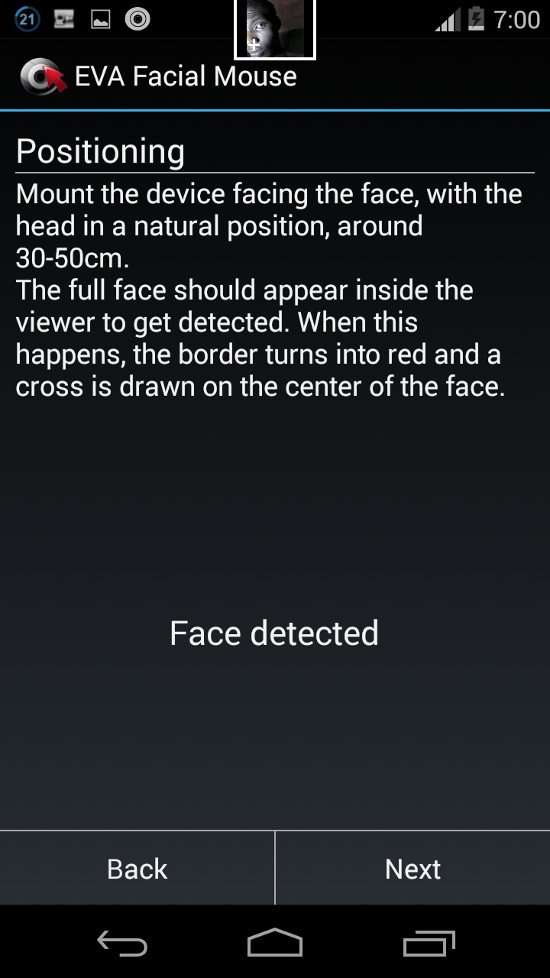
Now, there will be a mouse pointer on the screen. Once you move the head, the mouse pointer will move in the corresponding direction. If you feel the mouse pointer moves too fast or too slowly, use the + or - keys to adjust the horizontal and vertical speeds accordingly.

Move face to control device
Once you've finished installing, you can completely control your Android device by moving your face or moving your head to move the mouse cursor.
To be able to open items or applications on the screen, move the mouse pointer to the application location and stay there for a few seconds. Then the screen will appear with small options for you to choose actions such as pressing or holding on to the application. Continue to adjust the cursor to the option you want. Then the application will be turned on.

Also on the left side of the screen will have a toolbar that allows you to move into it to perform other operations such as exiting the application, opening the keyboard .
Epilogue
Eva Facial Mouse application gives users interesting features as well as new experiences, but the application still needs to improve a bit, such as adding other gestures to choose from such as shaking the head, wink . Even so, this is still a good application that is completely free for Android users.
 Instructions for the easiest way to scan documents into PDF files on Android
Instructions for the easiest way to scan documents into PDF files on Android Android theme variation on the theme of Beauty and monsters movies
Android theme variation on the theme of Beauty and monsters movies 8 utilities that you can do with virtual assistant Google Assistant
8 utilities that you can do with virtual assistant Google Assistant Instructions on how to unroot Android devices
Instructions on how to unroot Android devices How to check phone, SIM Viettel, current position supports 4G or not
How to check phone, SIM Viettel, current position supports 4G or not Instructions for using the Office Lens application to convert image files into written words on Android
Instructions for using the Office Lens application to convert image files into written words on Android