What is Face ID? How to use it?
Apple launched the iPhone X in September 2017, the first iPhone to be redesigned after three years of the company. Unlike previous iPhones, the iPhone X is sold without the Touch ID fingerprint recognition feature. Instead, Apple released Face ID. Since then, this new authentication tool has appeared on iPhone XR, iPhone XS, iPhone XS Max, 11-inch iPad Pro and third-generation iPad Pro 12.9 inches. To date, Face ID is not yet available on other Apple products like the MacBook Pro. These products still offer Touch ID features.
Learn about Face ID technology
- What is Face ID?
- How is the security of Face ID?
- Set Face ID
- How to set Face ID
- Set multiple faces for Face ID
- Use Face ID
- Unlock the device using Face ID
- Shop with Face ID
- Use faces to log in to some apps or websites
- Limit use of Face ID
What is Face ID?
As the name suggests, Face ID uses your face to unlock the device, using biometric authentication. This tool can also be used to make digital payments, access sensitive data and provide the ability to track detailed facial expressions for Apple Animoji.
In terms of hardware, Face ID uses integrated sensors that include 3 modules. The first of these is Dot Projector, using 30,000 invisible infrared points placed digitally on the user's face. Next, the Flood Illuminator module uses the collected Dot Projector information to create a 3D face depth map. The third module is an infrared camera, responsible for taking photos of users.
All this is done within a few seconds whenever someone lifts their mobile device to the same level as their face. From there, the system determines whether the newly created map matches the map of the registered user.
According to Apple, the system can recognize and adapt to changes in someone's appearance:
'Face ID automatically adapts to your appearance changes, such as when applying makeup or growing beard. If there is a significant change in appearance (such as when shaving the beard), Face ID will confirm your identity by asking for a passcode before updating face data. Face ID is designed to work even when users wear hats, scarves, glasses, contact lenses and sunglasses. Moreover, this feature is also designed to work indoors, outdoors and even in complete darkness'.
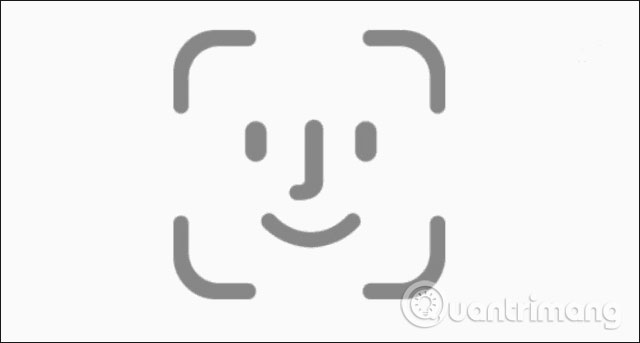
How is the security of Face ID?
Apple said a lot of safeguards are in place when it comes to Face ID. The focus of these measures is the Secure Enclave, where surface depth maps and infrared images are stored directly on the device and encrypted. The 'key' to unlock the device is stored in that Secure Enclave and is not sent to Apple or any other third party. It is also not backed up to iCloud or anywhere else separate from your device.
There is also an additional protection measure: Apple only allows 5 failed face match attempts before requesting a passcode on the device.
In addition, Apple does not allow the use of Face ID in cases when:
- The device has just been turned on or restarted.
- This device has not been unlocked for more than 48 hours.
- Passcode is not used to unlock the device in the last 6.5 days and Face ID is not used to unlock the device in the previous 4 hours.
- The device has received the remote lock command.
- After starting to turn off the power or enter Emergency SOS mode, by pressing and holding simultaneously the volume button plus Side button for 2 seconds.
According to Apple's latest data, the probability that a random person could open a mobile device with Face ID is approximately 1 in 1 million.
Be carefully considered right from the first launch
When a new authentication tool is released, security issues will be carefully reviewed. Ever since its debut, many users have been worried about the fact that Face ID may notice differences between twins and there are also rumors of a special mask that can unlock mobile devices. Use Face ID automatically. However, experiments on a 36-year-old twins with the Face X of iPhone X yielded surprising results. In addition, Face ID seems to include technology that does not allow a device to be unlocked without the owner of the phone.
Up to now, in particular in the United States, no law has allowed police to force someone to open their device with Face ID. In January 2019, the US federal judge ruled that police could not force someone to unlock their device using Face ID or Touch ID. However, this may change in the future.
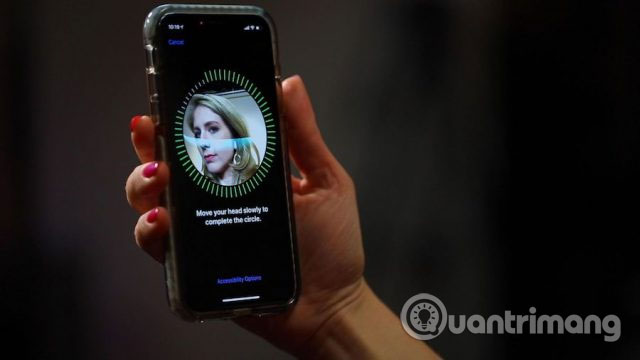
Set Face ID
You will set up Face ID during installation on a new Apple device and can always change your Face ID later, if you wish.
How to set Face ID
1. Go to Settings> Face ID & Passcode .
2. If asked, enter the password.
3. Click Set Up Face ID .
4. With the device in portrait mode, place the face in the window on the device.
5. Click Get Started.
6. Gently move your head to complete the circle.
7. Click Continue when you finish the first Face ID scan.
8. Move your head around the circle for the second time.
9. Click Done.
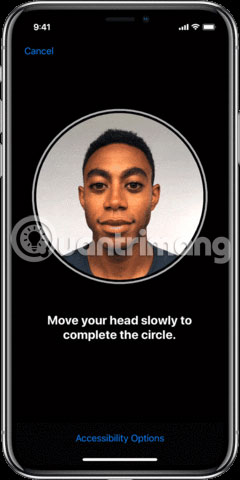
If you are using iPhone X, please refer to the article: How to set Face ID on iPhone X for details.
Set multiple faces for Face ID
Officially, you cannot use Face ID for many people on one device. However, using Apple's Alternative Appearance tool, you can basically do that. Refer to the article: How to set up multiple faces for Face ID in iOS 12 to know how to do it.
Use Face ID
When Face ID is set up on the device, you are ready to use it! There are 3 ways to use this tool: Unlock your device, purchase and log in to certain applications or websites.
Unlock the device using Face ID
1. Lift to 'wake up' your mobile device or touch the screen.
2. On iPhone, hold your device in portrait mode. On the iPad, you can use Face ID in portrait or landscape mode.
3. Swipe up from the bottom of the screen to unlock.
After authentication, your device will be unlocked.
Shop with Face ID
You can use Face ID to make purchases wherever Apple Pay is accepted. Face ID also works in iTunes Store, App Store and Book Store in Apple Books.
To purchase items in these stores, do the following:
1. Make sure you are using iPhone.
2. To use the default card, double-click the Side button .
3. To use another card, double-click the Side button , click the default card, then select another card.
4. Look at iPhone to authenticate with Face ID.
5. Hold the head of the iPhone near the contactless reader.
6. Wait for the Done message and a check mark to display.
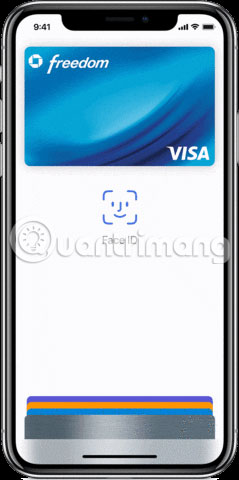
To make purchases in an application or on a website in Safari, do the following:
1. Click the Buy with Apple Pay button or select Apple Pay as the payment method.
2. Confirm payment information.
3. To select another card when making a payment, tap > next to your card.
4. Double-click the Side button .
5. Look at the iPhone or iPad.
6. Wait for the Done message and a check mark to display.
One of Apple's online stores:
1. Open iTunes Store, App Store or Book Store, then click on the item you want to buy.
2. When prompted for payment, double-click the Side button .
3. Look at your iPhone or iPad.
4. Wait for the Done message and a check mark to display.
Use faces to log in to some apps or websites
Finally, you can use Face ID to access some applications or websites:
App:
1. Open the application that supports Face ID and press login.
2. If asked, allow the application to use your username or password.
3. Look at your iPhone or iPad to login.
For websites:
1. Open Safari and go to a website.
2. Click on the login field. If you see your username or password appear above the keyboard, tap it.
3. Look at your iPhone or iPad to automatically enter your username and password.
That's all you need to do! You have successfully signed in to your favorite application or website.
Limit use of Face ID
If you do not use Face ID to purchase or open an app / website, you can turn off these options.
1. Go to Settings> Face ID & Passcode .
2. If asked, enter your password.
From this screen, you can switch:
- iPhone Unlock
- iTunes & App Store
- Apple Pay
- AutoFill password
Moreover, you can also restrict applications that can use Face ID for authentication.
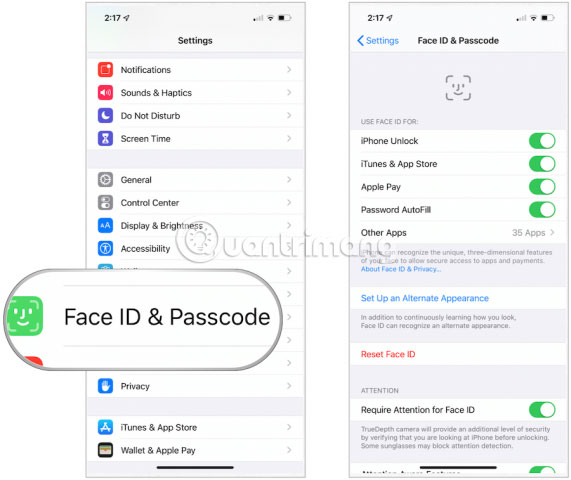
Face ID may appear on future Apple devices, including the iPhone and iPad models in 2019. It is currently unknown whether the technology will expand to other Apple products.
You should read it
- Top 5 face transplant apps for free
- BKAV confirms that Face ID on iPhone X is not safe enough, with video proof
- The Touch ID and Face ID do not make you safer, why?
- How to set multiple faces for Face ID in iOS 12
- What will your face actually look like when you look through Face ID?
- How to predict your child's face in the future
 What is AppImage in Linux?
What is AppImage in Linux? Learn about FlipChip technology
Learn about FlipChip technology Learn about LXQt desktop environment
Learn about LXQt desktop environment Learn about DNS Over HTTPS
Learn about DNS Over HTTPS What is PCIe 4.0? Should I upgrade?
What is PCIe 4.0? Should I upgrade? Why does Windows still use characters for drives?
Why does Windows still use characters for drives?