Unlock your phone with face on Android 5.0
Recently, we have heard a lot about the Fake ID feature of iPhone X. With this feature, you can easily unlock your phone by recognizing the face. For those who are interested in this Face ID feature, but cannot afford to buy iPhone X, it is possible to set up this unlock feature on Androi 5.0 operating system very simple.
- Guide to lock and unlock Android screen with virtual assistant Google Assistant
Note : Only some devices are supported.
Step 1:
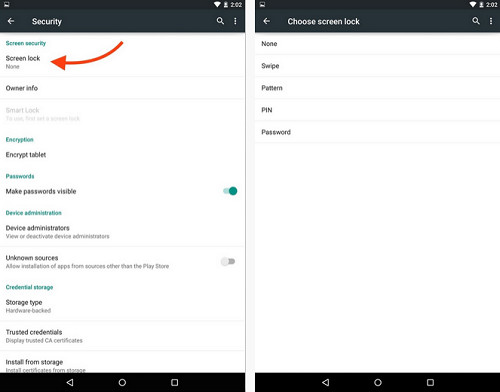
Before you can set up face unlocking, you need to enable security on your Android device.Go to Settings of the system, select Security and then click Screen Lock . You can choose one of the screen lock methods such as Pattern, PIN (code) or Password (password) and then follow the next instructions to activate the selected screen lock method.
Step 2:
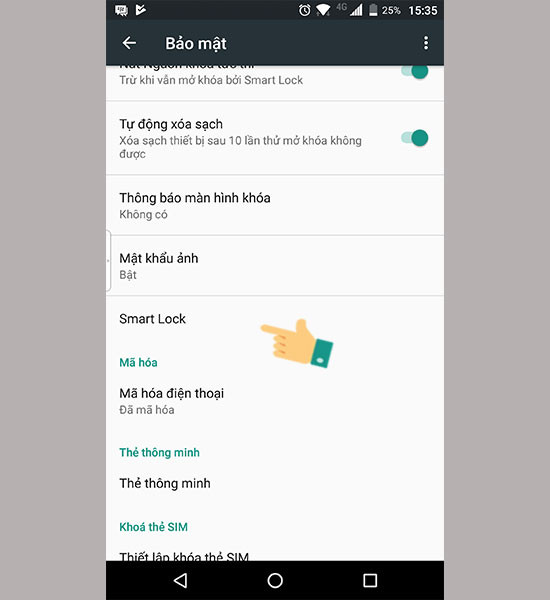
Next, in the Security setting screen of any screen lock method, click on Smart Lock and select ' Trusted face '. After that, you will see some information about unlocking the screen with face detection, please read it carefully before clicking 'Set up' to get started.
Step 3:
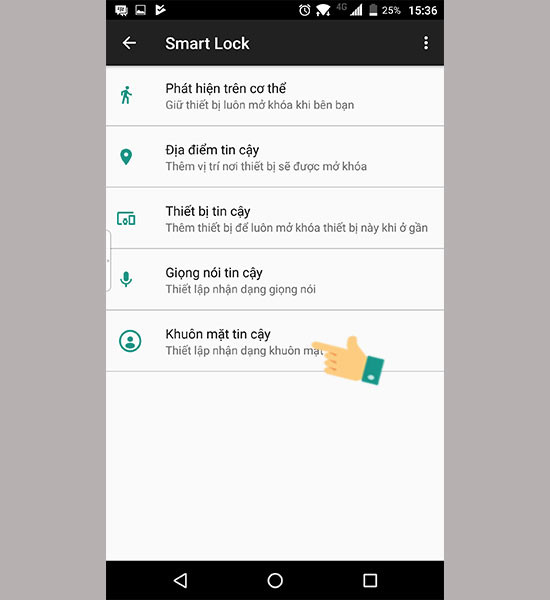
After installation is complete, the device will ask you to take a trusted face to make the screen lock. After you have finished taking photos, click Next to continue the installation process to identify your face. Keep the phone at eye level so that your face is within the dots of the circle will turn green. Continue to remain in place until a V mark appears on the screen. Click the Next button to finish.
Step 4:
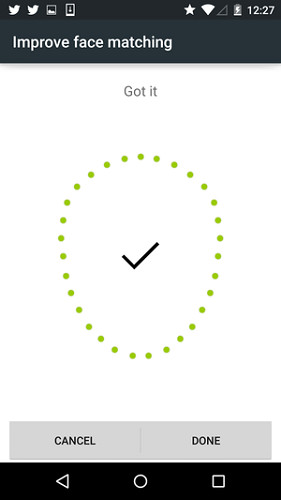
In order to make the phone easy to identify, without having problems such as Face ID of iPhone X, you should let Android 'see' your face clearly under different circumstances, then brush your hair down hair down, shaved, beard, hat on top or anything else. Doing so can help the system recognize you better, even if it changes a little.
To do that, go to Settings> Security> Smart Lock> Trusted face and click on ' Improve face matching '. Move to a room with fuller lighting or change your face in different ways. Then click the Next button and repeat the process of adding faces. You can repeat this process as many times as you want.
Maybe you are interested:
- iPhone X cannot distinguish two twins
- How did Bkav announce the details of the Face ID on the iPhone X?
- How to turn on the 1-touch fingerprint unlock feature on Samsung Galaxy J5 Prime, J7 Prime
You should read it
- Elephone U & Elephone U Pro has the same face unlock feature as iPhone X
- How to set Face ID on iPhone X
- Face unlock feature on many popular smartphones can easily be fooled with just one photo
- Sorry, iPhone's Face ID won't work with your face mask. Here's how to turn it off
- Face unlock on Galaxy S9, Note8, LG G7 and OnePlus 6 easily fooled by a 3D printhead
- The face detection feature of the OnePlus 6 is easily overcome by a printed photo
 How to change the font on Android phones
How to change the font on Android phones 30+ beautiful black dark wallpapers for phones, OLED screens
30+ beautiful black dark wallpapers for phones, OLED screens Instructions for finding and merging duplicate contacts in Google
Instructions for finding and merging duplicate contacts in Google Top 5 great Android reading apps 2018
Top 5 great Android reading apps 2018 The best applications to monitor system performance on Android
The best applications to monitor system performance on Android What else do you not know about Android TV?
What else do you not know about Android TV?