Instructions for using Apple Writing Tools for computers
Apple Intelligence is a feature that Apple has recently implemented on its new iPhone lines. And the AI Writing Tools writing tool supports users in the process of composing content such as messages, emails,. in the writing style of your choice. If you want to try using Writing Tools on your computer, follow the instructions below with simple implementation.
How to use Apple Writing Tools for computers
Step 1:
Click the link below to visit the Writing Tools GitHub page and download the .zip file .
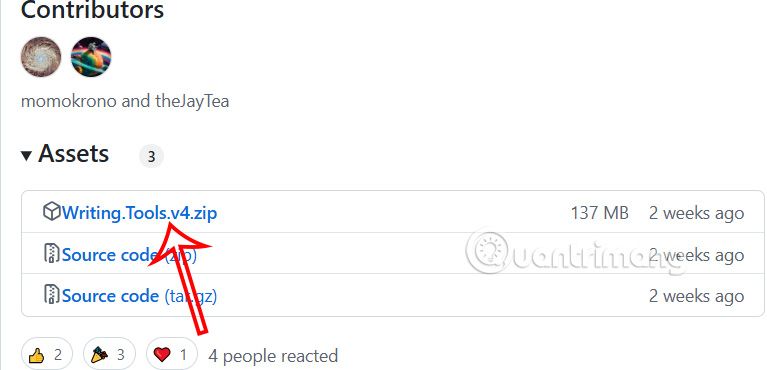
Step 2:
Then we proceed to unzip the downloaded file and open the application as administrator .
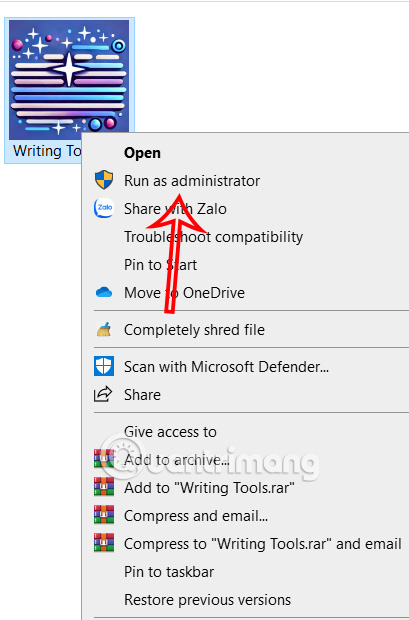
Step 3:
Now the user will see the interface for the tool. First we can customize the shortcuts and theme if we want and then click Next below.

Next, select the AI model you want to use. We recommend choosing Gemini 1.5 Flash to use. Then we click Get API Key to switch to the Google AI Studio interface.
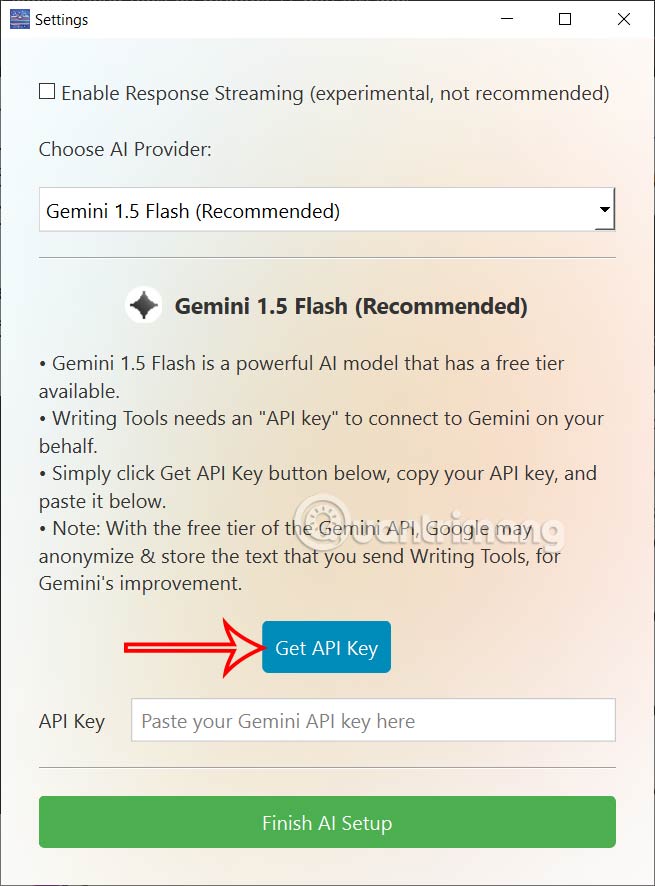
Step 4:
In this interface, click Get API key on the left side, then look to the right and click Create API key .
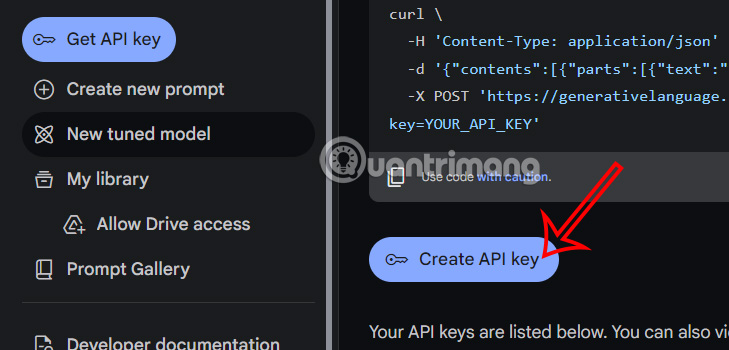
Next, the user clicks on Create API key for new Project in the displayed interface or selects an existing project if you have used Google AI Studio for another project and copies the generated key.
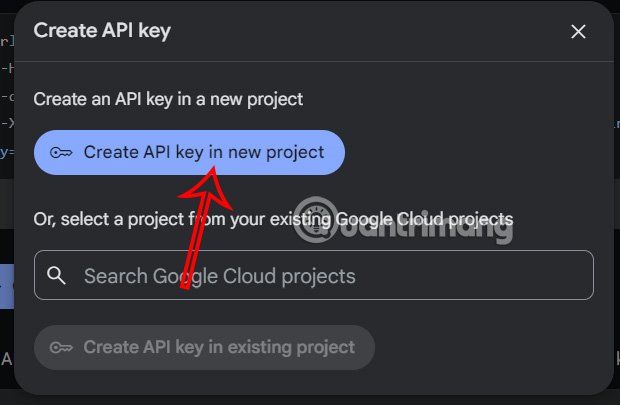
We will paste that key into the Writing Tools interface and then click Finish AI Setup .
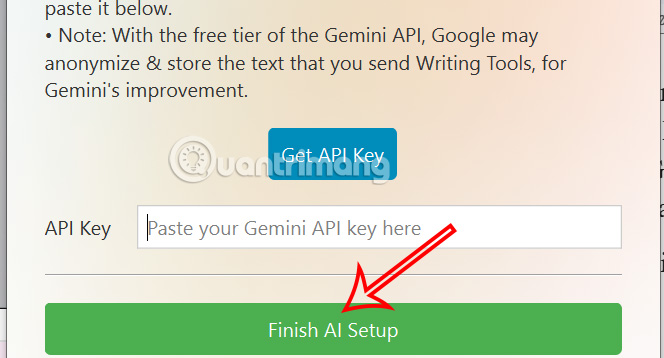
Step 5:
To start Writing Tools, press Ctrl + Space or the changed shortcut. The Writing Tools bar will then appear as shown.
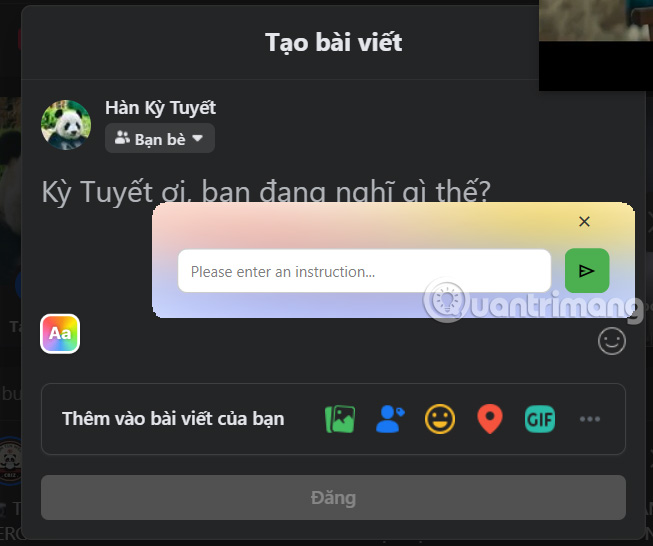
For example, we will rewrite a paragraph in a professional style.
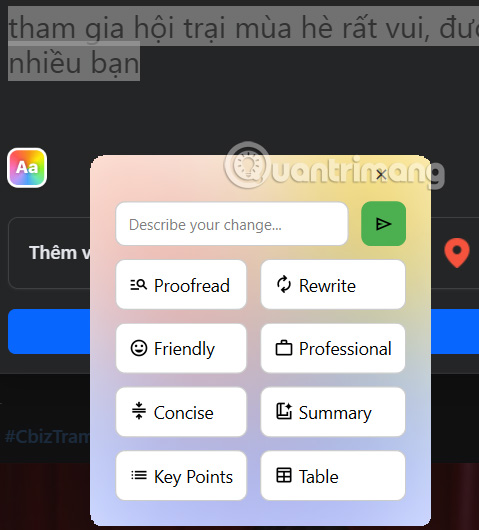
As a result, we have rewritten content with a changed style as shown.
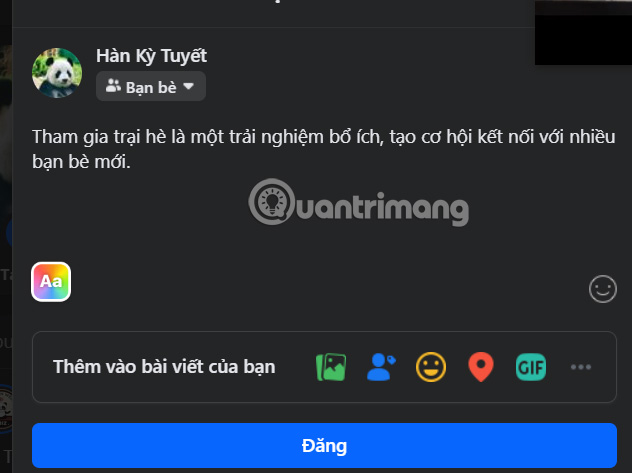
 Microsoft adds a bunch of new Intel CPUs to the Windows 10 LTSC support list until 2027
Microsoft adds a bunch of new Intel CPUs to the Windows 10 LTSC support list until 2027 How to create custom WhatsApp message filters
How to create custom WhatsApp message filters 6 things to check before buying new headphones
6 things to check before buying new headphones Wingless animals that can fly like birds
Wingless animals that can fly like birds 7 Popular Windows Apps That Aren't Available on macOS
7 Popular Windows Apps That Aren't Available on macOS