Instructions for turning off Tab Preview on Chrome
The Tab Preview feature on Chrome will display thumbnails when we hover over the tab to know the tab content or what program is being opened and the amount of space that tab uses on Chrome. In case the user does not like using the Tab Preview feature on Chrome, you can also turn off this setting if you want. Below are the steps to turn off Tab Preview on Chrome.
How to turn off Tab Preview on Chrome
Step 1:
At the Chrome browser interface, click on the 3-dot icon and select Settings in the displayed list.
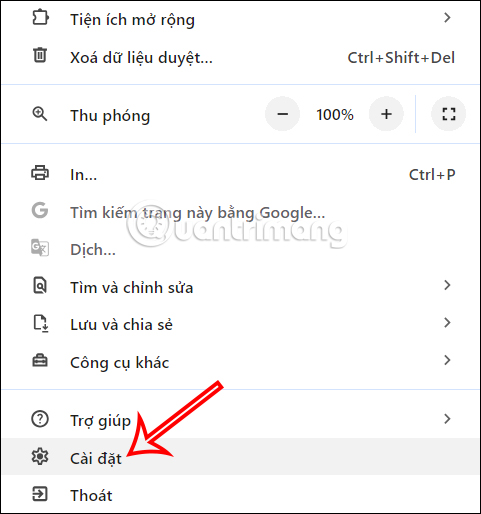
Switch to browser settings, click on Appearance to adjust.
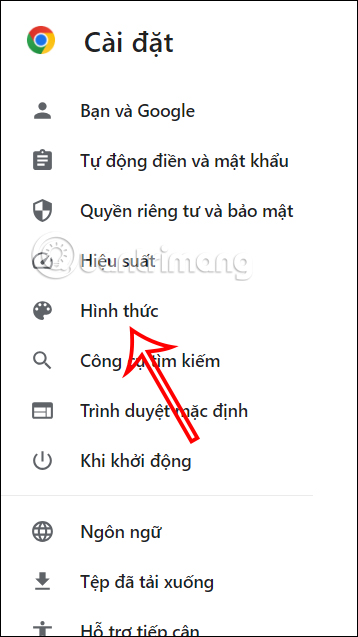
Step 2:
If you look at the content next to it, you will see the setting Show images on preview tab when hovering over the tab . We just need to turn off this setting to turn off Tab Preview on Chrome .
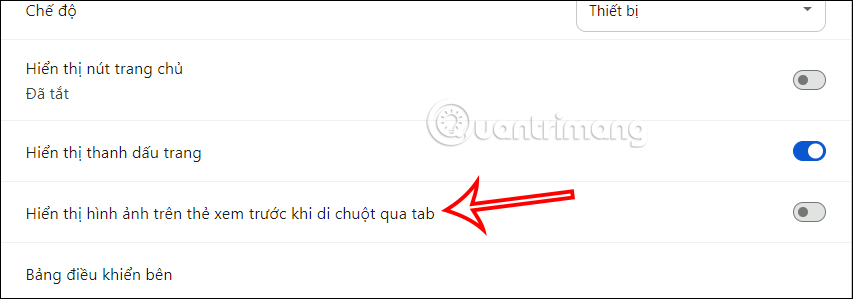
How to turn off Tab Preview on Chrome Flags
Step 1:
We access chrome://flags in the address bar and press Enter. In this interface, enter the Tab Hover Card Images flag and press Enter to find it.
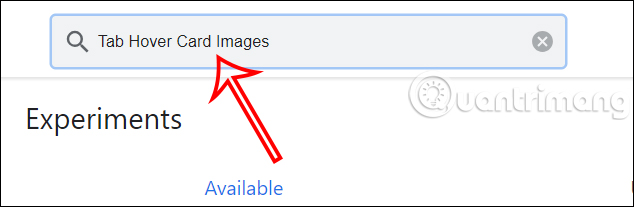
Step 2:
When you find this flag, you will switch to Disabled mode to turn off Tab Preview on Chrome , then click Relaunch to start the browser and apply the changes.
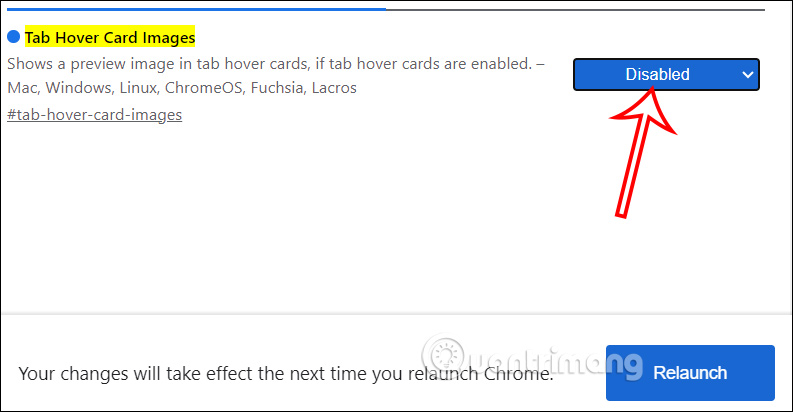
How to hide tab usage on Chrome
Step 1:
We also access chrome://flags in the address bar and press Enter. In the search bar, enter memory usage in hovercards and press Enter to search.
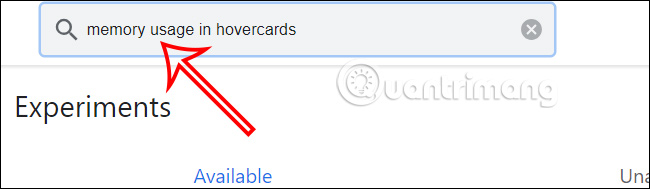
Step 2:
Display the Show memory usage in hovercards flag below. We will switch back to Disabled to hide the tab space used on Chrome. If you want to display it again, just click Enabled. Finally click Relaunch to restart the browser.
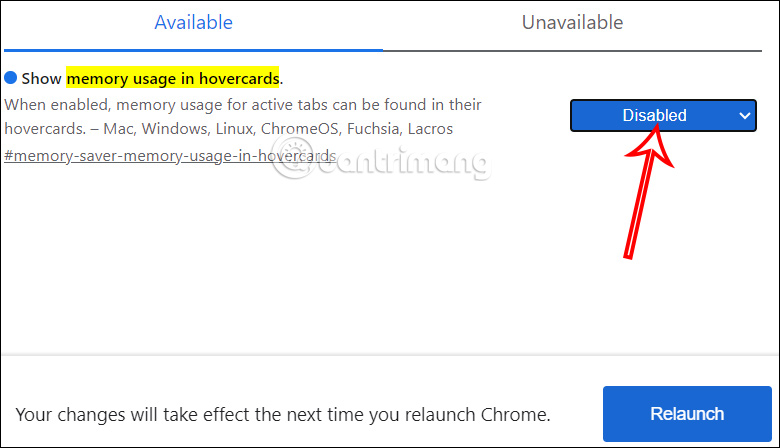
You should read it
- How to turn off Link Preview in Safari iOS 13
- How to turn off or show the Preview URL link on Skype
- How to turn off the preview of Mail content for Windows 10
- Instructions to disable notification preview feature on iOS 11
- How to turn off spell-checking spelling corrections in Vietnamese on Chrome
- How to turn off automatic language translation in Google Chrome
 How to password protect Chrome with Windows Hello
How to password protect Chrome with Windows Hello Top 10 most popular Web browsers today
Top 10 most popular Web browsers today How to use Chrome's new AI features
How to use Chrome's new AI features How to enable Circle To Copilot on Microsoft Edge
How to enable Circle To Copilot on Microsoft Edge Google Chrome error automatically opens new tab and how to fix it on Windows
Google Chrome error automatically opens new tab and how to fix it on Windows How to use Cookie Cutter by Neeva to block cookies when opening the web
How to use Cookie Cutter by Neeva to block cookies when opening the web