Instructions for sharing files using Nearby Sharing Windows 11
Nearby Sharing Windows 11 is a sharing feature available on your computer that allows you to send files or send web pages directly to others. Users will choose the type of connection, sharing files from your computer to other people's computers. Below are instructions for sharing files using Nearby Sharing Windows 11.
How to share files using Nearby Sharing Windows 11
Step 1:
We open Settings then click on System, then look to the side and select Nearby Sharing.
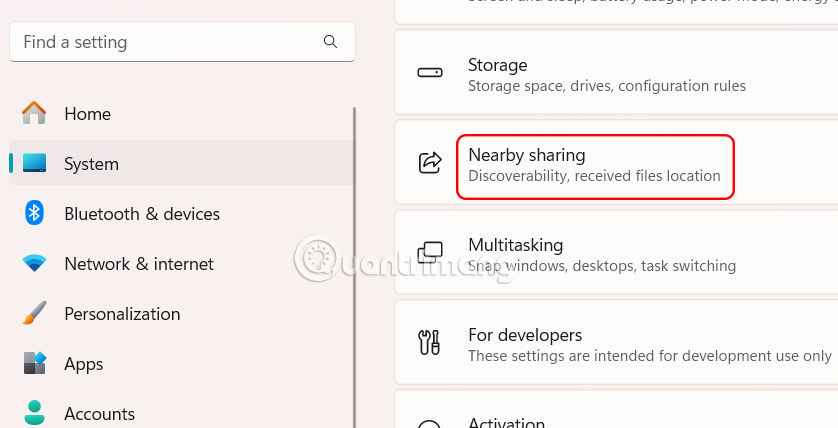
Step 2:
Now you will see 2 connection options to share files from your computer to another computer.
- My Devices Only: Share files with devices associated with your Microsoft account.
- Everyone Nearby: Share files with any nearby device.
Once selected, you can share the file using the Nearby Sharing feature on Windows 11. Depending on the option you choose, you can also share the file over Wi-Fi or Bluetooth.
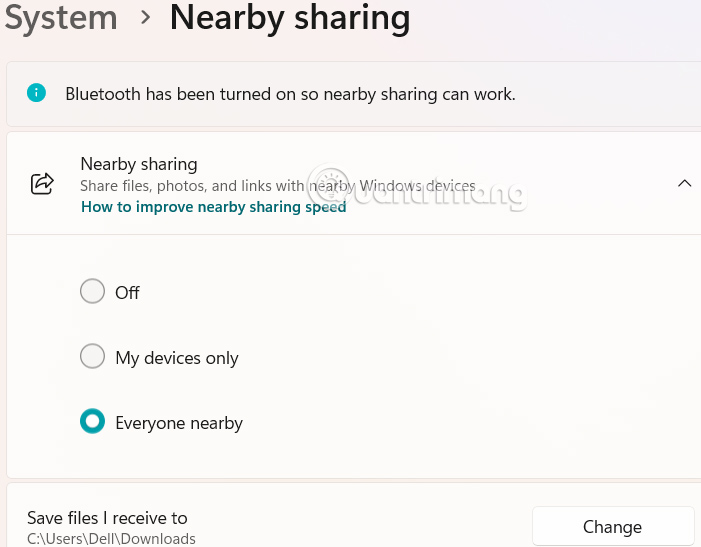
Step 3:
Find the file you want to share, right-click on the file, and select the share icon .
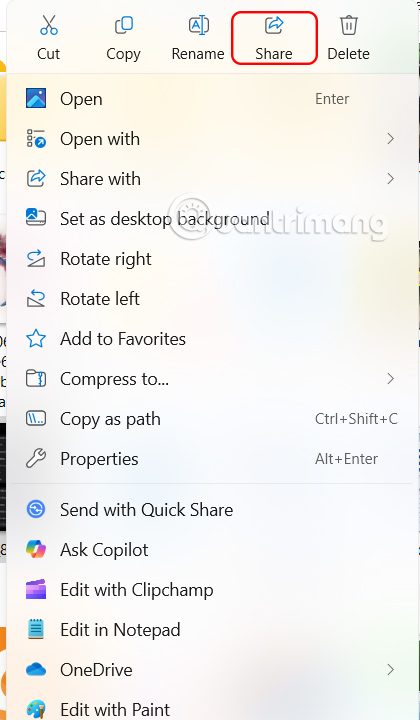
The interface appears as shown, click Nearby Sharing to share.
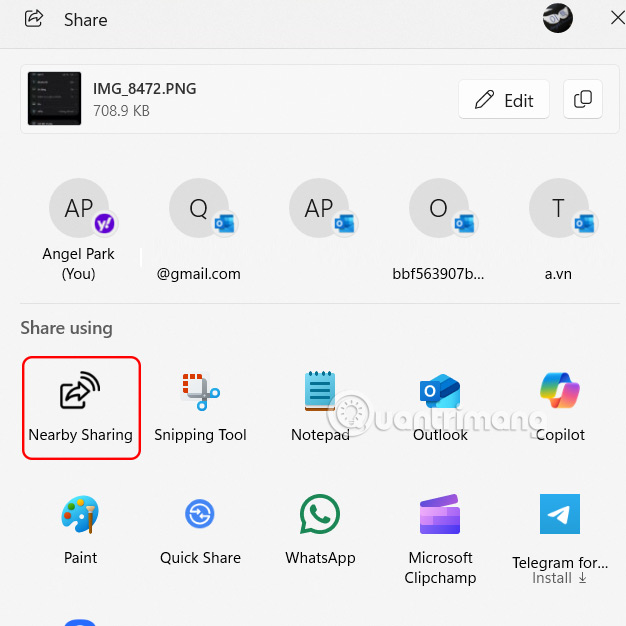
Step 4:
Now we will see the Windows computer with Nearby Sharing enabled near you, click on that computer to connect and send files .
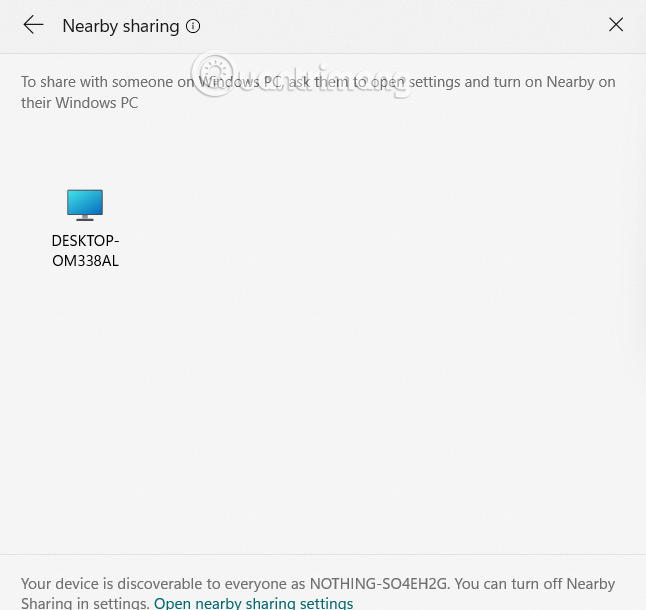
Immediately after that, the file sending process using Nearby Sharing is done. The other person just needs to agree to receive the file you sent.
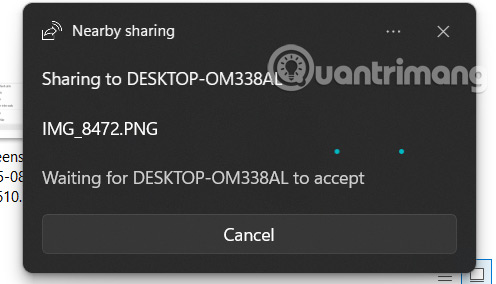
Step 5:
You can also share a web page using Nearby Sharing . Open Microsoft Edge and go to the web page you want to share. Right-click anywhere on the web page and select Share.
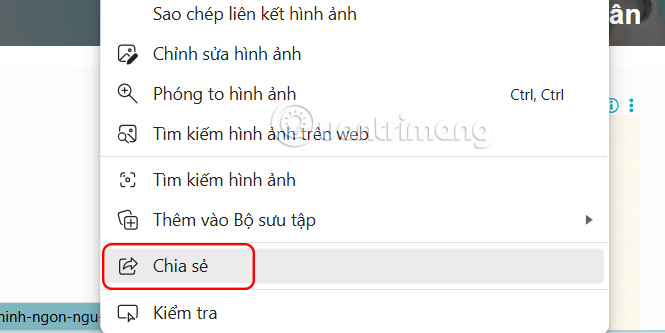
Then you also select Nearby Sharing to share the website on your computer.
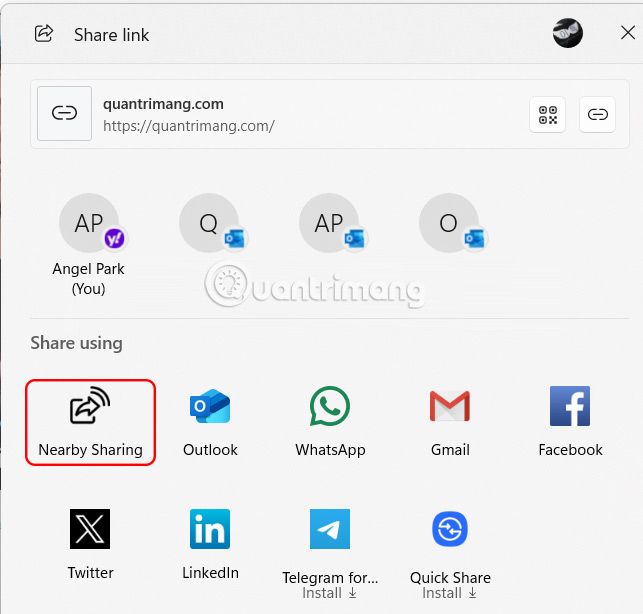
You should read it
- 'AirDrop' for Windows: How to Use Nearby Sharing in Windows 11
- Android Nearby Share App for Windows Officially Launched
- How to use Nearby Share on Chromebook
- Steps to use Nearby Share on Android phones
- Nearby Share feature with many interesting things is available on Chromebooks
- Steps to use OnDrop to share unlimited files
 6 Ways to Run Software with Administrator Rights in Windows
6 Ways to Run Software with Administrator Rights in Windows How to backup data without using external hard drive
How to backup data without using external hard drive Why can't this built-in Credential Manager feature in Windows replace a password manager?
Why can't this built-in Credential Manager feature in Windows replace a password manager? Instructions for reinstalling Windows Settings
Instructions for reinstalling Windows Settings 8 PowerToys Features Microsoft Should Include by Default in Windows 11
8 PowerToys Features Microsoft Should Include by Default in Windows 11 How to Free Up 48GB on Windows 11 PC Without Losing Any Important Data
How to Free Up 48GB on Windows 11 PC Without Losing Any Important Data