4 common mistakes when using Nearby Sharing and how to fix it
You frequently use Nearby Sharing available in Windows 10 to share files between two computers that are on the same network. However, are there common mistakes when using Nearby Sharing you know how to fix it? This article will guide you on how to fix it. Stay tuned!
Nearby Sharing is a feature that helps users share data between two computers with Windows 10 updates easily and quickly.
1. The searching device cannot be found
Make sure both laptops have support for recent sharing, and make sure it's turned on.
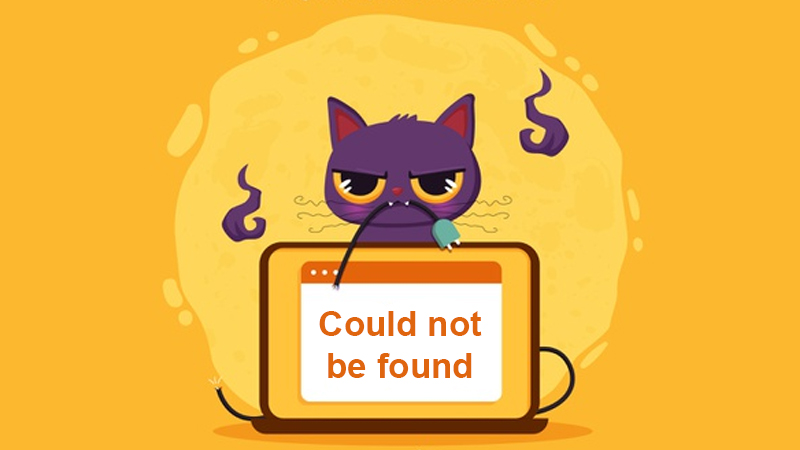
2. Cannot share with detected device
If your computer can detect the device but can't share it could be because the devices are too far apart, and Nearby Share is n't working. Therefore, you should move the two devices closer together and then try sharing again.
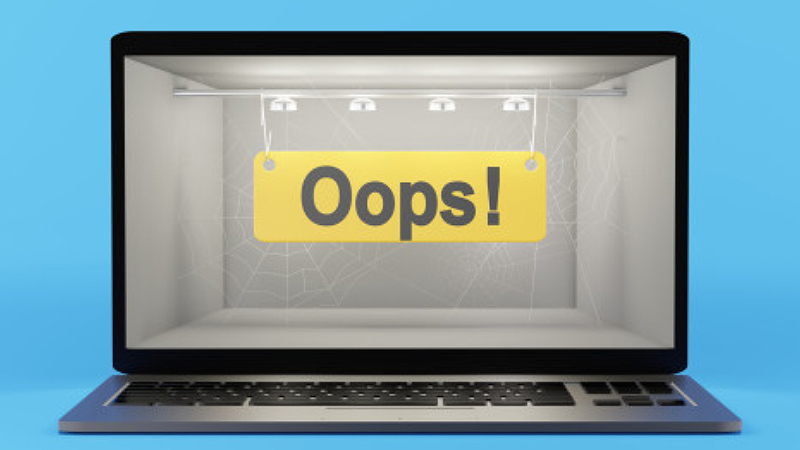
3. Slow file sending speed
Nearby Sharing feature can be shared via Bluetooth and WiFi, and the speed of sharing over wifi is much faster than via bluetooth. You should make sure the devices are on a stable WiFi connection, so the file sending speed will be faster.

4. Didn't see any sharing feature announcement recently
When this is the case, you can try resending the file to see if you get the message. If not, go to the Action Center in the right corner of the screen, maybe recently shared notifications appear in the Action Center, not on the screen.
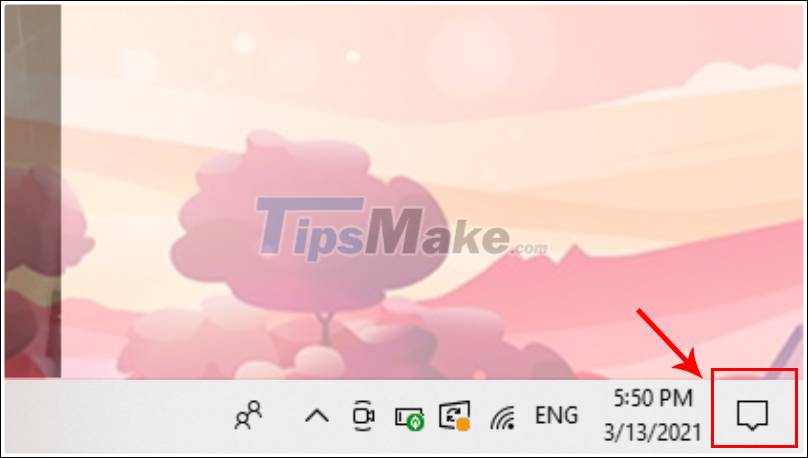
Hope this article helped you learn about 4 common mistakes when using Nearby Sharing and how to fix it. Thank you for watching, see you in the following articles.
You should read it
- Android Nearby Share App for Windows Officially Launched
- This is 'AirDrop version for Android', can work on both PCs
- How to use Nearby Share on Chromebook
- Steps to use OnDrop to share unlimited files
- Steps to use Nearby Share on Android phones
- Nearby Share feature with many interesting things is available on Chromebooks
 How to fix blue screen error when printing on Windows 10
How to fix blue screen error when printing on Windows 10 Windows 10 has encountered the 'blue' screen of death
Windows 10 has encountered the 'blue' screen of death How to fix sound errors on Windows 10
How to fix sound errors on Windows 10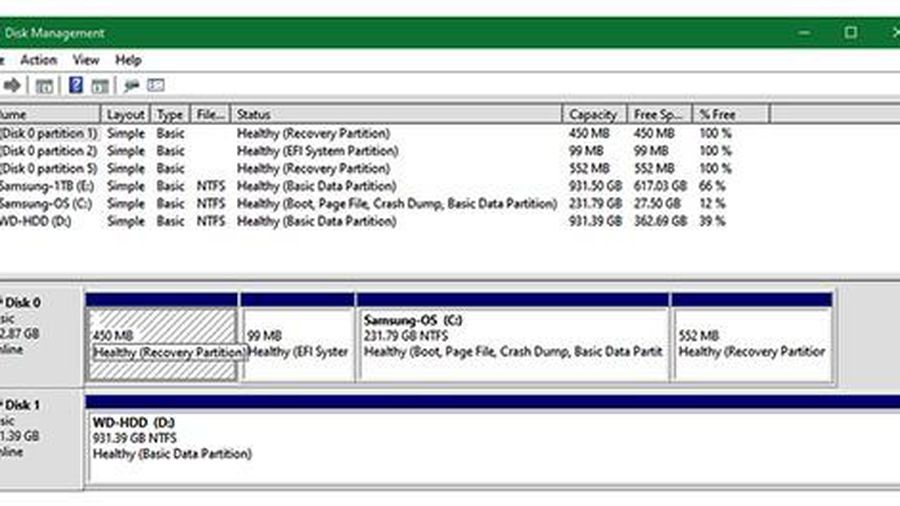 Top 4 common mistakes to avoid when cleaning your computer
Top 4 common mistakes to avoid when cleaning your computer