Should I use Google Nearby Share or Windows Nearby Sharing?
Google launched the Nearby Share Beta feature in April 2023. This feature was once exclusive to Android phones but is now also available for Windows 10 and 11. Can you use this feature to transfer data wire from your Android phone at a glance. While there are many other options including Intel Unison to control your phone wirelessly, Google Nearby Share focuses solely on file sharing.
However, Windows already has a Nearby Sharing feature in the Settings app. So why do you still need Google Nearby Sharing? Are these features the same? The following article will explain these features in detail and compare them to help you differentiate.
What is Windows Nearby Sharing?
Windows Nearby Sharing is a feature available in both Windows 10 and 11 that allows you to share files between two Windows devices. You can send media files, documents, and even URL links to other available devices nearby. The URL trick only works in the Edge browser, so you'll need to switch to it to use the feature.
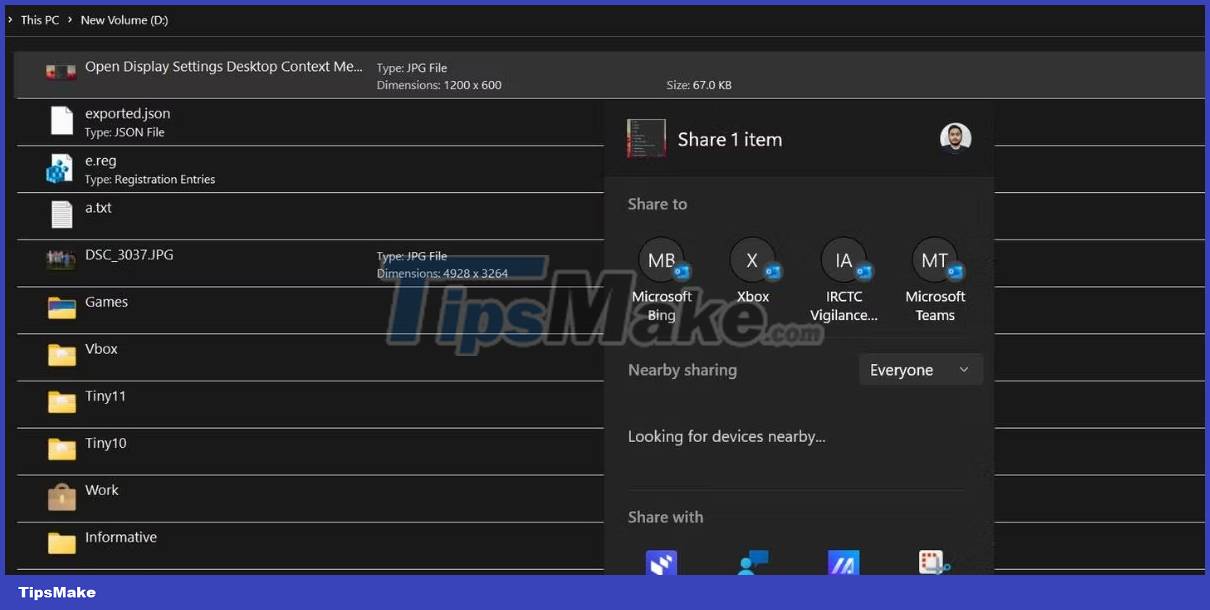
What is Google Nearby Share?
The feature name sounds a bit like Windows Nearby Sharing, but it wasn't designed by Microsoft. Google Nearby Share was previously available in Android phones and provided a means to share files with nearby Android devices. However, you need to own a device running Android 6.0 or higher.
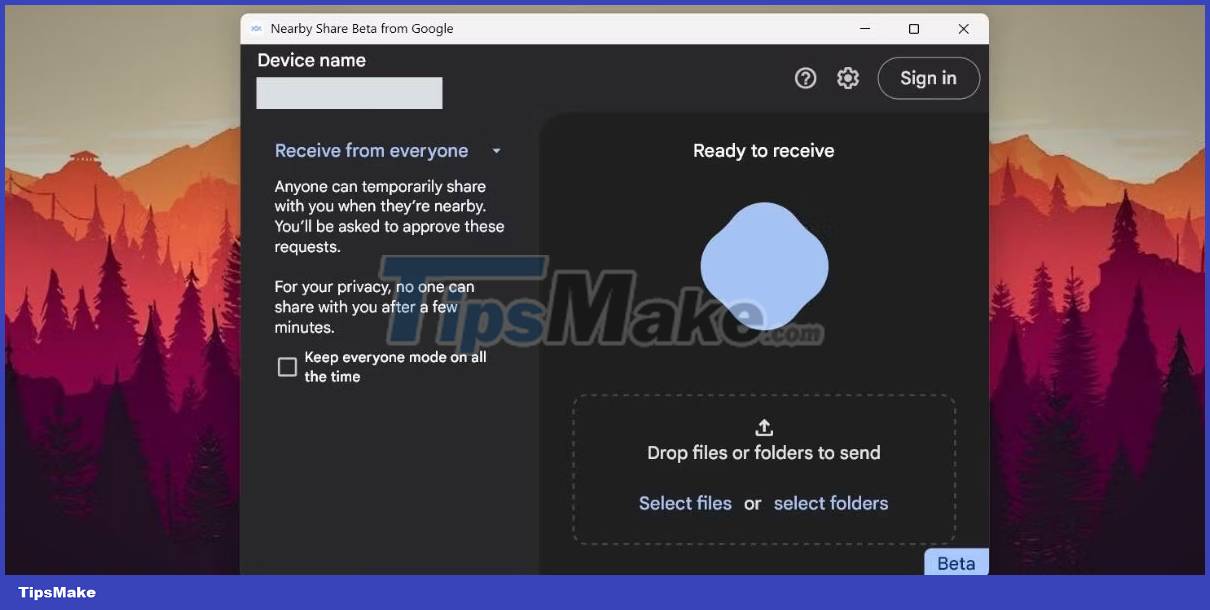
But Google also recently extended this feature to the Windows operating system. It is in beta and will probably be rolled out to the public. Like Windows Nearby Sharing, Google Nearby Share also uses Bluetooth and WiFi to establish connections and transfer files. But it is inherently available in Android while you have to install the app on Windows device. However, you cannot share the link.
What is the difference between Google Nearby Share and Windows Nearby Sharing?
Although they are different applications, they both have a common goal: File sharing. However, here are a few differences that will give you a clear picture of the capabilities of each option.
1. Availability
Google Nearby Share is now available on Android devices. You don't have to install it manually and it can be found in your device settings or notifications. However, you will have to download, install, and set up the Google Nearby Share app on your Windows 10 or 11 PC.
Windows Nearby Sharing is available on Windows 10 and 11. But unlike Google Nearby Share, this feature does not have an Android version to support data transfer between these devices. Microsoft currently only limits it to transferring files between two Windows devices, and there's no other way.
2. Hardware Requirements
For Google Nearby Share, you will need an Android device running Android 6.0 (Marshmallow) version or higher with Bluetooth and WiFi. However, if you want to use it on a Windows device, it must be running the latest 64-bit version of Windows 11 or 10.
If you have a Windows 10 device, update it to build 22H2. Windows 10 will be discontinued in 2025, but you can use the Google Nearby Share feature until Google stops supporting it. This wireless file sharing feature will not work on ARM devices.
Window Nearby Sharing has similar requirements, but you don't need to turn on location. All you need is a PC running Windows 10 or 11 with the latest installed updates, WiFi and Bluetooth with BLE support. However, it will not work with Android devices. You can only share data between two Windows PCs.
3. File sharing experience
Both apps have a similar file sharing experience. When you share a file using the Google Nearby Share feature, it will first use WiFi, Bluetooth, and location access. But it turns off Bluetooth after asking to pair and uses WiFi for faster file transfers.
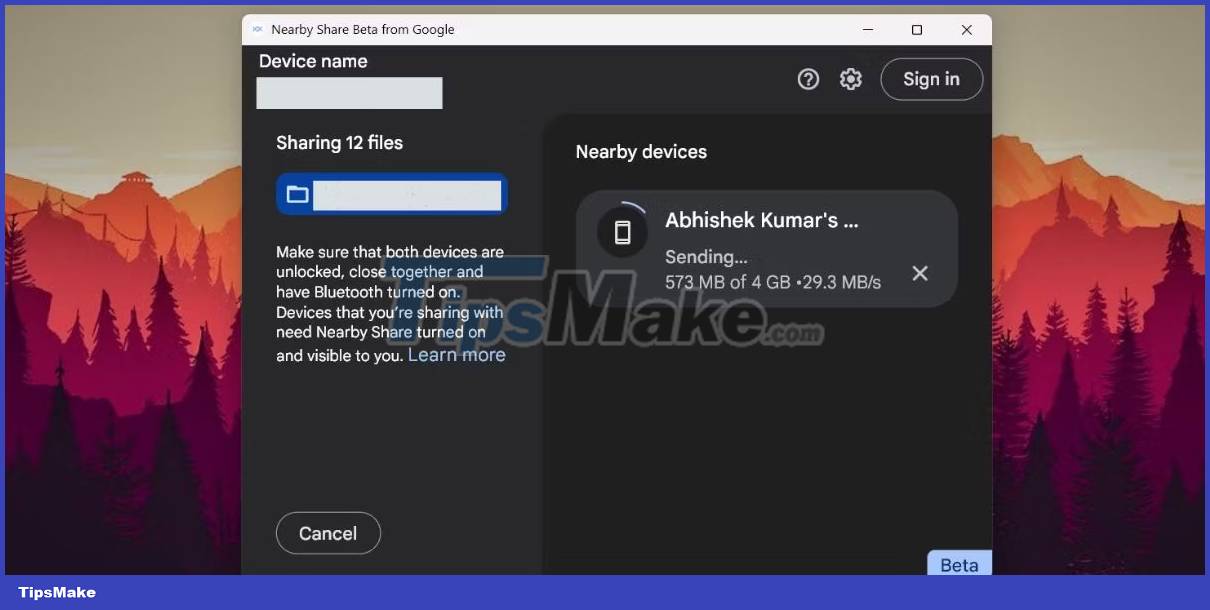
However, if you keep your network connection public in Windows Nearby Sharing, it will use Bluetooth to transfer files and that process is very slow. So switch to the Private network profile on both PCs, then this profile will use the maximum bandwidth available in your WiFi connection.
In addition, you can use other applications to send photos and links after establishing conventions with other Windows PCs.
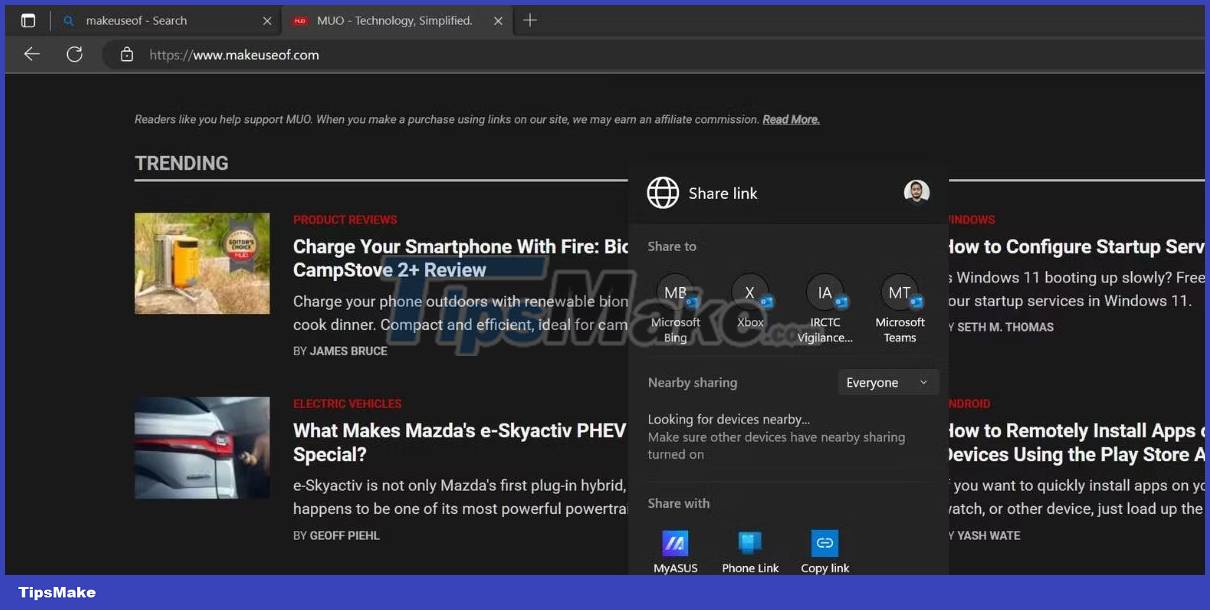
Should I use Google Nearby Share or Windows Nearby Sharing?
In my experience, transfer rates are pretty much the same in both file sharing application implementations. Google Nearby Share uses an encrypted connection to share files and works on both Windows and Android. But you can only use Windows Nearby Sharing with two PCs in the same room.
Both are free to use and offer good file transfer speeds considering the use of wireless technology. However, both are not enough in providing universal connectivity for all devices in the Windows-Android ecosystem.
You can use the Google Nearby Share feature to exchange files between your Windows PC and Android phone. To transfer files wirelessly from PC to PC, use Windows Nearby Sharing. If you want to control your phone wirelessly (make calls, access and respond to notifications), the Intel Unison app is a better choice with its inbuilt file sharing feature.
You should read it
- How to use Nearby Share on Chromebook
- Nearby Share feature with many interesting things is available on Chromebooks
- Android Nearby Share App for Windows Officially Launched
- Steps to use Nearby Share on Android phones
- How to send apps between Android devices via Nearby Share
- This is 'AirDrop version for Android', can work on both PCs
 5 ways to fix can't open files on OneDrive
5 ways to fix can't open files on OneDrive How to disconnect from the app on YouTube
How to disconnect from the app on YouTube How to convert long videos to short videos YouTube Shorts
How to convert long videos to short videos YouTube Shorts How to quickly transfer Netflix profiles
How to quickly transfer Netflix profiles How to prevent YouTube from saving activity logs
How to prevent YouTube from saving activity logs How to turn off automatic Google Photos photo sync
How to turn off automatic Google Photos photo sync