Instructions for sending GIFs on Telegram
Telegram application owns a diverse GIF image store with many different topics for users to choose from, besides sending still images as usual. The GIF image template on Telegram can be searched through the GIF image store on the application in the messaging frame, or users can enter the keyword of the GIF image they want with the topic of their choice for Telegram to find the GIF image according to that topic. The following article will guide you to send GIFs on Telegram.
How to send GIFs on Telegram via GIF repository
Step 1:
At the interface on the Telegram application, users click on the circular send icon below. Now display the file selection interface, click on the GIFs item to select the animation you want to send on Telegram.
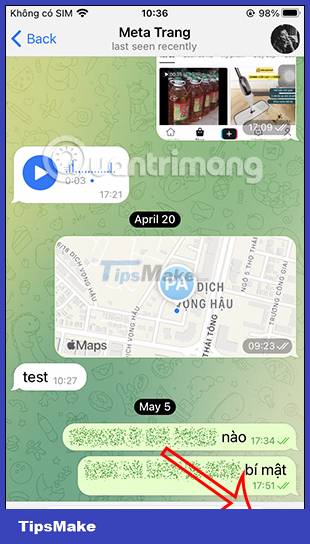
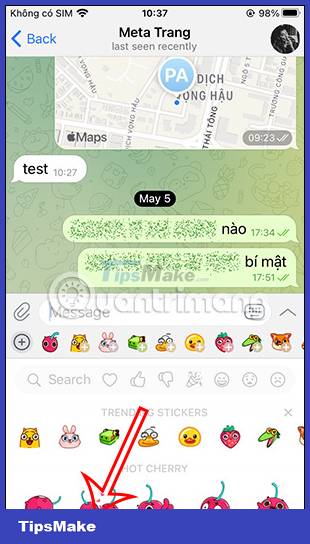
Step 2:
Immediately users will see the existing GIFs in Telegram for us to choose and send messages on Telegram. If you like any GIF image, click to send it as usual.

Step 3:
To find GIF images by topic you want, we click on the Search tool . Now display the search bar so we can enter the keyword GIF image you want to find according to our needs. The result we see is a lot of GIF images according to the keyword we entered.
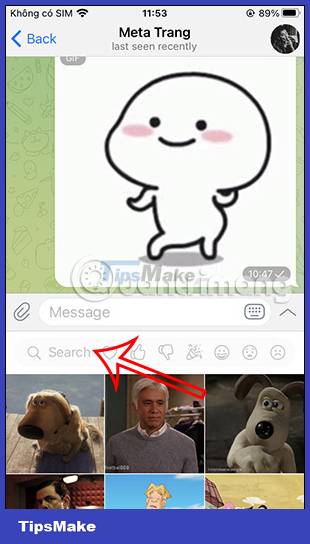
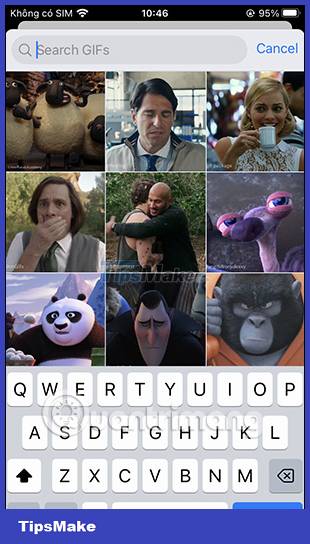
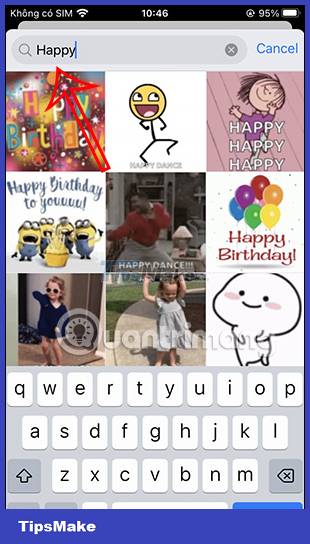
Step 4:
In addition, the Telegram application also supports finding GIF images by emoticons or different icons. At the Search toolbar, you will see many icons as below. We click on the icon and then Telegram will suggest a GIF based on that icon.
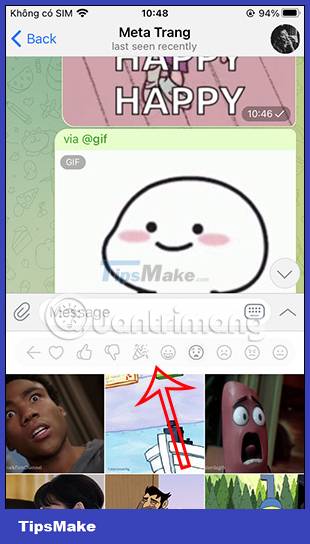
How to send GIFs on Telegram via GIF Bot
It's very simple, you just need to enter the @gif icon to open the GIF Bot tool on the Telegram application. Then you enter the keyword GIF image you want to find.
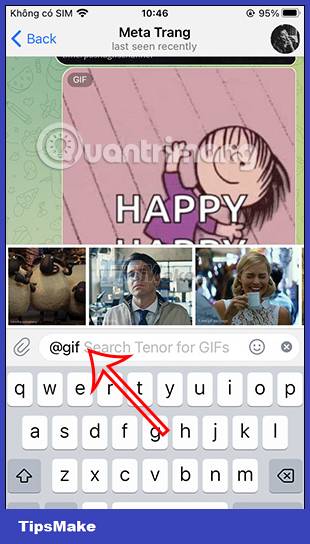
After entering the keyword GIF image, it also displays the GIF image according to the theme we entered. You swipe right and left to select the GIF you want to send in a Telegram message.
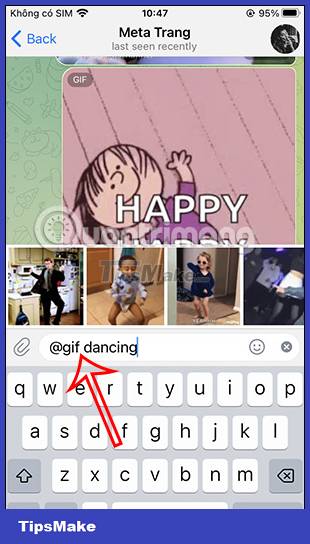
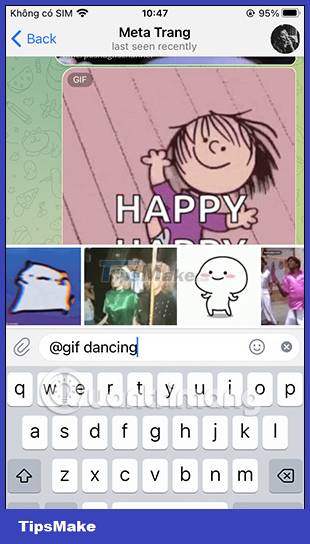
 How to block a specific WhatsApp chat
How to block a specific WhatsApp chat Instructions to block accounts from discovering friends on Zalo
Instructions to block accounts from discovering friends on Zalo How to edit photo captions on WhatsApp
How to edit photo captions on WhatsApp How to create a Telegram group topic for discussion
How to create a Telegram group topic for discussion Instructions for reviewing WhatsApp group participants
Instructions for reviewing WhatsApp group participants How to adjust the quality of photos sent on WhatsApp
How to adjust the quality of photos sent on WhatsApp