Instructions for payment of electricity by Momo wallet
Payment methods via electronic wallet are being used by many users to pay living bills, such as electricity, water, cable, internet . all kinds of invoices that users can pay right on my phone. This is very convenient for those who work and do not have time to authorize points to pay.
And the current electronic wallet application is also very much for users to choose, some of the most popular e-wallet applications are Zalo Pay, Payoo, ViettelPay, BankPlus . and Momo electronic wallet. is one of the electronic wallets that many users trust and use in Vietnam market. You can use Momo wallet to pay daily bills, in today's article, QuanTriMang will show you how to pay your electricity bill with Momo wallet.
- Download MoMo Wallet for iOS
- Download MoMo Wallet for Android
- Download MoMo Wallet for Windowsphone
Guide to paying electricity on Momo wallet
Step 1: In the main interface of the e-wallet , scroll down and select Power payment , then select the area where you live.
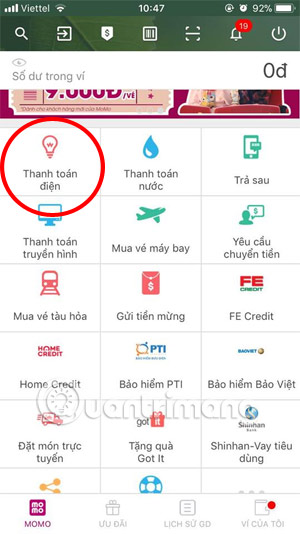
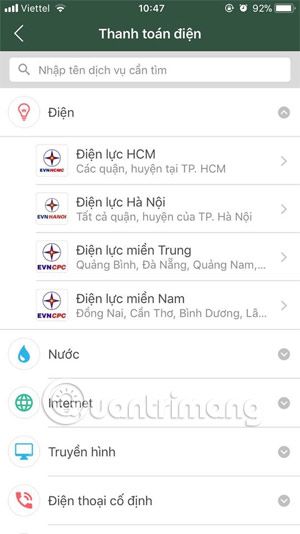
Step 2: Next write the customer code on your monthly payment bill. Usually the customer code will be written with the symbol PD at the beginning with electricity in Hanoi, PE with Dien Luc Ho Chi Minh City . with a sequence of numbers at the back.
Please use this customer code and enter the Customer Code section and click Check
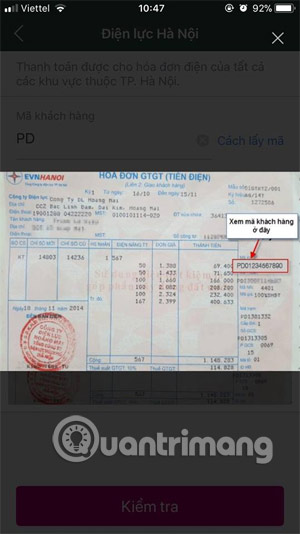
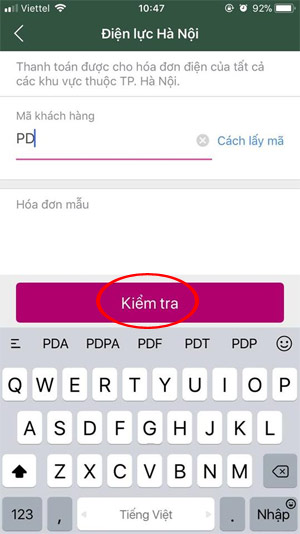
If the invoice is on a handheld printer, the KH code will be displayed above.
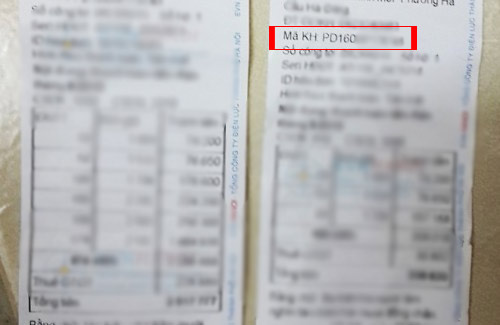
If successful, your information will be displayed, along with the invoice amount. Click Payments to agree to pay the bill.
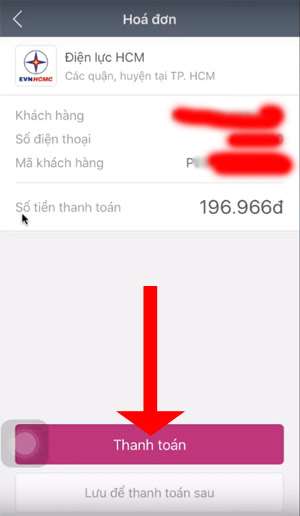
If your funds in the MOMO wallet are not enough, you can change to another link, possibly the previously linked bank account, then click confirm.
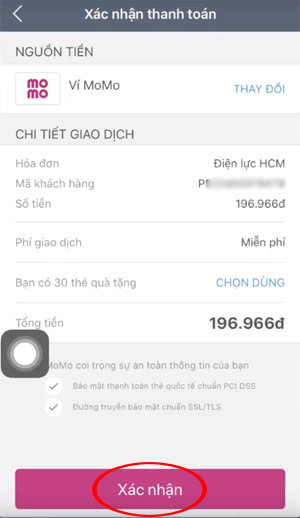
If you see a successful transaction message that means you have already paid your electricity bill for that month, click Home screen to return to the interface of Momo wallet.
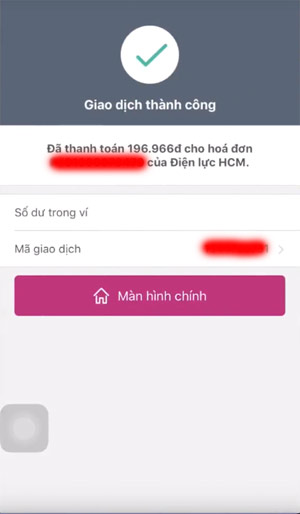
With just a few simple steps, you can make electricity bill payments through your Momo e-wallet without having to go to the power company or authorized electricity collection points. Very convenient for those who work.
As I said above, in order to pay bills or transfer money, you have to deposit money into your Momo wallet account, and for now Momo supports users with many different forms of deposit. You can refer to the ways to fund Momo via the article 5 ways to deposit money into Momo wallet simply and quickly .
See more:
- Guide to recharge your phone with MOMO wallet
- Instructions for paying postpaid mobile bills on MoMo wallet
- 3 ways to simply retrieve the Momo password
You should read it
- Instructions for registering a Momo account
- 3 ways to simply retrieve the Momo password
- How to shake Momo Tet and redeem rewards
- Instructions for paying postpaid mobile bills on MoMo wallet
- Google denies that challenging Momo can cause children to commit suicide on YouTube
- How to get free lucky money on Momo e-wallet
 How to book air tickets by phone with Momo wallet
How to book air tickets by phone with Momo wallet Instructions for registering Lalamove account
Instructions for registering Lalamove account How to transfer money with Momo wallet
How to transfer money with Momo wallet How to deposit into Lalamove
How to deposit into Lalamove How to hunt for Black Friday discounts on Whoolala
How to hunt for Black Friday discounts on Whoolala How to get discount code Shopee
How to get discount code Shopee