Instructions for installing the printer in Windows 8
TipsMake.com - One thing that users often don't realize is that Microsoft has improved the printing feature on Windows 8, allowing easier printing than previous Windows versions. Users will not have to search for drivers for the majority of current popular printer models.
In this article, we will install a Canon MP495 wireless printer. To connect to the printer, simply power on the device, enable wireless and Windows 8 will identify the device on Wi-Fi network immediately.
From the Metro Start screen, use the Windows + W shortcut combination to open the Settings Search field. Then type: devices and printers and press Enter or click the icon in the search results.
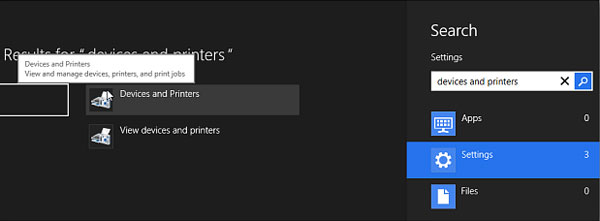
Or, from the desktop interface, open the Power User menu (Power User Menu) and select Control Panel .

In the Control Panel, click Devices and Printers .

In the Printers section, the printer is listed. Double-click the machine icon.

A screen containing the printer properties appears. In the Printer Management section, click Display Printer Properties .

Then, in the General tab, click Print Test Page .

A test page (test page) is transmitted to the printer and will print successfully if the printer works correctly.
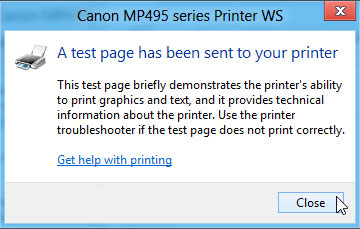
Next, we'll try the older HP 1510 All in One. Connecting the printer to a computer running Windows 8 via USB and Windows 8 also identifies the printer right away.
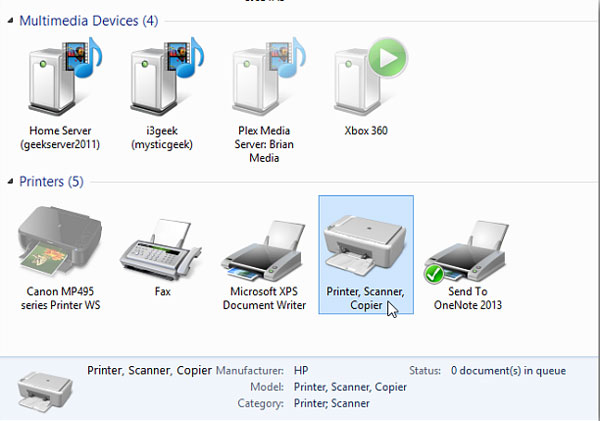
Double-click the machine icon to display the printer settings and click Customize Your Printer .
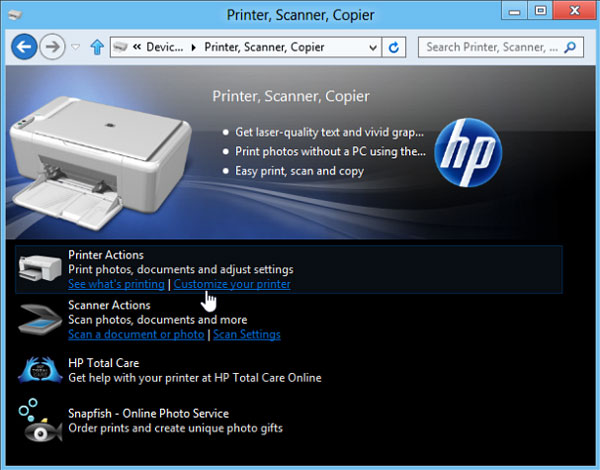
On the General tab, click Print Test page to make sure the device prints correctly.
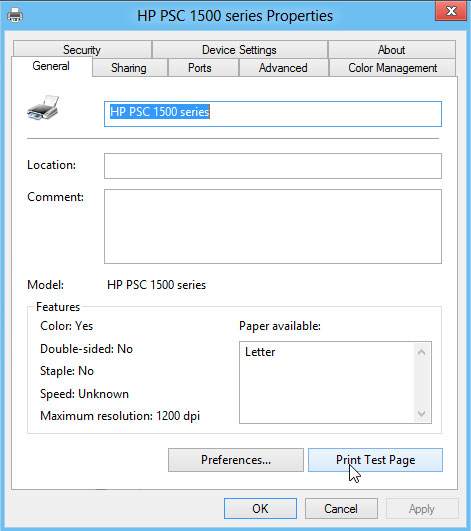
Windows 8 defaults to support about 2500 printers. Now, users will not need to waste time searching for the right driver anymore.
You should read it
- The best multifunction printer 2018
- How to fix printer error Canon 2900 not receiving print job
- Relax with 3 ways to print in this simple reverse order
- How to print documents directly from a smartphone or tablet
- How to install Canon 2900 printer on Windows 10
- How to fix common errors on Canon inkjet printers
 Install Ubuntu on Windows 8
Install Ubuntu on Windows 8 Distinguish local accounts and Microsoft accounts on Windows 8
Distinguish local accounts and Microsoft accounts on Windows 8 Block the website by hosts files on Windows 8
Block the website by hosts files on Windows 8 Instructions for accessing BIOS on Windows 8
Instructions for accessing BIOS on Windows 8 Use parallel Windows 7 and Windows 8 on PC
Use parallel Windows 7 and Windows 8 on PC How to login automatically to Windows 8
How to login automatically to Windows 8