How to install IP, Canon, HP... printers to print over the network easily
Typically, a printer can serve multiple computers over a local network. To send print jobs, you need to set it up properly.
Install printer over network
Step 1: Installing the correct driver for your printer model is an important step.
Refer to the driver installation instructions for popular printer models:
- Canon 2900 Driver,
- HP LaserJet 1020 Printer Driver
- Epson LX 300 Printer Driver Disk
Step 2: Make sure both your PC and printer are connected to the same LAN, whether via network cable or Wi-Fi.

Step 3: Access Control Panel , you can refer to how to access Control Panel on operating systems
Step 4: Click on Devices and Printers
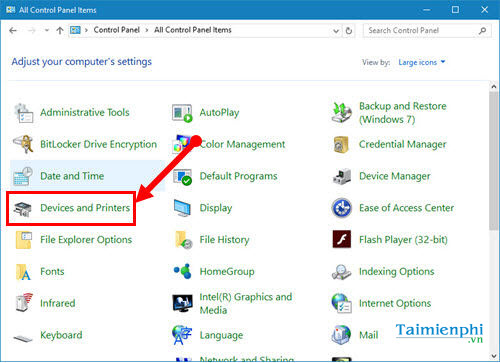
Step 5: Click Add a printer
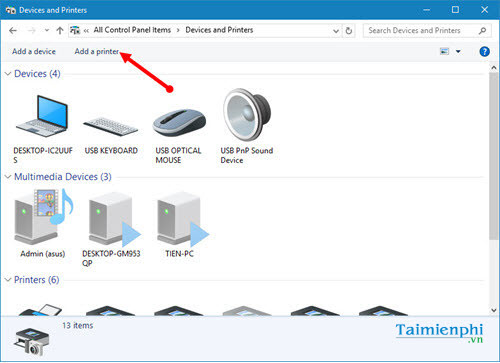
Step 6: Select The printer that I want isn't list
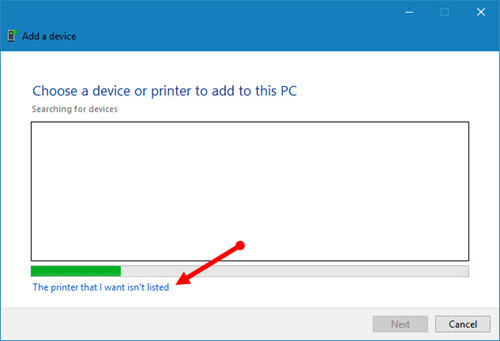
Step 7: Tick Add a printer using a TCP/IP address or hostname , then click Next
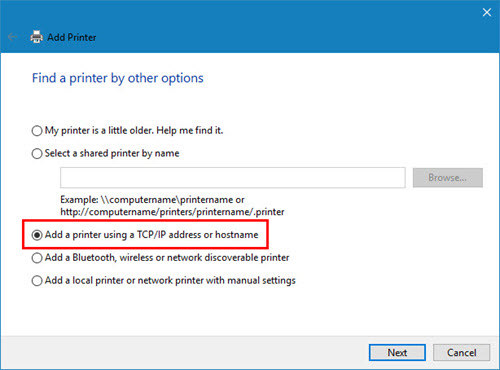
Step 8: Enter the IP address of the printer being shared and the Port, then click Next.
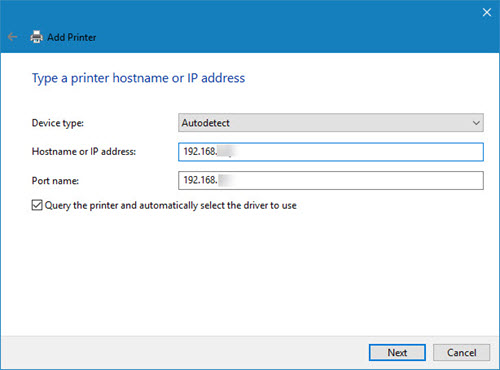
Step 9: After selecting the printer name from the available list, if the printer is too old and not displayed, click Have Disk to install the driver from an external file. Then, click Next to continue.
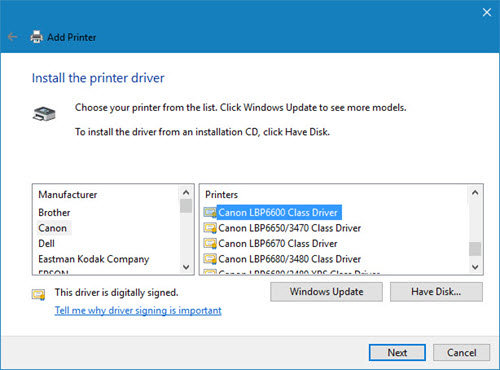
Step 10: Name the printer
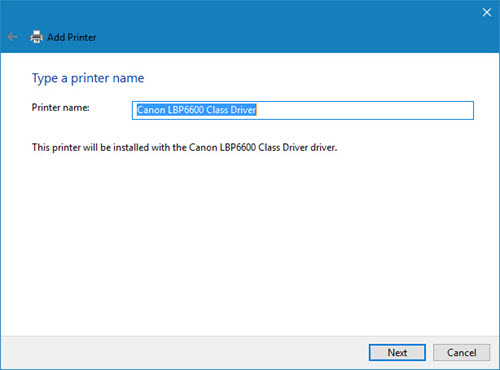
Step 11: Click Finish to finish. To check, you can place a print order right away.
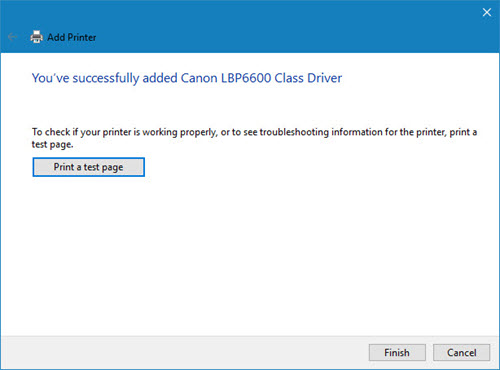
With just a few simple steps, you can easily install the printer to print over the network. Make sure to choose the correct driver to avoid system errors and printing interruptions. If you print by mistake, you can cancel the print job immediately to save time and resources.
 How to fix the error of not being able to insert videos in PowerPoint
How to fix the error of not being able to insert videos in PowerPoint Instructions for standard margins in Word in cm
Instructions for standard margins in Word in cm Top 5 software to reduce PDF file size on computer
Top 5 software to reduce PDF file size on computer How to merge PDF files quickly and simply
How to merge PDF files quickly and simply How to create notes in PDF files with Foxit Reader
How to create notes in PDF files with Foxit Reader Common errors in Excel and effective ways to fix them
Common errors in Excel and effective ways to fix them