How to install Canon 2900 printer on Windows 10

For office work, printers play an important role when you want to print documents. How to install the printer is not complicated, but not everyone knows. In this article, TipsMake.vn would like to introduce you how to install the Canon 2900 printer on Windows 10.
1. Connect the Canon 2900 printer
The first thing you need to do is connect the cable to the printer and your computer tree. The connector of the cable with the printer is a USB type B connector. You can find the plug easily next to the printer (there is a connection icon on the side or cover).

The other end is a USB Type A connector, which you can easily plug into your computer or laptop.
2. Download Driver for Canon 2900 printer
Your computer cannot control the printer just connected to it without the dedicated driver driver. Like sitting on a car, Driver is like a key to help you start the engine. So you need to download a driver to your computer to support this work.
To be able to download the Driver to your computer, you can refer to the following article of TipsMake.vn :
Download Canon 2900 Printer Driver for Windows 10, Windows 7

3. How to install Driver for Canon 2900 printer
After downloading and extracting the Driver file for Canon 2900 printer, open the file and see two folders Manuals and x64 (or 32bit for those using 32-bit operating systems). Click to open the x64 (or 32bit ) folder .

Double-click the Setup.exp file or right-click and select Open to open the Canon 2900 Printer Driver file.

The window of installing Canon 2900 Printer Driver will appear. You just need to click on Next .

The software will ask you for agreement agreements, click Yes to agree with their agreements.

Next the software will ask you with two options:
- Add Printers and Update Existing Drivers (Add printers and update existing Drivers if available)
- Update Existing Driver (Update current Driver if any)
Choose the first one if you have just installed the printer and haven't connected it to the computer yet. Then click Next .

Choose the Port interface for your printer so it can connect to the computer. Because you use a USB connection cable, choose the interface for USB.

Finally, the Canon 2900 printer driver installation software will show you a list of what it will install.
Click Start to begin the installation process.

The installation process may take a while, you need to wait for the software to finish running.

The installation software will ask you about restarting the computer. This is the last mandatory job after installation. Make sure you save unfinished documents on your computer if you don't want to start over.
Click Restart to reboot the device.

Currently you have installed the Canon 2900 Printer Driver for your computer already.
4. Check and install the default Canon 2900 printer
You should check whether the installation process is wrong or not by checking in Control Panel .

The Control Panel is usually located just outside the Desktop, but otherwise you can search the Control Panel in Windows search.

In the Control Panel window , under Hardware and Sound , click View devices and printers .

If successfully installed in the Printers section will show your printer name: Canon LBP2900 .

Default settings for your printer by right clicking on the printer icon.
Select Set as default printer and then select the name of Driver software for printer driver.
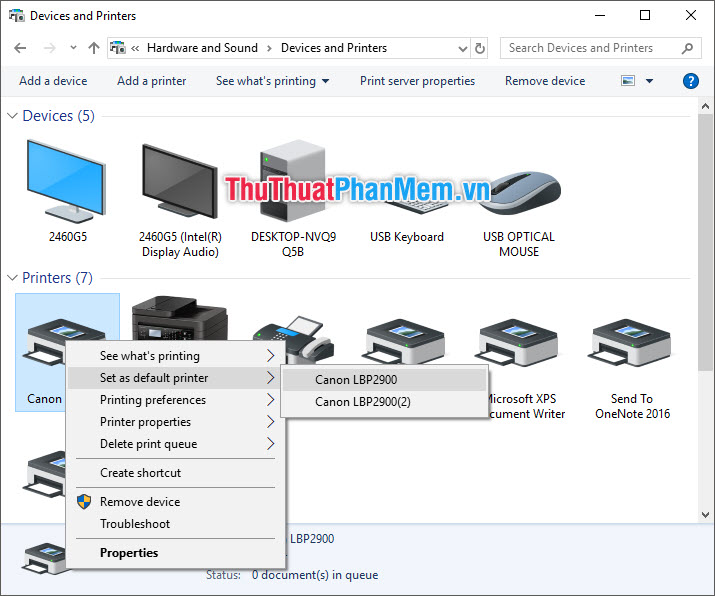
The default printer will appear a blue V in the icon.
The default printer will be the first option that always appears when you want to print text.

5. Check if your printer is working by printing test
5.1. Test print with Printer Test
Windows allows you to test your printer with the Windows Printer Test .
Still in the Devices and Printers interface , right-click on the printer icon that represents the printer you want to test print.
Then select Printer Properties and then select the Driver that you want to test.

The Properties window of the printer will appear. You select the Printer Test Page to send the test document print information to the printer.

Print job will be done in seconds.
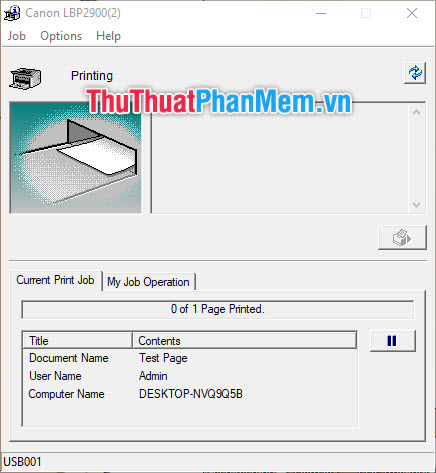
As a result, you will receive a test text as follows:
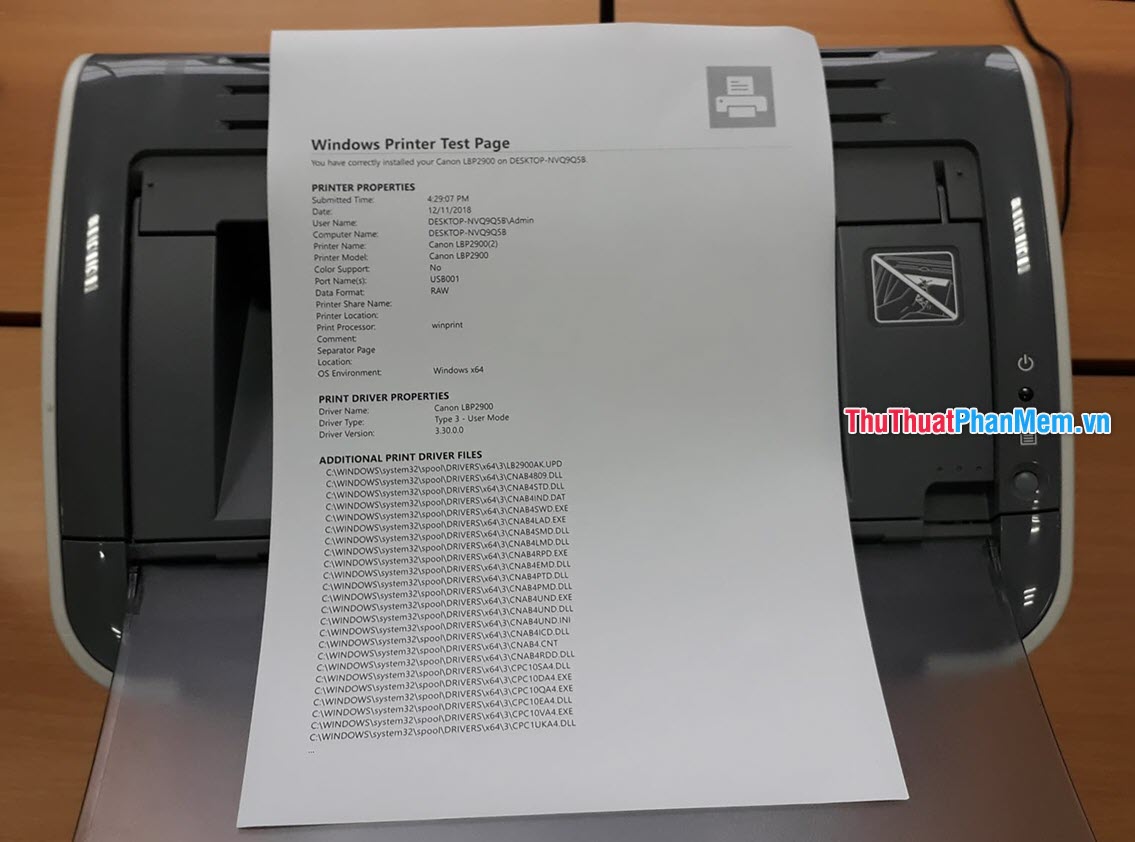
5.2. Test in (test print) in Word
Or you can do a test print with your own text in Word.
First you must have the text to print, if not, then just hit out a few words.
Go to File on the ribbon bar.

Select Print in the File ribbon .

The Print interface of Word will appear. There are 5 steps you need to note:
Step 1: Check that your printed page (document) is satisfactory (align the margins, font, position of the text compared to the whole page).
Step 2: See if the connected printer is the printer you want to test (if you set the printer by default, it will automatically be selected).
Step 3: Enter the number of pages to print. If you want to print only a test page, you should print only one page (for multi-page documents), number the page you want to print here. If the text has only one page, you can skip this step.
Step 4: Total prints. Leave it as 1 if you want to print only one copy.
Step 5: Click the Print icon to start printing jobs.

Printing will take a few seconds, and you will receive your test print result:

Thank you for following the article of TipsMake.vn on How to install the Canon 2900 printer. Follow us for more useful tips offline, wish you success!
You should read it
- How to fix printer error Canon 2900 not receiving print job
- How to adjust the Canon 2900 printer in dark and light ink
- How to fix Canon LBP 2900 printer error on Windows
- Instructions on how to use the Canon 2900 printer
- Canon 2900 printer unspecified error - Causes and solutions Unspecified error
- Download Canon 2900 Printer Driver for Windows 10, Windows 7
 Beautiful and professional PowerPoint backgrounds
Beautiful and professional PowerPoint backgrounds How to create and delete Watermark in Word 2016
How to create and delete Watermark in Word 2016 Summary of the most beautiful decorative borders
Summary of the most beautiful decorative borders How to zoom in and out of text in Word
How to zoom in and out of text in Word 2 Ways to convert lowercase to uppercase in Excel
2 Ways to convert lowercase to uppercase in Excel How to convert images to standard documents using ABBYY FineReader
How to convert images to standard documents using ABBYY FineReader