How to fix printer name already exists error on Windows 11
When installing a printer on Windows 11, if the system detects that the printer name already exists, we will receive an error message Unable to install printer and you need to give the printer a different name. This problem usually arises when the previous printer is not completely removed or the printer's registry entry is still present, preventing new installations with the same name. Here are instructions to fix the error that the printer name already exists on Windows 11.
Delete the current printer and driver
Press Windows + I to open Settings , then select Bluetooth & Devices and look to the right and select Printers & Scanners .

Then you will see the list of printers connected to the computer. You find the printer with the name that exists to delete , then click Remove to delete. Then you restart the computer and proceed to reinstall the printer.

Remove previous printer from Registry
When you uninstall a printer from your computer, there will be registry entries left behind and this may cause the printer name that previously existed to not be installed.
Press the Windows + R key combination and type regedit to access Registry Editor. Next, navigate to the following path
HKEY_LOCAL_MACHINESYSTEMCurrentControlSetControlPrintPrintersHere you check the folder key in the Printers section . Each subkey represents a printer installed on the computer. You find the subkey that matches the name of the printer that is reported with a duplicate name error, then right-click and select Delete to delete.

Restart Print Spooler
Print Spooler manages all printing tasks and detects printers on Windows. When we restart the service, it will restore the service and fix printer installation errors on Windows 11.
Step 1:
Press the Windows + R key combination to open the Run dialog box and then enter services.msc in the interface.
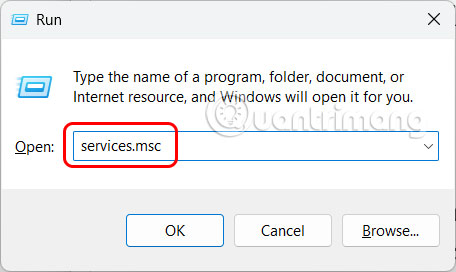
Step 2:
Display the interface of services on the computer, you find the Print Spooler service in the list. Right-click on the service and select Stop in the displayed list.
Then the Print Spooler service will stop working. Wait a moment, then right-click and select Start to restart the service.
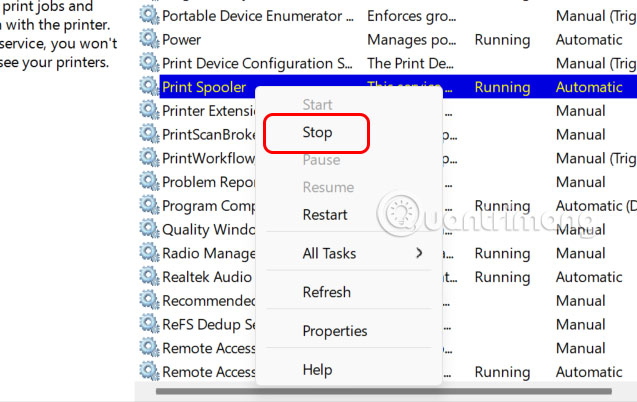
Change printer name installed on Windows 11
When installing or sharing a printer, Windows requires only one printer name. If you encounter an error that the printer name has appeared despite deleting previous entries, try setting a different name during the installation process.
In the settings interface on your computer, select Bluetooth & Devices > Printers & Scanners . Click on the printer and select Printer Properties to adjust.
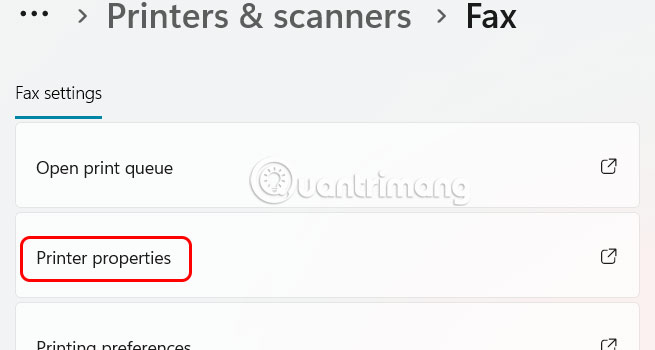
Now you give the printer a new name in the General tab and click Apply below to save.
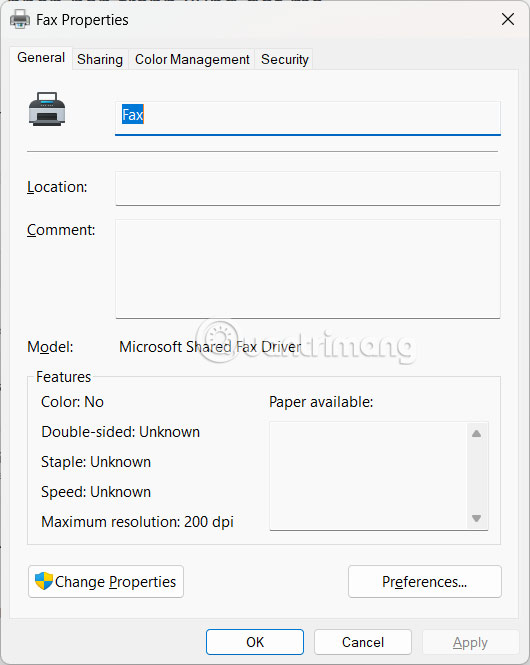
You should read it
- Microsoft fixed printer errors for all affected versions of Windows 10
- Common printer errors and how to fix them
- The printer prints slowly - Causes and effective and quick fixes
- Common HP printer error codes and how to fix HP printer errors
- How to fix Windows errors not connected to the printer
- HP 2015 printer with ink lamp error - how to fix HP Printer error 2015
 How to Find Color Codes in Windows 11
How to Find Color Codes in Windows 11 Why use dynamic DNS instead of static IP address?
Why use dynamic DNS instead of static IP address? How to enable low battery warning on Windows 11
How to enable low battery warning on Windows 11 9 Ways to Open Local Group Policy Editor on Windows 11
9 Ways to Open Local Group Policy Editor on Windows 11 Instructions for broadcasting WiFi from Windows 11 computer
Instructions for broadcasting WiFi from Windows 11 computer Instructions for creating text using AI on Notepad Windows 11
Instructions for creating text using AI on Notepad Windows 11