Instructions for installing iOS 7 for old iPhone and iPad users
IPhone and iPad users have been able to update to iOS 7. There are 2 ways to download and install iOS 7: Update OTA (over the air) wirelessly via device settings or connect to the computer and use iTunes .

IOS 7 interface on iPhone. (Photo: Internet)
Although it does not own iPhone 5S, iPhone 5C, Apple users can still "get on" iOS 7, the latest operating system version. This morning Apple officially launched iOS 7 . List of devices compatible with iOS 7 including: i Phone 4 onwards, 5th generation iPod touch, iPad 2 onwards and iPad mini.
Before updating, you should back up data on your iOS device (see instructions here ).
1. Update OTA
If you're connected to Wi-Fi, you can upgrade to iOS 7 without caring about iTunes. Go to Settings (General)> General Setting> Check for Software Update> Install now (Install Now). You may encounter some problems with Apple's server because the possibility of millions of iOS devices also starts iOS 7 updates.
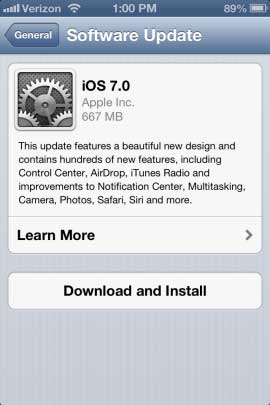
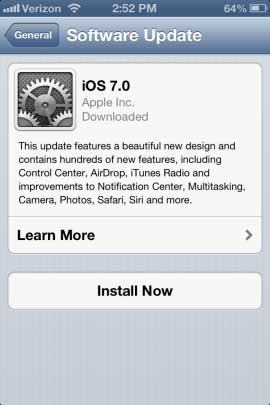
After selecting the installation, you must agree to Apple's terms of service and should charge the battery during the download process.
Once the file is downloaded, the Install Now message (Install Now) will appear. After updating and restarting the device, you will know that you are using iOS 7 right from the first greeting.
Swipe to configure iOS 7. You need to click once through the settings screen.

Welcome screen after starting the phone
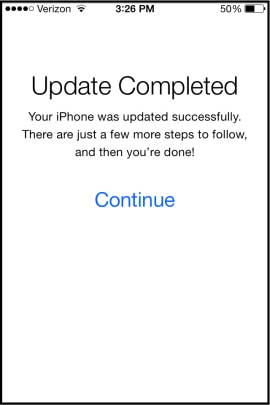
Notice of update completion
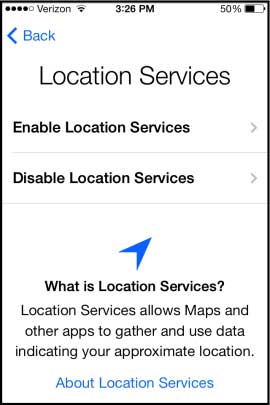
Enable or disable location services?
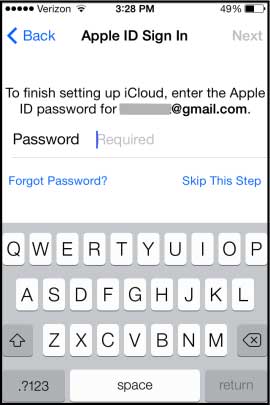
Log in to iCloud
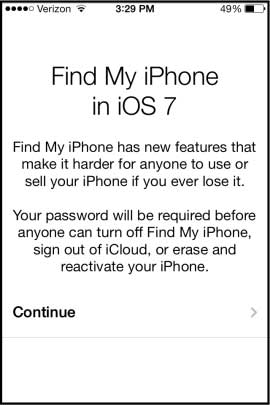
Find My iPhone feature in case of loss
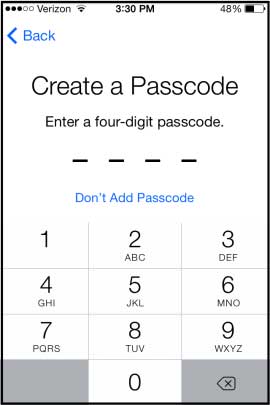
Create password protected device
2. iTunes
Connecting a computer to iTunes can be updated faster. First, you have to ' iTunes ' to version 11.1. Open iTunes and click on iTunes> Check for Update to install the latest version.
Once iTunes is in the latest version, connect your iOS device. Click on the device button in the upper right corner of iTunes and the Update button (Update).
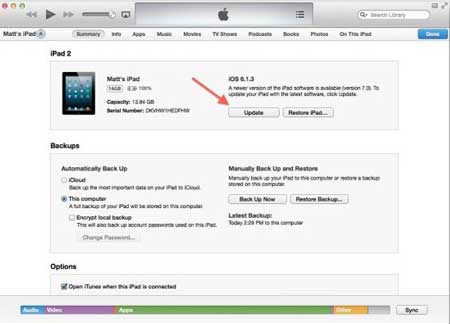
A pop-up window will appear, informing the new iOS version to be available. Click the Download and Update button (Download and Install) (Or you can choose Download only button (Download Only) to update later.)
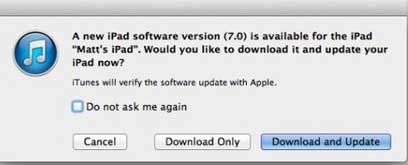
If the download option and update, you need to check the process in the status window above the top of iTunes. Keep the device always connected to the computer until the device restarts automatically.
After booting, the device will welcome you in many different languages.
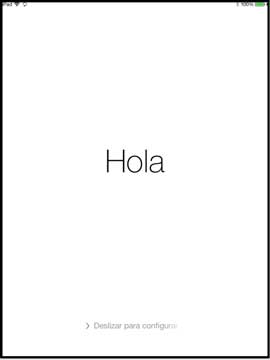
Swipe to access the iOS 7 installation process (similar to the steps with iPhone).
You should read it
- HTC's Android 4.4.4 and Android L roadmap
- Instructions for installing Linux operating system on Chromebook
- Official iOS 8.1.2 for downloading and fixing deleted ringtones
- 6 ways to help you quickly get acquainted with a new operating system
- Learn to use lesson 7 computer - Sort operating system
- How to update iTunes to the latest version