Instructions for inserting links into content on Canva
Canva is a content design website used by many people, supporting designs from basic to advanced. With Canva, you can design and create many different contents such as inserting links into slides, for example. When inserting links directly into slides, viewers will easily access your website, saving time and also a way to increase traffic. The following article will guide you to insert links into slides on Canva.
How to insert link into slide on Canva
Step 1:
First, you access Canva and create a slide or design as usual. Or if you already have a design, just open it to edit.
Step 2:
On the design template interface on Canva, click on the content you want to insert a link to. Then click on the 3 dots icon in the corner. Next, click on the link icon below as shown below.
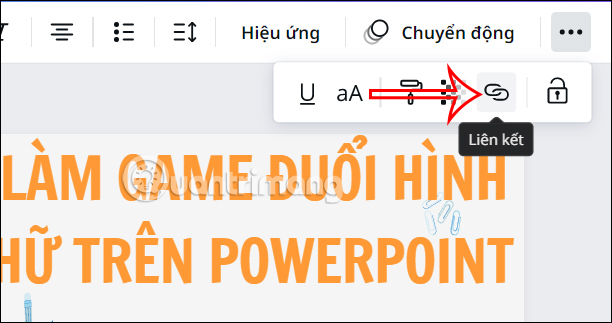
Step 3:
Now display the frame for you to insert the website , any link that we want to insert into the content. After inserting, click the Done button below to save this content.

Step 4:
When the content is inserted with a link, there will be a dash below as shown so that others will know and click to access. Click on the content to insert the link and then click on the 3 dots icon to display a list of options.
To adjust the inserted link, click on the Link item .
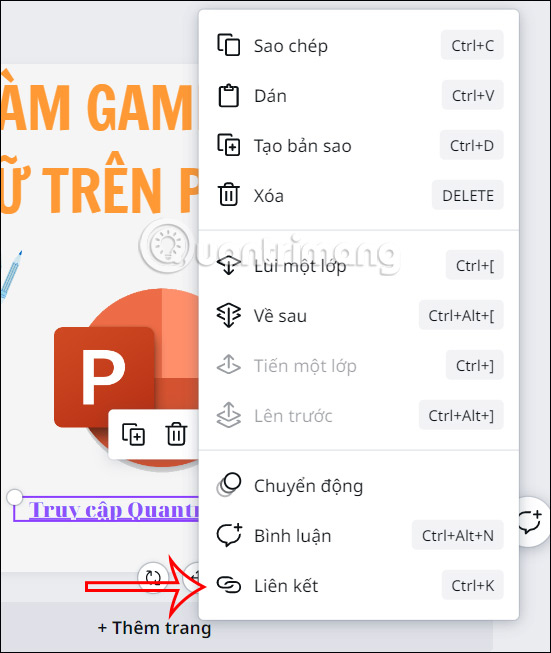
This also displays the link insertion interface again so you can replace the inserted link or delete the inserted link if you want.
 A look at Windows 10 and 11 features Microsoft has removed or stopped supporting in 2024
A look at Windows 10 and 11 features Microsoft has removed or stopped supporting in 2024 How to count checkboxes in Google Sheets
How to count checkboxes in Google Sheets Gemini can now recognize PDF files appearing on smartphone screens
Gemini can now recognize PDF files appearing on smartphone screens Youtube takes strong action against 'Clickbait' cases
Youtube takes strong action against 'Clickbait' cases How to play Squid Game right on Google
How to play Squid Game right on Google Google uses AI to detect scams right on Chrome
Google uses AI to detect scams right on Chrome