Instructions for sharing designs on Canva
Canva is a professional design tool, with a variety of design templates on many different topics for users to unleash their creativity. And the designs on Canva are completely shareable to other accounts to exchange or let them save the design for use. Users can then customize access to the Canva design template to their liking. The following article will guide you to share designs on Canva.
How to share designs on Canva
Step 1:
First, the user logs into his personal Canva account. At the Canva interface, the Recent Designs section you will see the designs on Canva. We find the design we want to share with others.
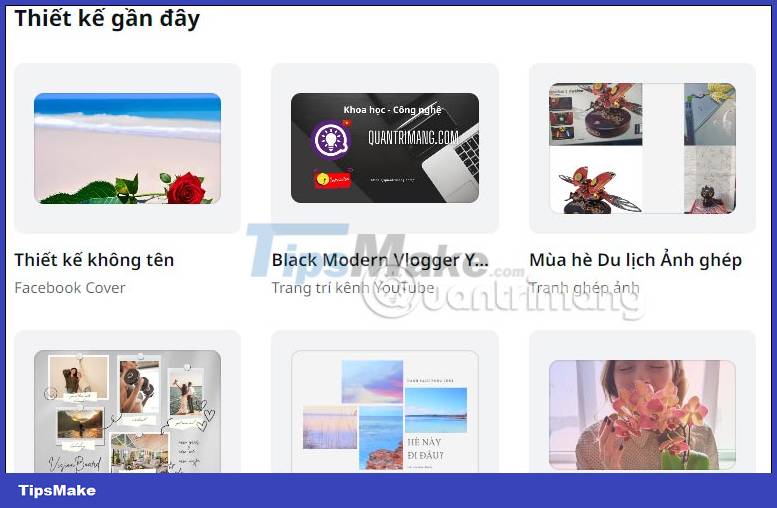
Step 2:
At the design that the user wants to share, click the 3 dots icon in the right corner at the design thumbnail image.

In the displayed list, click the Share button to proceed with sharing this design.

Step 3:
Now display the design template link custom interface, select Anyone with this link .
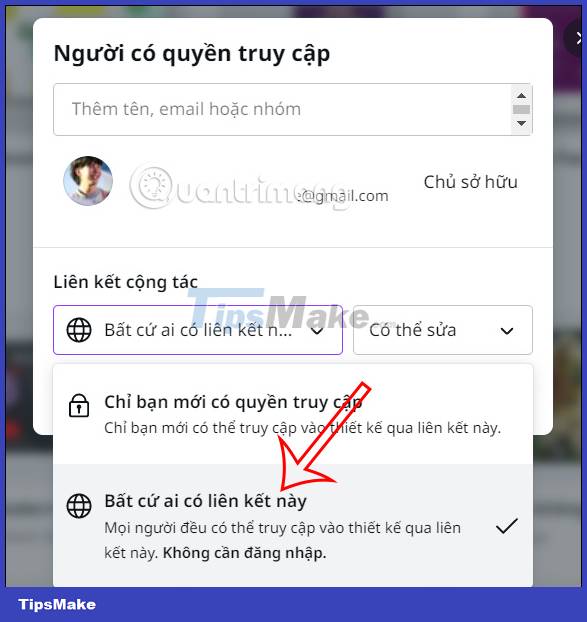
Next you adjust what the recipient of the link design can do, with the option as shown below. If you want to collaborate on the design, click Can edit to change this design again.
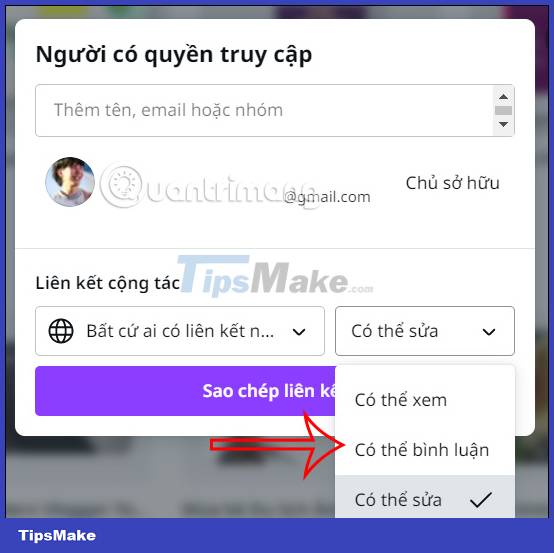
Step 4:
After editing, the user clicks on the Copy link button to send this sharing link to the people you want to share the design with.
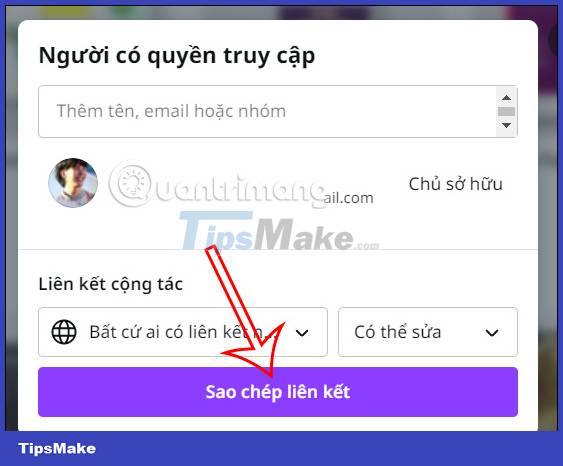
Step 5:
In addition, in the design content, you can also immediately click the Share button to proceed with sharing this template.

Then you also adjust the access and editability for this design similar to the above.
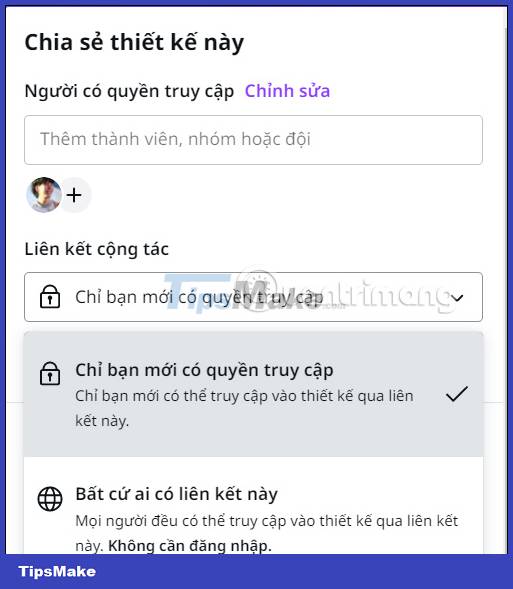
 5 Steps to Design a Free Logo on Canva
5 Steps to Design a Free Logo on Canva How to make mind maps on Canva
How to make mind maps on Canva How to Draw a Spider Web in Adobe Illustrator
How to Draw a Spider Web in Adobe Illustrator How to convert an image to vector in Adobe Illustrator
How to convert an image to vector in Adobe Illustrator How to use the NVIDIA Canvas app
How to use the NVIDIA Canvas app Instructions for creating QR codes on Canva
Instructions for creating QR codes on Canva