Canva Pro features make subscribing worth it
Here are some of our favorite Canva Pro features that make subscribing worth it.
1. Remove background with one click
One-click background removal tool is a game changer for anyone working with images. This feature allows you to instantly remove backgrounds from images, making it easy to isolate objects and create clean, professional graphics. This tool is extremely intuitive and saves a lot of time compared to manual background removal methods.
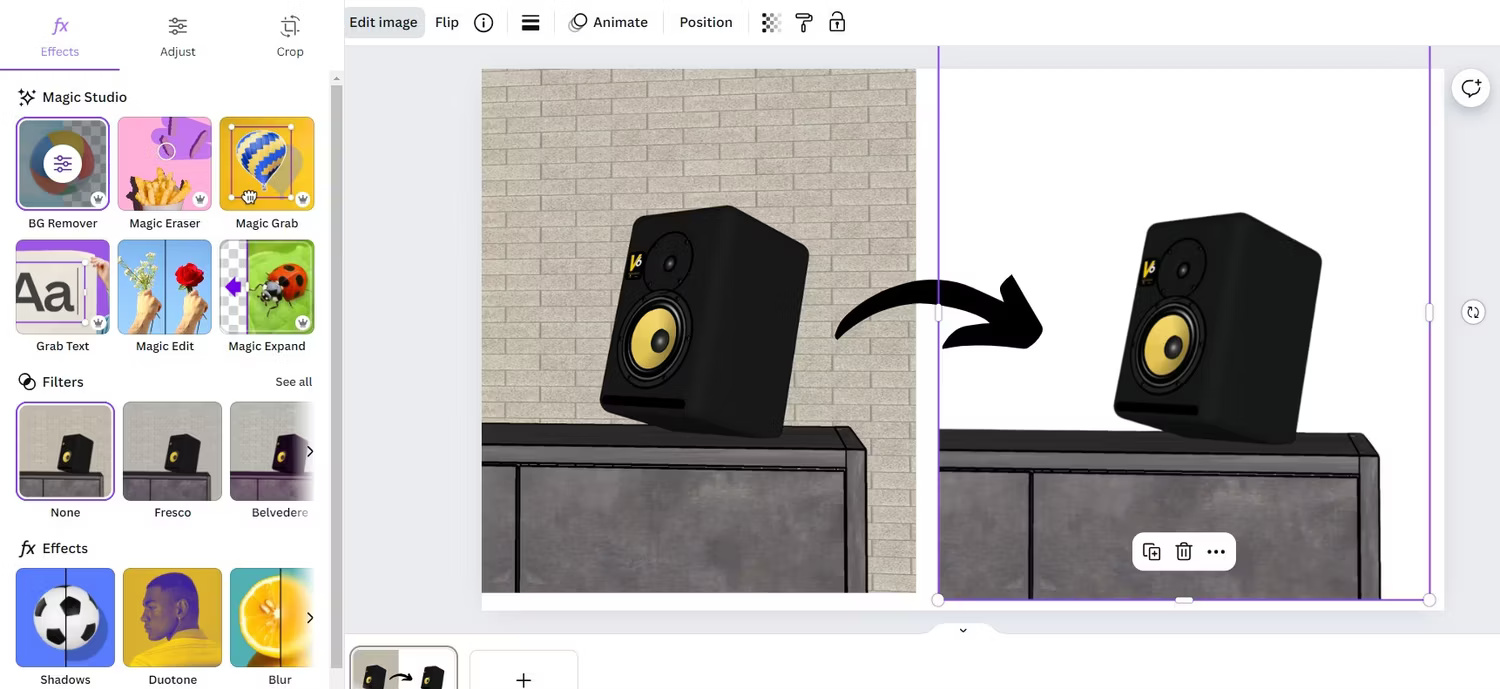
2. Magic Grab
Magic Grab is an innovative tool that allows to easily extract and separate elements from images. This feature is perfect for creating custom graphics and enhancing designs without the need for complicated editing software.
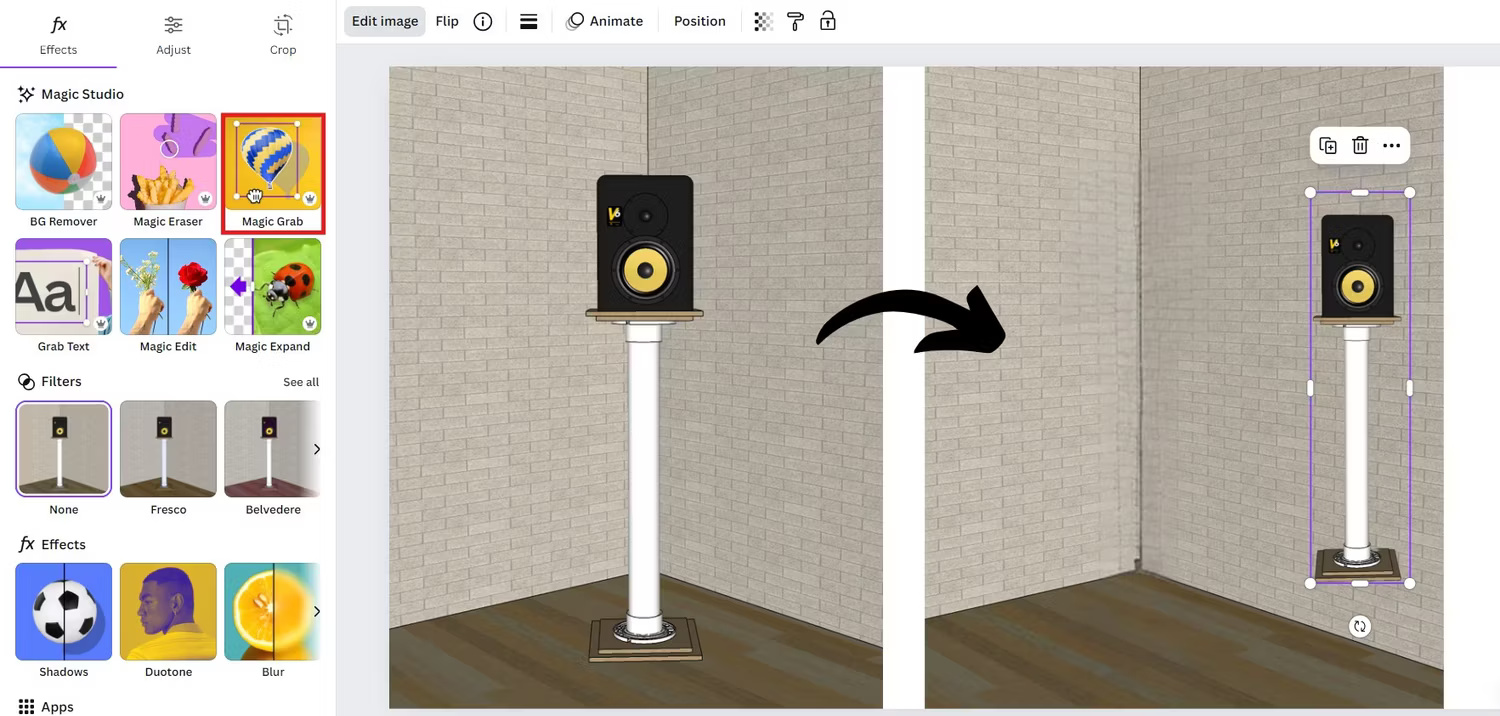
Magic Grab is the tool to use if you want to grab the subject in the photo while still preserving the background. This allows you to move, resize, skew or remove subjects or backgrounds, saving a lot of time and opening up many possibilities for your projects.
3. Magic Expand
Another tool exclusive to Canva Pro users is the Magic Expand tool, which works similarly to Photoshop's Generative Expand. Magic Expand allows you to seamlessly expand an image's background, making it larger without distorting the original content. This is especially useful when creating banners or adjusting the size of a design to meet specific requirements.

Since Magic Expand uses Generative AI to expand images, controlling the output can be difficult. A good tip is to scale the image in smaller increments. For each expansion created, Canva will suggest 4 outputs. Choose the best result and continue expanding until the desired expansion size is achieved.
4. Magic Eraser
Magic Eraser is a great feature that helps you remove unwanted parts from your images easily. Whether it's an object or a stain, Magic Eraser will clean up images, resulting in sleek and professional designs.
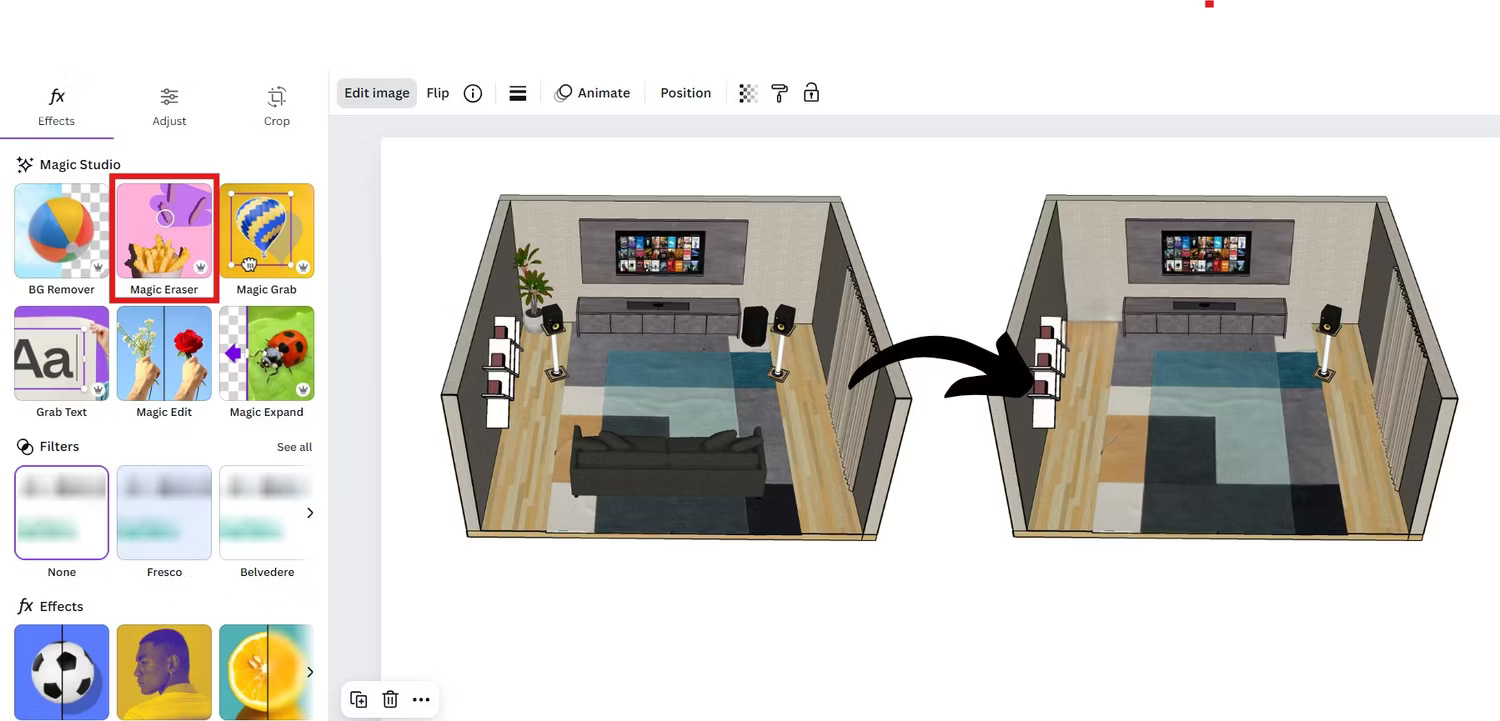
Just like Magic Grab, Magic Erase also heals areas of the image where the subject should be.
5. Quick Resize
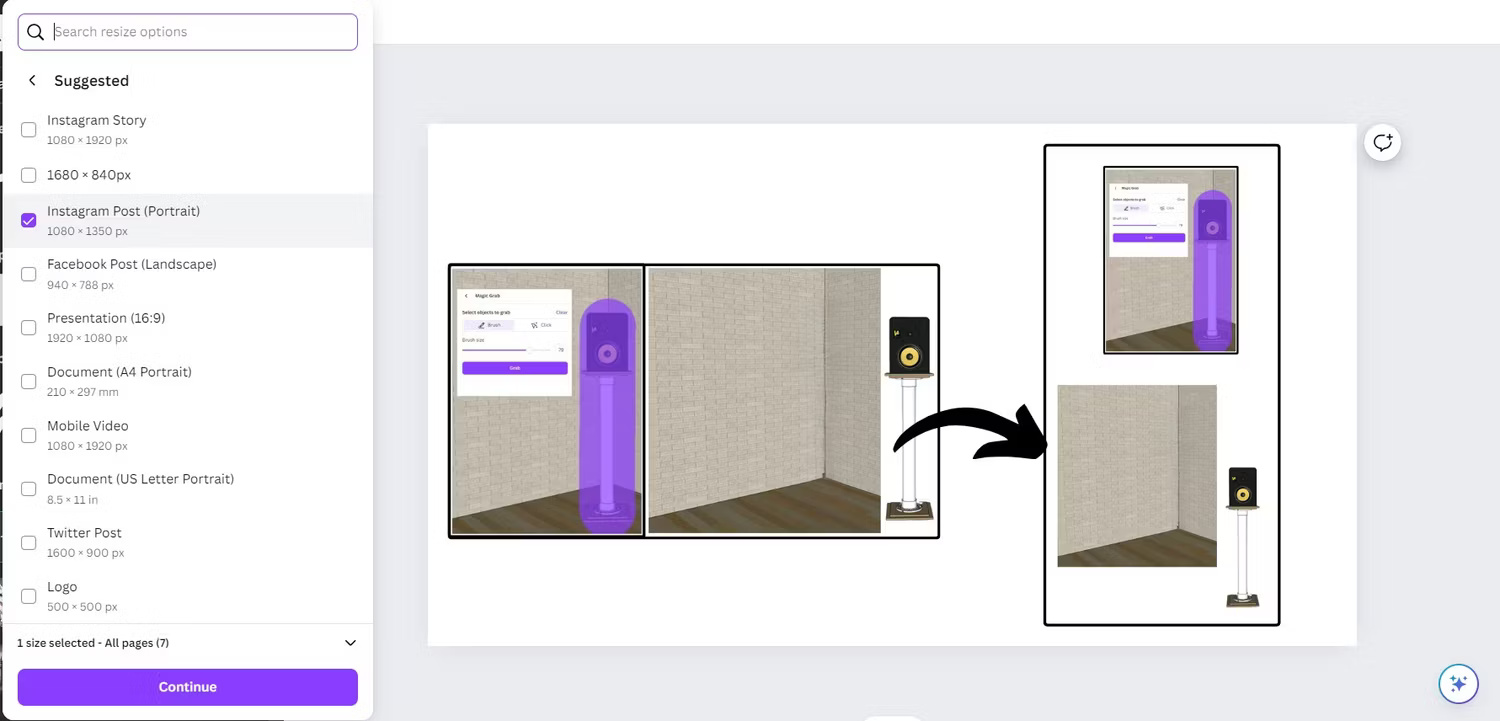
The Quick Resize feature is perfect for those who need to create multiple versions of designs for different platforms. With just a few clicks, you can resize your design to fit a variety of social media sizes, ensuring that content looks great on every platform without having to start over. from the beginning every time.
6. Translate with one click
When designing a project for a worldwide client, language translation can be very time-consuming, especially for projects with many pages of descriptions and instructions.

With Canva's Design Translate tool, you can easily translate text in your designs into multiple languages. This feature is valuable for businesses and individuals who need to reach a global audience. It helps maintain design integrity while ensuring that your message is clear and accessible in different languages.
7. Version history
Another feature that's really useful for projects is Canva's Version History tool. Version history is a lifesaver when you need to track changes or revert to a previous version of your design. This feature allows viewing and restoring any previous versions of your design, ensuring that you never lose your work and can easily manage different iterations of your project.
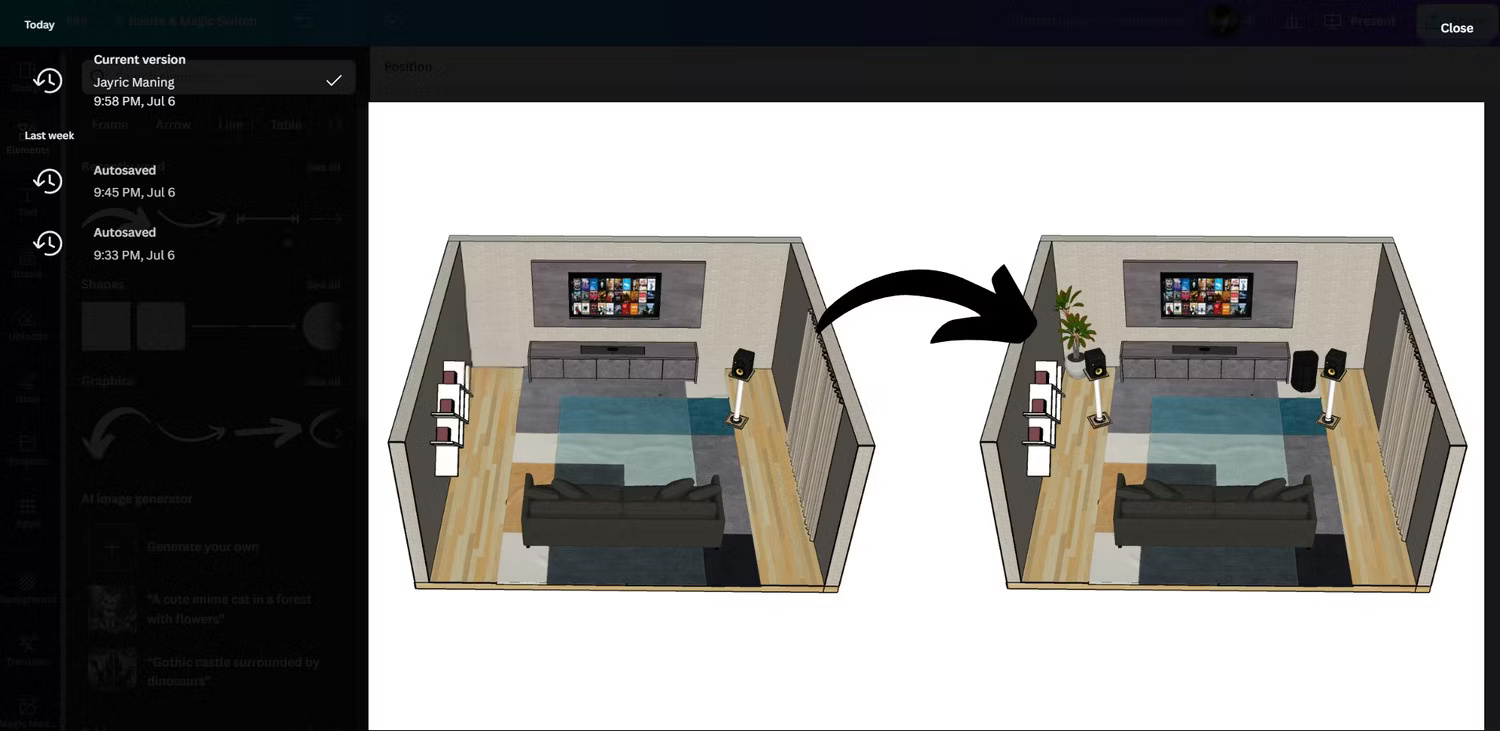
8. Style Match
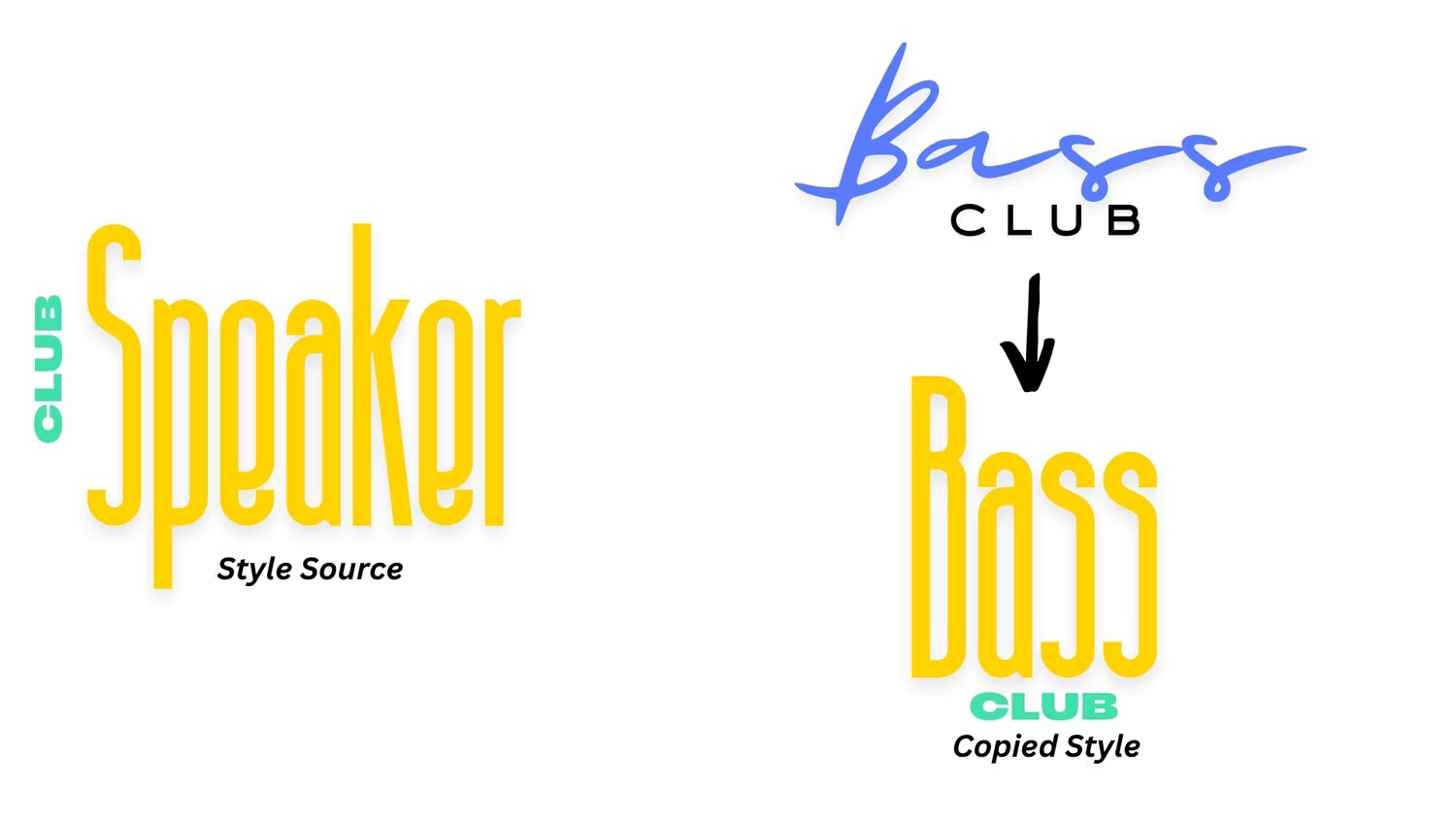
The Style Match feature allows you to maintain a consistent look across all your designs. By matching colors, fonts and styles to your brand set, this tool ensures that all content is in line with your brand's visual identity, helping your project look professional and cohesive .
This feature has the potential to save a lot of time, especially for projects where you want to change styles for multiple pages of content.
9. Tool to turn text into images
Canva Pro's text-to-image tool is an AI-powered tool that turns text prompts into stunning images. This feature allows you to quickly create custom images and graphics based on your description, making it easier than ever to turn creative ideas into reality.
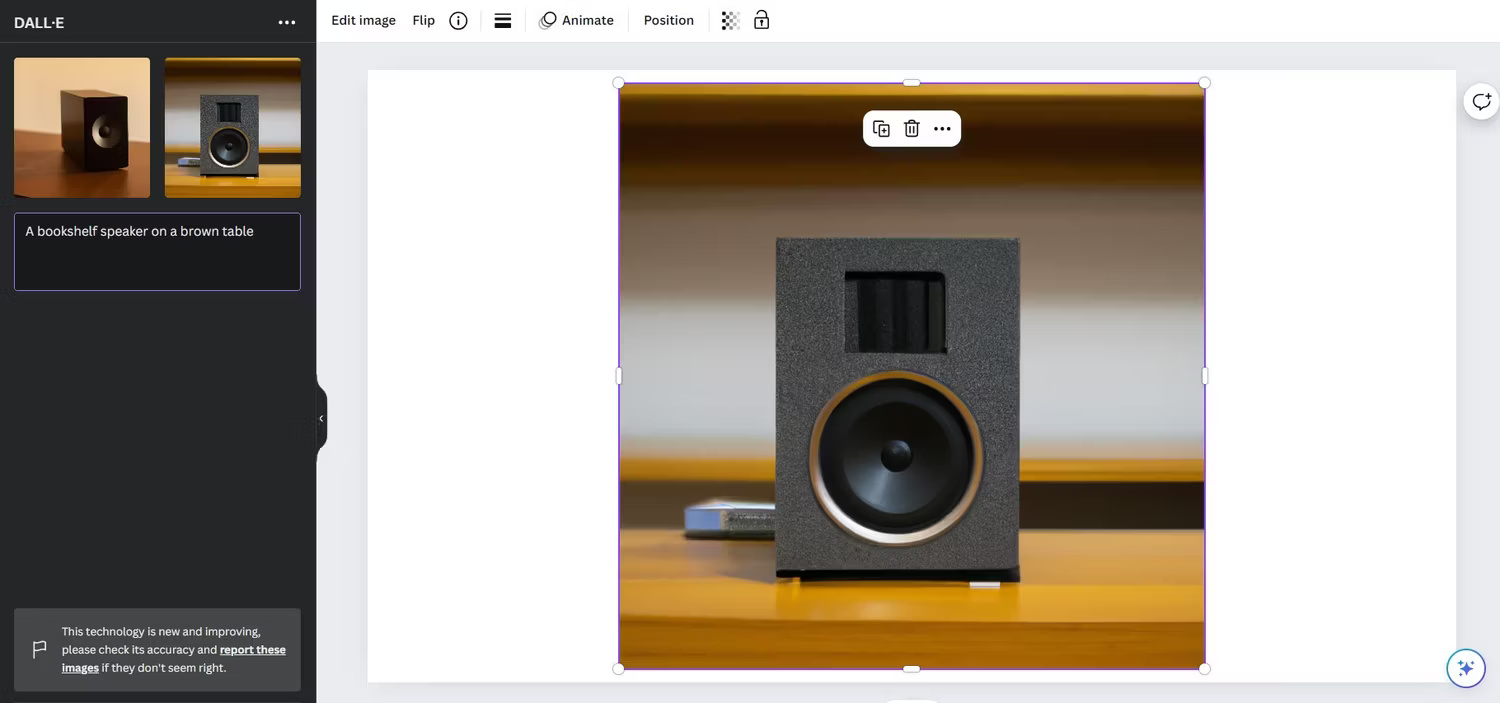
10. Flexible download and export options
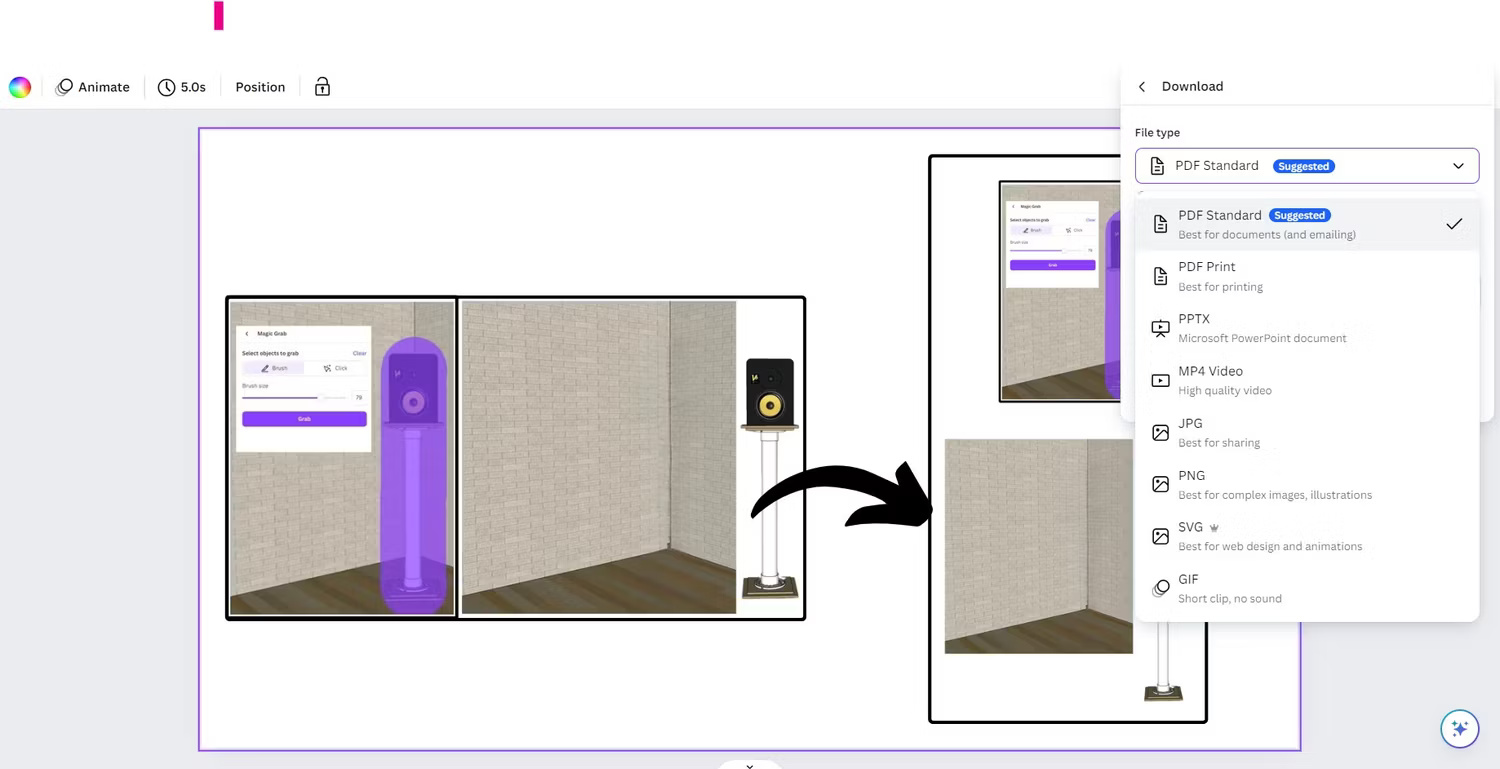
With Canva Pro, you have as many download and export options as you want. You can download your designs in a variety of file formats, including SVG, PDF and MP4, and even compress files to reduce their size. This flexibility ensures that the design is ready for any use case, from high-quality print to web-friendly formats.
Canva Pro offers a plethora of features that greatly enhance the design process. From one-click background removal to turning text into images, these features save time, improve efficiency, and ensure designs look professional and polished. If you're serious about creating high-quality visual content, Canva Pro is definitely worth the investment.
 How to stream PS5 gameplay to Discord (using PS Remote Play)
How to stream PS5 gameplay to Discord (using PS Remote Play) 7 files and folders Windows can delete to free up space
7 files and folders Windows can delete to free up space How to set a blank name Among Us, not leave a name in Among Us
How to set a blank name Among Us, not leave a name in Among Us Is it worth the investment to play 4K games?
Is it worth the investment to play 4K games? Why Fotor is our favorite affordable AI photo editing app
Why Fotor is our favorite affordable AI photo editing app 5 great photography effects on mobile devices
5 great photography effects on mobile devices