Instructions for free group calling on Facebook Messenger
Along with the development and upgrading of social networks Facebook, chat apps, voice calls, and texting Facebook Messenger are also upgraded with many unique features. You not only use Messnger as a means of exchange, but can make it an entertainment place with built-in games.
- Messaging tips without installing Facebook Messenger
- How to view messages in Facebook Messenger without notifying "Seen"
- How to build a bot that automatically chat on Facebook Messenger
And recently, one of the upgraded features is to make a voice call to the group completely free of charge, instead of a single individual like before. When calling the group, users can completely adjust who can join this call, add or remove call recipients. Along with the Network Administrator discover the unique features in the article below.
How to make group calls on Facebook Messenger
Note, to be able to make calls you must connect to WiFi or 3G / 4G with a stable connection to ensure the quality of the call. Facebook Messenger must update to the latest version.
Step 1:
Open the Messenger application. Click the Groups icon below the screen.


Step 2:
In the Groups interface, the number of groups you have set up. Click on the group you want to make the call and select the phone icon on the top right of the screen.
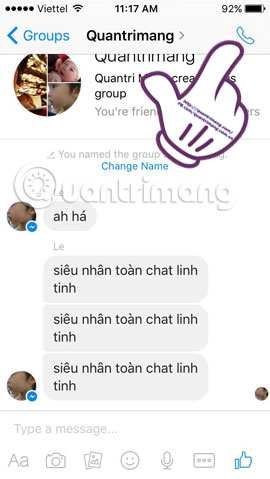
Step 3:
Appeared Ring group members interface. Here, we can choose who can join the call, add or remove members by using traces at each member. You can call an individual in the group or call the whole group.
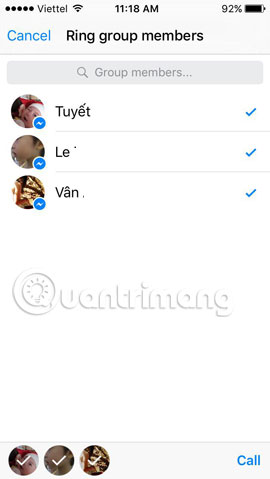
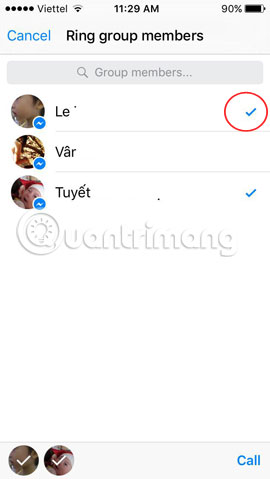
Step 4:
After selecting a member to make a call, click on the Call word on the right screen to make a voice call. The status of the call participants is also displayed.
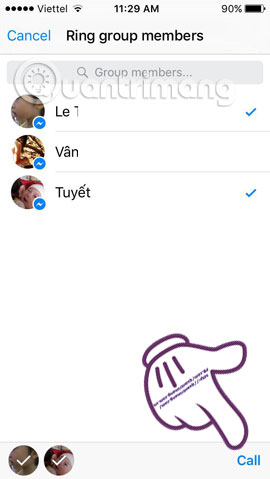
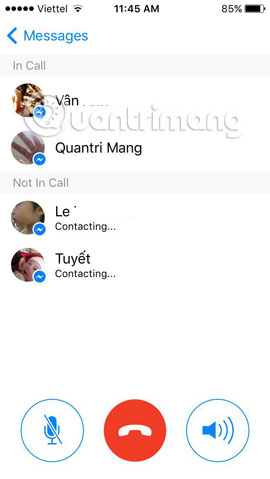
Step 5:
The Retry will appear when you cannot connect to any member. To turn off voice calls, press the red phone icon.
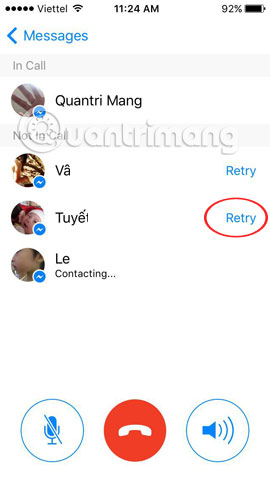
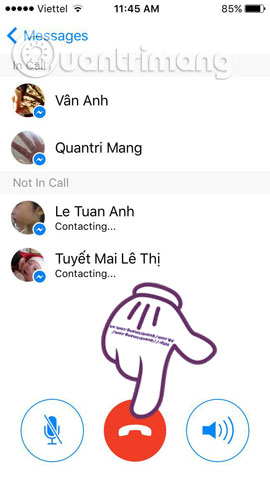
From now on, you can easily exchange jobs in the group without having to make calls to each individual as before. Depending on the connection WiFi is using, the call quality is stable or not.
Refer to the following articles:
- How to permanently delete Facebook account
- Simple way to play chess on Facebook Messenger
- Simple way to give nick nicknames on Facebook Messenger
I wish you all success!
You should read it
- How to call group videos on Facebook Messenger
- How to call, video Facebook Messenger on mobile, tablet
- You should not ignore the group chat tricks on Facebook Messenger
- Transform color chat window Facebook Messenger
- How to fix some common errors on Facebook Messenger
- How to change ringtone and incoming call on Facebook Messenger
 Instructions to turn off notifications on Zalo effectively
Instructions to turn off notifications on Zalo effectively Instructions for connecting friends on Facebook Messenger with Code
Instructions for connecting friends on Facebook Messenger with Code Fix 'Installer Has Failed' error during WhatsApp installation for computer
Fix 'Installer Has Failed' error during WhatsApp installation for computer How to use WhatsApp to chat, call, message your friends
How to use WhatsApp to chat, call, message your friends How to turn off the Skype feature automatically starts with the computer
How to turn off the Skype feature automatically starts with the computer How to use virtual assistant Jarvis to remind you on Facebook Messenger
How to use virtual assistant Jarvis to remind you on Facebook Messenger