Guide to calling groups on Facebook Messenger computers
If you install the Facebook Messenger application on an iOS or Android device, you also know the feature to support group calling. This will help users to communicate faster with everyone in the group, instead of having to call each member in turn as before.
And this feature has been added to those who use Facebook Messenger version on the computer. When we conduct group chat on Messenger, you will see a phone icon on the group chat window, with a notification that you can make a voice call now. While only making voice calls, the Voice Call feature also partly satisfies the need for rich exchange of Messenger users on both smatphone and computer.
- Instructions for free group calling on Facebook Messenger
How to implement Voice Call chat Messenger group web background
Step 1:
In the group chat conversation, when we click on the phone icon, we will see the message as shown below:
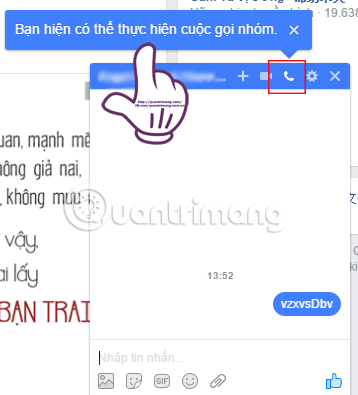
Step 2:
After that, appear the window interface immediately with the members of the group as well as who you want to call, or quit calling the member. If you don't want to call anyone in the group , just leave the blue check mark .
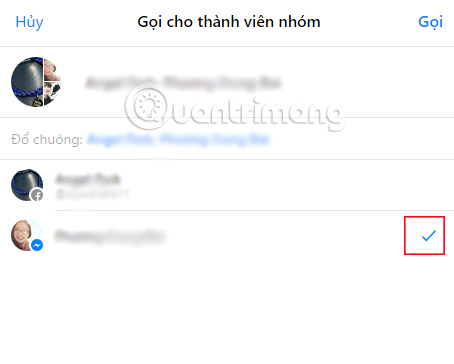
Once you've selected the group member you want to call or don't connect, click on the Call button above.

Step 3:
Soon a completely new window appeared. Here, Messenger will ask you for permission to use the Micro , click Allow . At the same time, we will press Start Call to make a voice call to the Messenger chat group members.
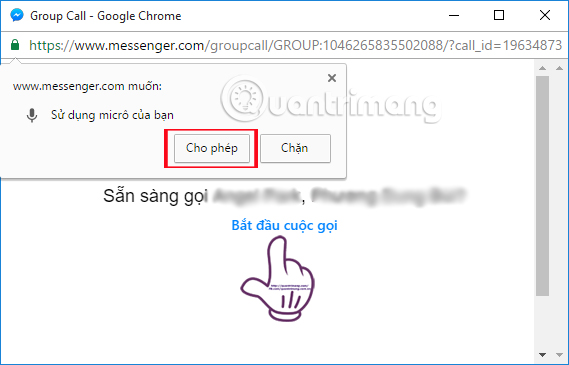
Step 4:
A notification appears Contacting members in the group.
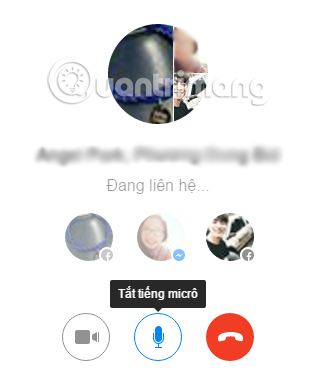
Step 5:
If someone picks up the phone and connects to you, the call duration will appear. Click the phone icon to end an ongoing call .
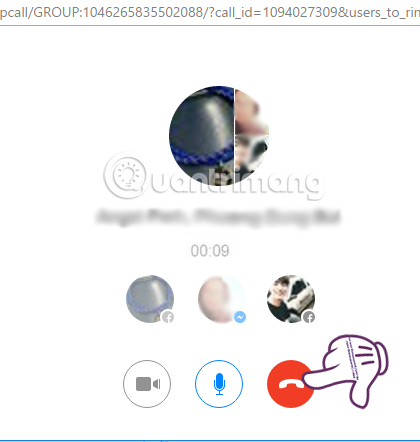
Step 6:
Finally at the interface Your call has ended , we just need to press Close window to end the group call.
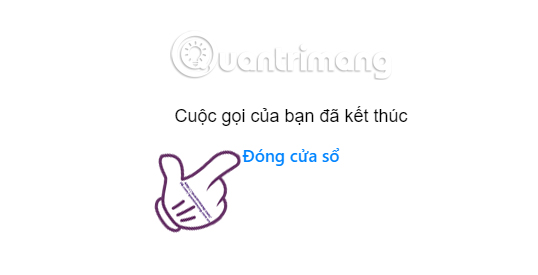
Contacting friends or everyone in the group is now very easy for Messenger users, when you can make voice calls and video calls with Messenger on smartphones and the computer version. Although we have only made voice calls to groups in Messenger, this Voice call feature has also greatly supported users.
Refer to the following more articles:
- How to log out of Facebook Messenger on iOS, Android and Windows Phone
- How to call, video Facebook Messenger on mobile, tablet
- Instructions for setting up Live Stream feature Facebook videos on mobile and tablet
I wish you all success!
You should read it
- Users can add group chats right in the middle of a call on Facebook Messenger
- How to call, video Facebook Messenger on mobile, tablet
- You should not ignore the group chat tricks on Facebook Messenger
- How to share the screen on Messenger when making a video call
- Facebook adds video calling for Messenger Lite
- How to make video calls Messenger to play online games
 Instructions to delete Yahoo account permanently
Instructions to delete Yahoo account permanently How to call group videos on Facebook Messenger
How to call group videos on Facebook Messenger How to unlock your Yahoo!
How to unlock your Yahoo! How to insert stickers into videos, images on Zalo
How to insert stickers into videos, images on Zalo How to activate 2-step verification of WhatsApp account
How to activate 2-step verification of WhatsApp account