4 useful tricks for Chrome browser on Android
If you miss reading the information of certain web pages on the Chrome browser for your computer, and at some point you want to continue reading that information on your mobile phone. Then you can open the Chrome browser application on your Android phone, then find and click Recent tabs to see the pages you have recently visited and continue to view the website information you want on your phone. Android.
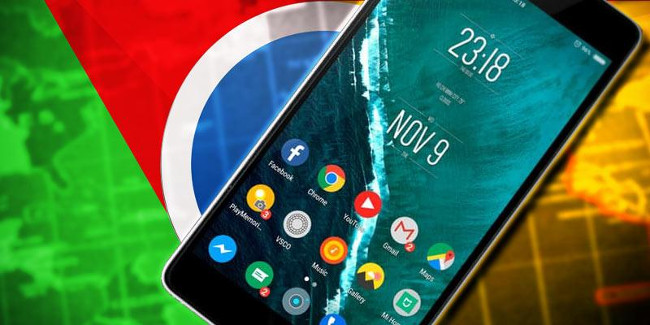
If your Android device does not yet have a Chrome browser, you can download Chrome to your device and install it here.
1. Save mobile data
On the Chrome for Android app, there is a mobile data cutting feature. You can activate Data Saver by clicking on the 3 dot icon (or 3 dash lines) in the top right corner of Chrome browser => Settings => Data Saver.
Once activated, Data Saver will compress web pages, convert images to WebP format, and compress videos .
In addition, you can monitor how much mobile data is used by accessing Data Saver on the Settings window of the Chrome browser.

2. Open recent tabs on other devices
Chrome has the ability to sync all browser data, bookmarks and tabs between different devices (as long as you log in to your Google account on the Chrome browser on all devices).
If you miss reading the information of certain web pages on the Chrome browser for your computer, and at some point you want to continue reading that information on your mobile phone. Then you can open the Chrome browser application on your Android phone, then find and click Recent tabs to see the pages you have recently visited and continue to view the website information you want on your phone. Android.
3. Save content to read Offline
There are quite a number of 3rd party applications that allow users to save online articles to read later even without an Internet connection.
On the Chrome app for Android devices, enter chrome: // flags / # offline-bookmarks there and then activate the ' offline bookmarks ' flag.
Now the websites you bookmark on Chrome browser on Android will be saved for offline reading.
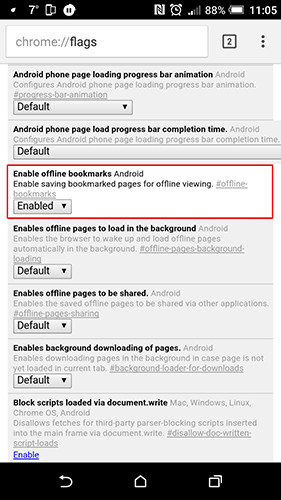
4. Scroll Anchoring
When you click on a link, the device does not display the link content that you are looking for but displays another content. It is an error that users often encounter.
To prevent this from happening, you should enable Scroll Anchoring on flags Chrome .
On the Chrome browser search bar, enter chrome: // flags / # enable-scroll-anchoring at that point and press Enter, then a new page appears on the screen, here you find and Scroll Anchoring and then click Enabled .
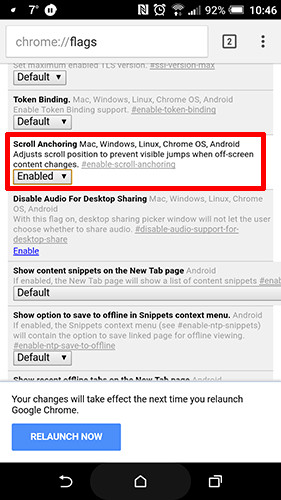
Refer to some of the following articles:
- Firefox users may not know all of these tips when using the browser
- Instructions to completely remove Youndoo.com on all browsers
- Instructions to remove Social Search toolbar in Chrome, Firefox and Internet Explorer browsers
Good luck!
You should read it
- Android SDK - Download Latest Android SDK
- Google is preparing to 'tighten' Chrome OS and Android more closely together
- 11 little-known Android tips to make your life easier
- 12 Chrome Flags useful you should activate on Android
- Chrome on Android has the ability to automatically change leaked passwords khẩu
- More than 64 million devices will be killed by Chrome
 Google Chrome's new offline browsing features make Pocket redundant
Google Chrome's new offline browsing features make Pocket redundant Face point 15 the safest web browser for Android
Face point 15 the safest web browser for Android The unique feature of Firefox Rocket browser on Android
The unique feature of Firefox Rocket browser on Android Which browser is the fastest on Android: Chrome, Firefox, Samsung Browser or Edge?
Which browser is the fastest on Android: Chrome, Firefox, Samsung Browser or Edge? 9 outstanding features of Solid Explorer you may not know
9 outstanding features of Solid Explorer you may not know How to enable Site Isolation security feature on Android
How to enable Site Isolation security feature on Android