How to clear clipboard history on Windows 11
Windows 11 comes with a clipboard history feature. This feature allows users to copy and store multiple items and access them using the Windows + V keyboard shortcut. Although convenient, clipboard history can sometimes unintentionally reveal users' personal and private content. In this article, you will learn how to clear clipboard history in Windows 11.
How to clear Windows 11 clipboard history
Step 1:
First, press the Windows + V key combination to open the Windows 11 clipboard history panel. Now you will see the clipboard history interface on Windows 11.
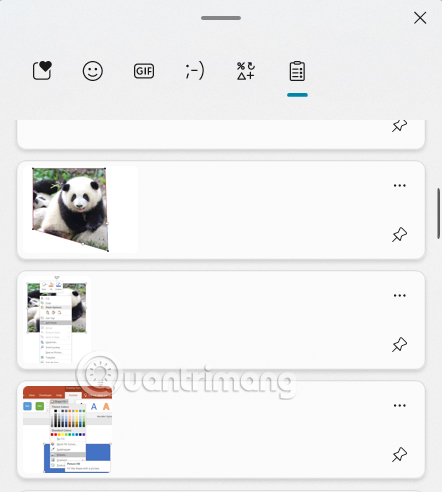
Step 2:
At the item you want to delete in the clipboard history , click on the 3 dots icon and then click on the trash can icon to delete this history.
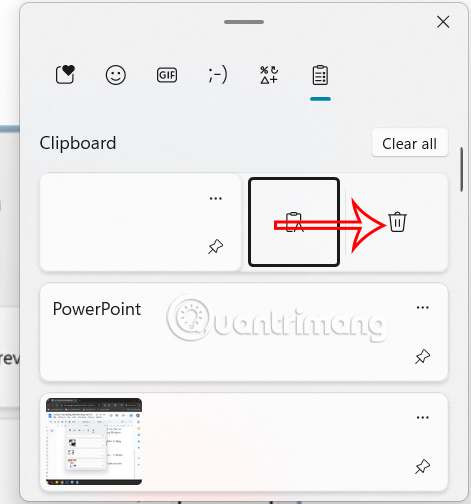
Step 3:
To delete all Windows 11 clipboard history , users click Clear All to perform.
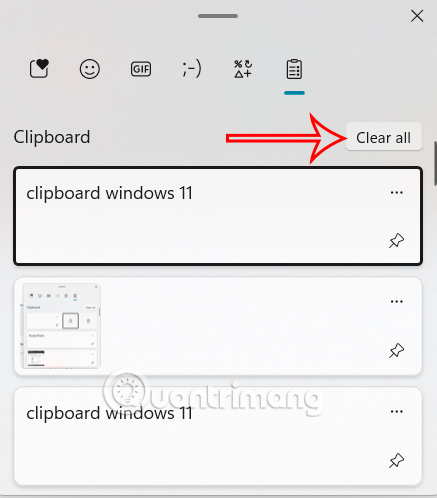
Clear all clipboard history via Settings
Step 1:
Open Settings on Windows 11 then click System > Clipboard to access.
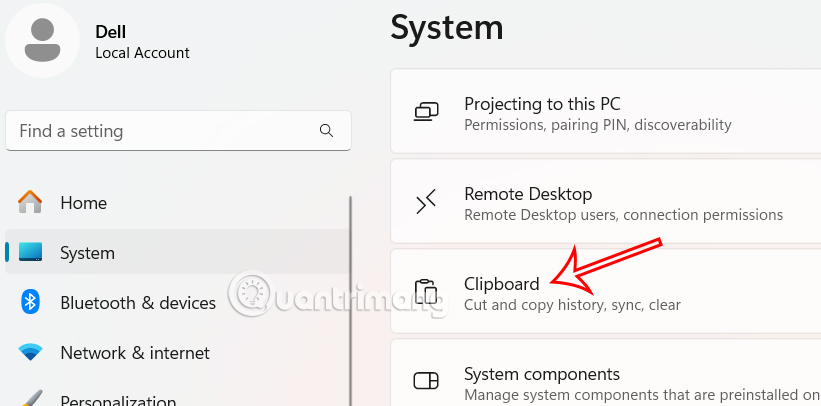
Step 2:
Go to the new interface, click the Clear button at Clear clipboard data .
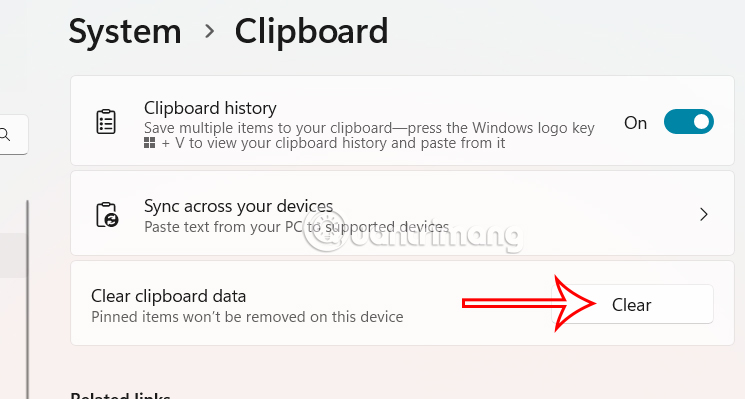
This clears your entire clipboard history except for pinned items. You'll need to unpin them first if you want to clear them completely.
Instructions to turn off Windows 11 clipboard history
We access the clipboard editing interface in the settings on Windows 11. Next, you deactivate Clipboard history. Immediately, the entire clipboard history will also be deleted after you re-enable the clipboard.
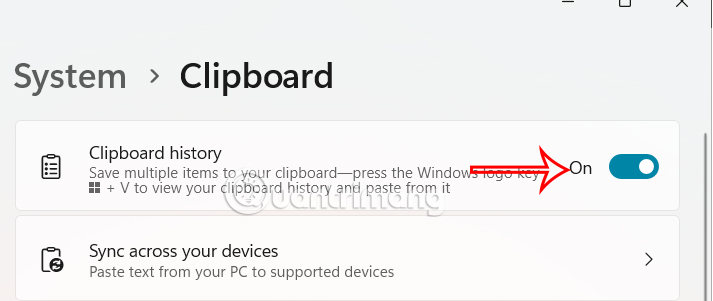
Disable clipboard history via Group Policy
Step 1:
You enter the keyword gpedit.msc in the Run dialog box to access Local Group Policy Editor. Next, we access the path below.
Computer Configuration > Administrative Templates > System > OS Policies section 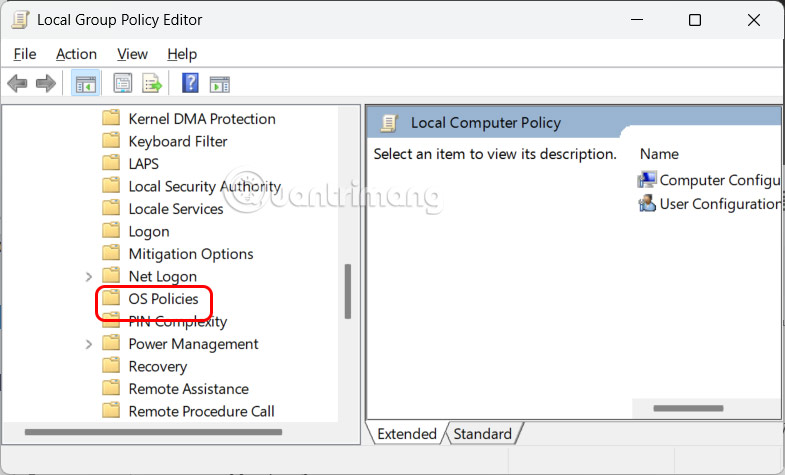
Step 2:
Look at the content next to it and double click on the Allow Clipboard History value .
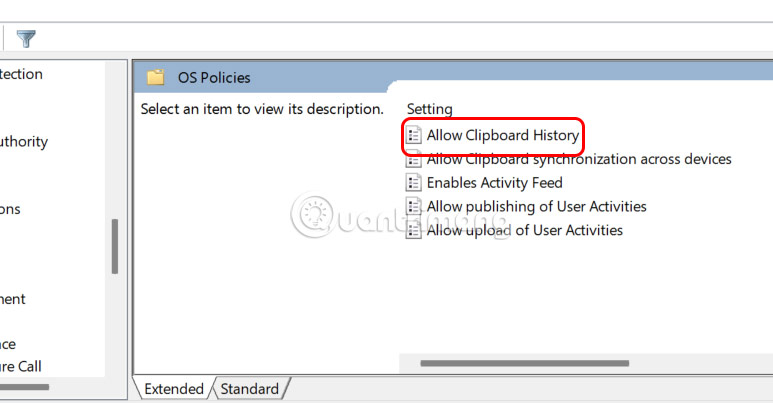
Now click Disabled to disable Windows 11 clipboard history.
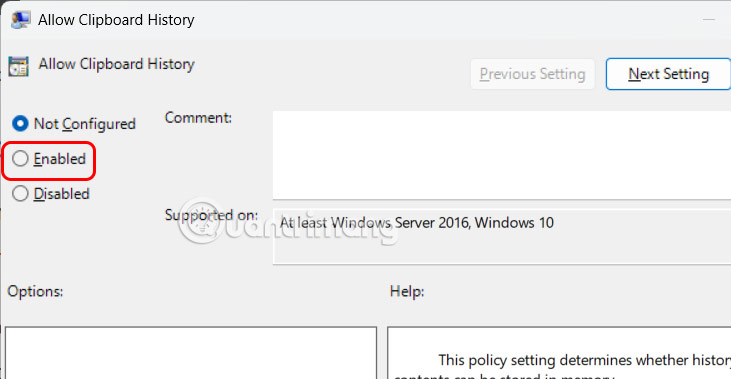
You should read it
- How to access and use Clipboard History on Windows 11
- How to use Clipboard history in Windows 10
- How to Fix Clipboard History Error in Windows 11 Latest Update
- 8 Ways to Fix Clipboard History Stopped Working in Windows 11
- How to turn on and use the Clipboard History feature on Windows 10
- How to pin content saved in the clipboard memory of Windows 10
 Step by step guide to clear router history
Step by step guide to clear router history How to create dotted line in Excel
How to create dotted line in Excel How to show Facebook Video Watch button super simple
How to show Facebook Video Watch button super simple Passenger planes fly slower today than before, why is that?
Passenger planes fly slower today than before, why is that? Functions are fields in Golang
Functions are fields in Golang Why YouTube Music Premium is the best music streaming service out there
Why YouTube Music Premium is the best music streaming service out there