How to Fix Clipboard History Error in Windows 11 Latest Update
Luckily, while Microsoft is working on a fix, there are still ways to work around this issue.
Clipboard History of Some Users Is Corrupted in Windows 11 24H2
As discovered by Windows Latest, the Clipboard History feature may be broken after you install the Windows 11 24H2 update. Instead of remembering everything you copy, the Clipboard History feature will claim that you haven't copied anything. No matter how many times you copy something, Windows 11 will refuse to add it to your history.
Fortunately, affected users have reported the bug to Microsoft, so it's likely that the company is working on a fix. The good news is that you don't have to wait for an official fix to get this feature working again.
How to fix Clipboard History error on Windows 11 24H2
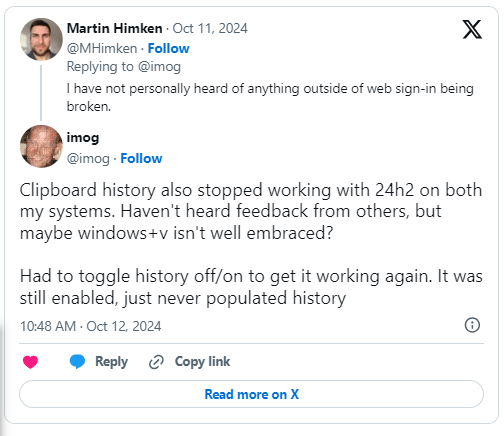
This bug won't affect every PC running Windows 11, so you don't need to perform the fix on every computer you have. Even if you are affected, luckily the fix is easy to implement.
According to Windows Latest, you can fix this by opening the Settings panel. Click System , then Clipboard . Turn off Suggested Actions , then open Clipboard History with Windows key + V. You should now see the previously copied items and can turn Suggested Actions back on without corrupting the clipboard again.
If that doesn't work, try turning both Clipboard History and its device sync options on and off. And if none of that works, don't worry; there are still ways to fix Clipboard History errors on Windows 11.
You should read it
- How to access and use Clipboard History on Windows 11
- How to use Clipboard history in Windows 10
- 8 Ways to Fix Clipboard History Stopped Working in Windows 11
- How to turn on and use the Clipboard History feature on Windows 10
- How to pin content saved in the clipboard memory of Windows 10
- How to use the Clipboard Master to save files and documents to the Clipboard
 This is the culprit that prevents users from updating Windows 11 24H2
This is the culprit that prevents users from updating Windows 11 24H2 8 Ways to Fix Clipboard History Stopped Working in Windows 11
8 Ways to Fix Clipboard History Stopped Working in Windows 11 4 Ways to update Win 11 Driver, quick update tips
4 Ways to update Win 11 Driver, quick update tips Windows 11 24H2 'slimmed down' version reduces from 30GB to 4GB
Windows 11 24H2 'slimmed down' version reduces from 30GB to 4GB How to sign in/out of Manage Mobile Devices on Windows 11
How to sign in/out of Manage Mobile Devices on Windows 11 How to bypass Windows 11 minimum installation requirements
How to bypass Windows 11 minimum installation requirements