Instructions for deleting chat data on Messenger
Messenger allows you to check the amount of chat space occupied on your device, with media files sent and received in Messenger. Through this feature, you know which chat is taking up a lot of data to delete multimedia files. The following article will guide you to delete chat data on Messenger.
How to delete chat data on Messenger
Step 1:
At the interface on the Messenger application, users click on the 3-dash icon below. Switch to the interface as shown, click on Settings .


Step 2:
Display the settings for the application, you scroll down and tap on Device storage to adjust. Now we will see how much space Messenger occupies on the device with multimedia files of photos and videos. At Manage media files , tap See all .


Step 3:
In this interface we see all the photos and videos that you have received and sent in chats. We click on Sort by and then choose how to display multimedia files as we like.
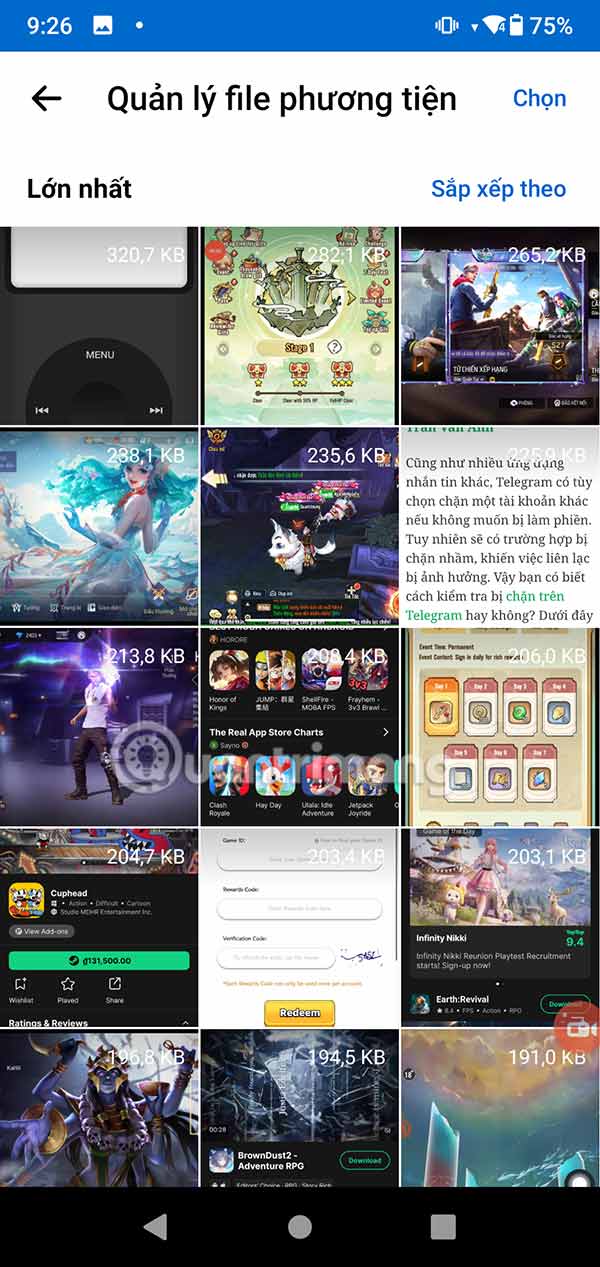
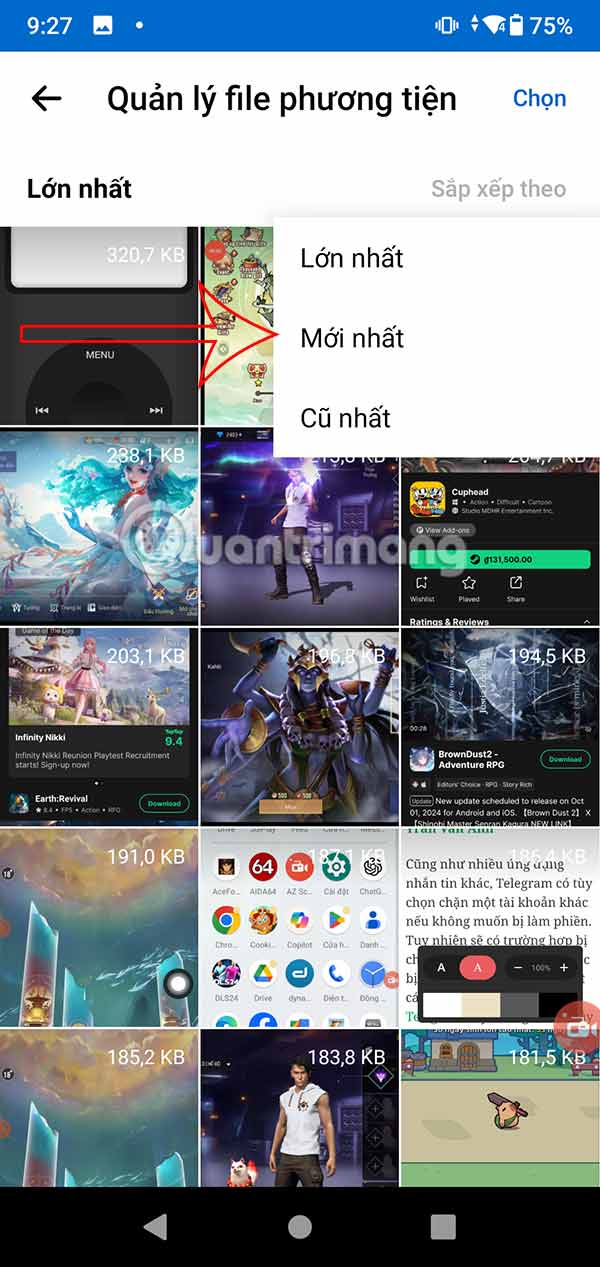
Step 4:
Tap Select and then tap the media file to delete from Messenger storage on your device. You will now be asked if you are sure you want to delete the selected files, tap Delete to do so.
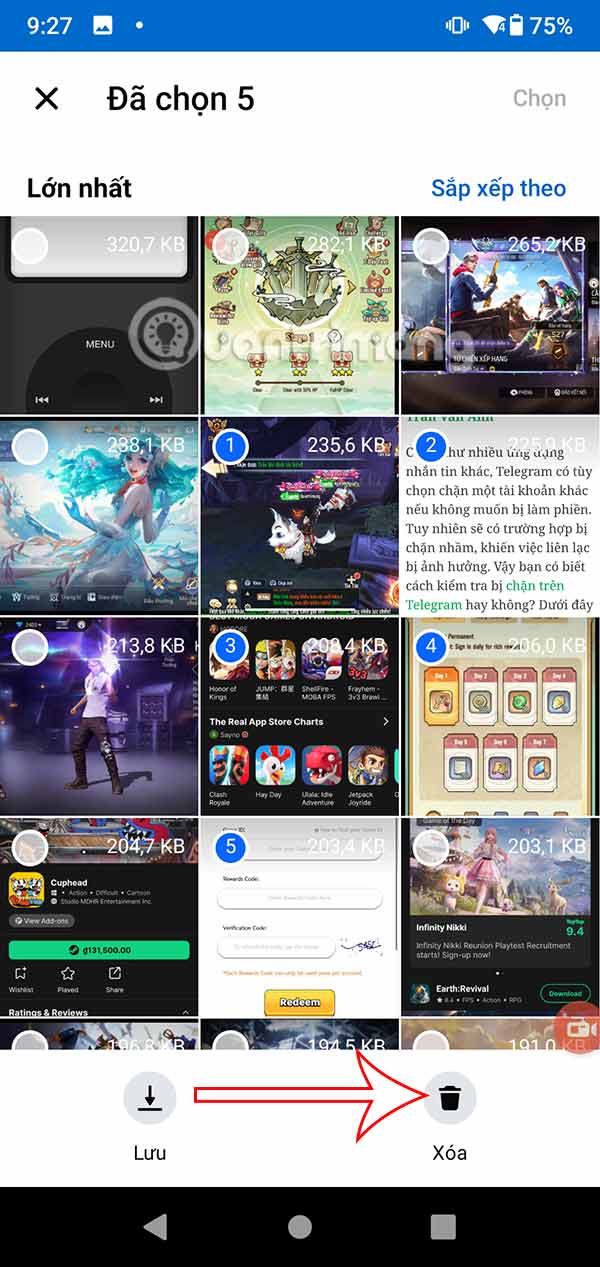
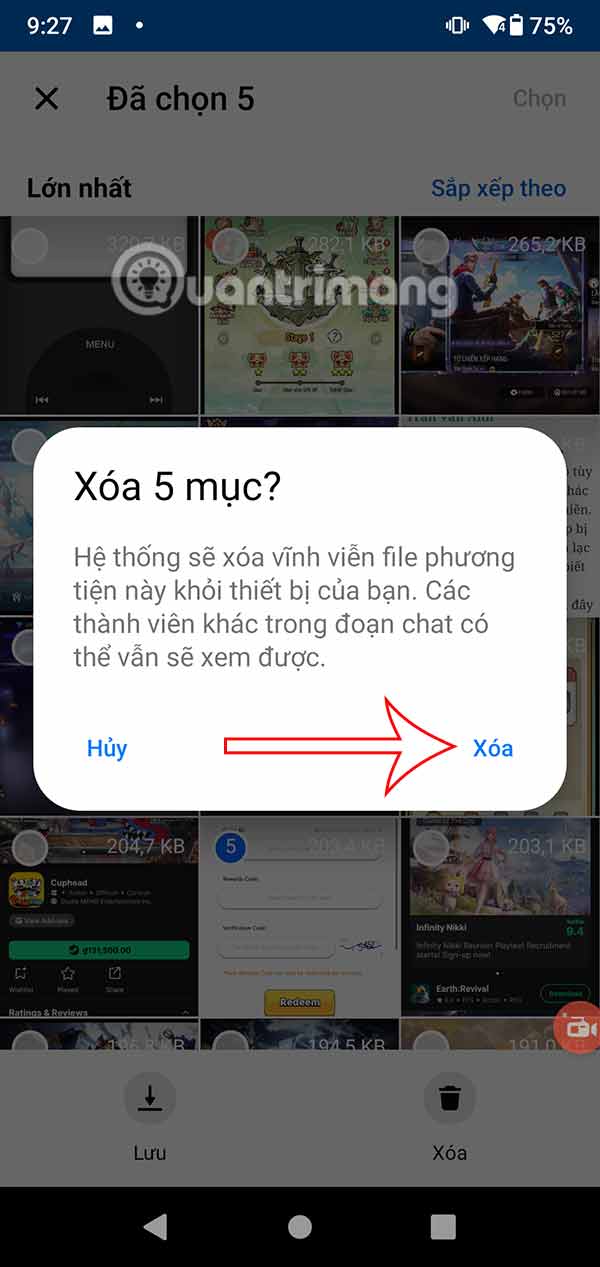
Step 5:
Back to the Device Memory interface, in Chat Management, tap View All . Here you will see the number of multimedia files for each chat and how much space it takes up. You can tap Sort by to change the display style.
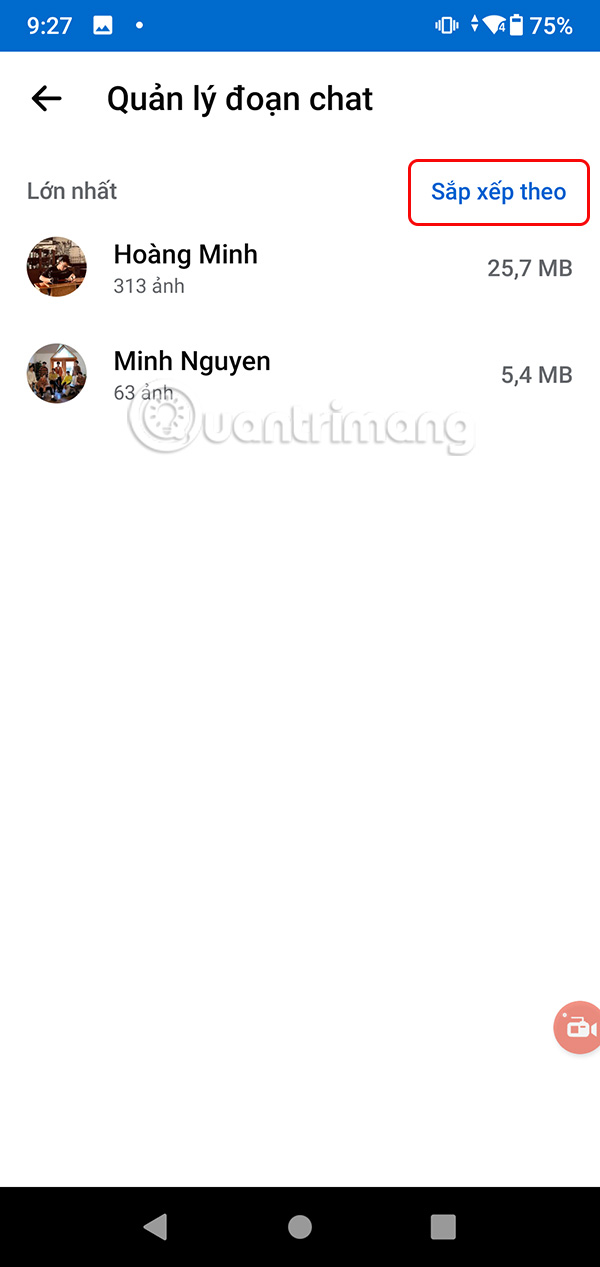
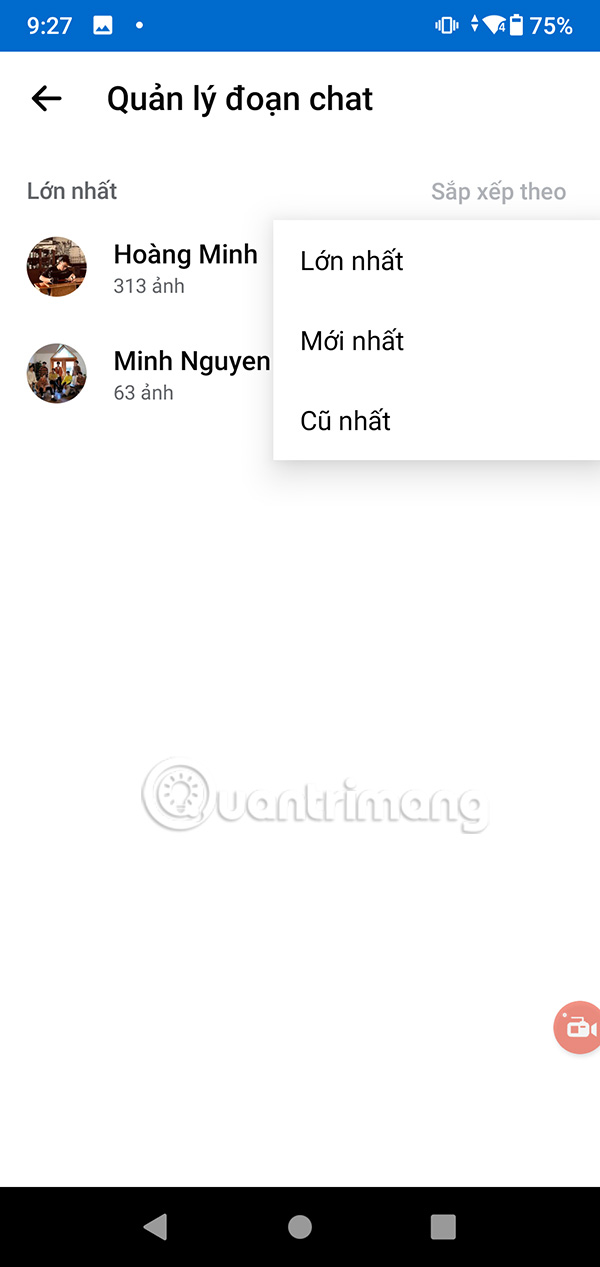
Step 6:
Click on the chat to delete chat data on Messenger, with the deletion of images and videos that you no longer need to use.
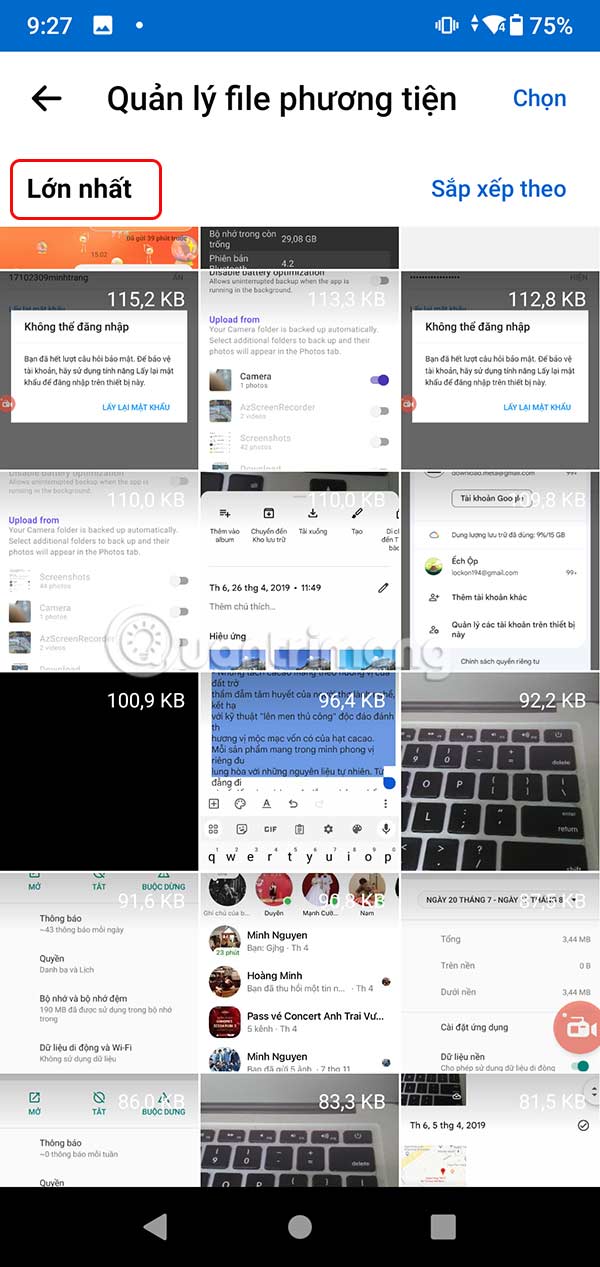
To easily classify multimedia file size , you also click Sort by and then select the display method to delete.
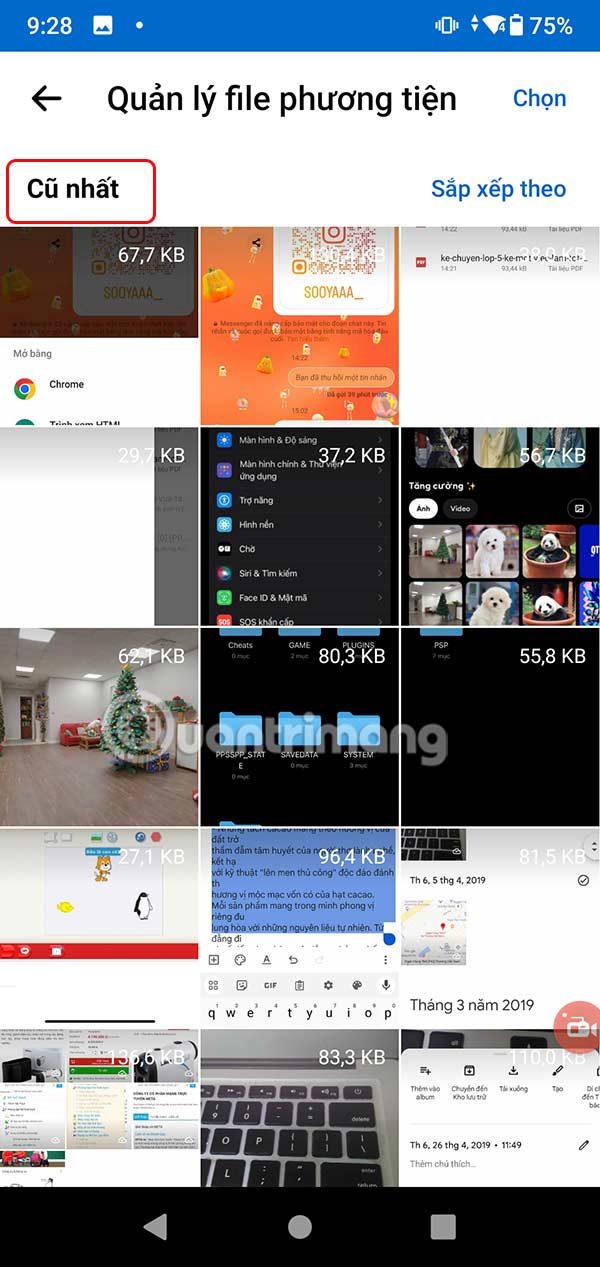
Video tutorial on how to delete chat data in Messenger
You should read it
- Transform color chat window Facebook Messenger
- Instructions on how to mute chat on Facebook
- How to chat with Chatible strangers on Facebook Messenger
- You should not ignore the group chat tricks on Facebook Messenger
- How to Delete a Group on Facebook Messenger
- How to build a bot that automatically chat on Facebook Messenger
 How to enable WhatsApp voice message recording
How to enable WhatsApp voice message recording How to set public Telegram account profile picture
How to set public Telegram account profile picture 5 Reasons Why Users Don't Use WhatsApp's Meta AI Button, Despite Its Usefulness
5 Reasons Why Users Don't Use WhatsApp's Meta AI Button, Despite Its Usefulness Instructions for using filters on Google Meet, smoothing skin
Instructions for using filters on Google Meet, smoothing skin Instructions for remote USB access using TeamViewer
Instructions for remote USB access using TeamViewer Instructions for recording face filter videos on Viber
Instructions for recording face filter videos on Viber