Instructions for creating new Apple ID on PC or Mac using iTunes
Apple ID is the account you use to access Apple services such as iTunes Store, App Store, iBooks Store, iCloud, iMessage, Apple Music or Apple News. You can log in to all Apple services with an Apple ID and password.
To buy and download apps from the iTunes Store, you need an Apple ID. Your Apple ID is the account you use to access Apple services. If you have used other Apple services like iCloud or purchased an application from the Mac App Store or other items from the Apple Online Store, you do not need to create a new Apple ID. Just log in to the iTunes Store using the same Apple ID. Here's how you use iTunes to create a new ID.
- How to create a free Apple ID account on your computer
- How to create a new Apple ID on iPhone or iPad
Step 1: Download iTunes (Windows, Mac), after downloading iTunes. Make sure you have the latest iTunes version.
Step 2: From the menu bar at the top of the iTunes window, select Account> Sign In, then click Create New Apple ID .
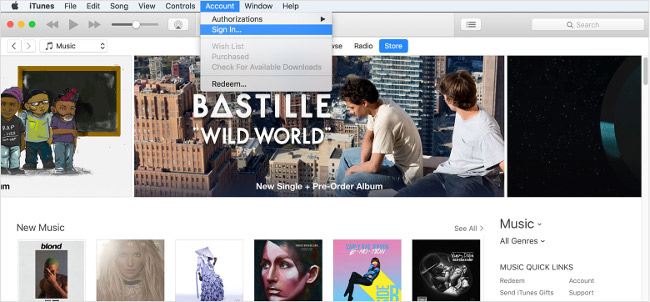
Step 3: Read and agree to Apple's terms, conditions and security policies.
Step 4: Complete the form to create a new Apple ID. The email address you provided will be your new Apple ID. This form also includes security questions to protect you.
Step 5: After filling out the form, click Continue . If you see a message stating that the email address you entered is associated with an Apple ID, enter the Apple ID and password you use in the iTunes Store. Then press Return or Enter key on the keyboard or click Sign In.
Step 6: Enter your credit card and payment information, then click Continue . You only have to pay for a purchase.
- Instructions for registering an Apple account do not need to enter a Visa card
Step 7: Check your email to receive verification email from Apple and follow the steps to verify your email address.
After verifying your email address, you can log in to iTunes Store and other Apple services like iCloud with your new Apple ID.
 How to create iPhone ringtones with iTunes
How to create iPhone ringtones with iTunes How to extract the lyrics from the music to get the beat
How to extract the lyrics from the music to get the beat Instructions on how to use Google Play Music
Instructions on how to use Google Play Music Tips for recovering selected data for iPhone
Tips for recovering selected data for iPhone Discover VLC Media Player video format conversion feature
Discover VLC Media Player video format conversion feature Guide to Apple Music experience right on Windows computer
Guide to Apple Music experience right on Windows computer