How to change Perplexity as Edge's default search engine
The AI chatbot Perplexity is now available to everyone so you can use it for a variety of purposes, such as using Perplexity in WhatsApp or using Perplexity as your default search engine on Edge. Once you set Perplexity as your search engine on Edge, you'll be rewarded with more interesting, expanded content to enhance your user experience. Here's how to use Perplexity as your default search engine on Edge.
How to set Perplexity as Edge default search engine
Step 1:
On the Edge browser interface, click on the 3-dot icon and select Settings in the list displayed below.

Step 2:
In the new interface, users click on Privacy, search, and services in the list on the left to access.

Step 3:
Look at the content next to you, scroll down and then click on the Address Bar and search .

Now click on Manage search engines to see the list of search engines available on the Edge browser.

Step 4:
Here you also click the Add button to add a new search engine to the browser.
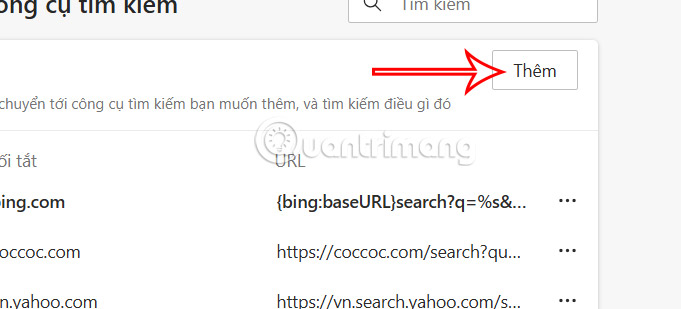
Enter https://www.perplexity.ai/?q=%s in the URL box, fill in the name, and click the Add button below .

Finally, click the 3 dots icon and select Set as default .

You should read it
- How to set Google as the default search engine on Chrome, Coc Coc, Edge, Firefox
- Perplexity or Google better?
- How to set Google as the default search engine on Microsoft Edge
- The trick to changing the search engine Safari browser on Mac OS X is quick and simple
- Chromium-based browsers no longer allow users to remove the default search engine
- How to change search engines on Microsoft Edge Chromium
 Latest Resortopia Code and How to Enter Code
Latest Resortopia Code and How to Enter Code How to Add Perplexity AI on WhatsApp
How to Add Perplexity AI on WhatsApp 5 Best Productivity Plugins for Tmux
5 Best Productivity Plugins for Tmux How to configure TCP/IP settings in Windows
How to configure TCP/IP settings in Windows How to Delete Everything Amazon Alexa Knows About You
How to Delete Everything Amazon Alexa Knows About You What is a CAPTCHA? What types of CAPTCHA are there?
What is a CAPTCHA? What types of CAPTCHA are there?