How to set Google as the default search engine on Chrome, Coc Coc, Edge, Firefox
The Google Search is one of the most powerful search engines in the world today. The amount of data (data) on Google's server system meets all requirements of the user. Thanks to that helped Google become popular and outperform other data-poor tools. But now there are some software that takes advantage of the user's alertness to change the default Google search engine on the browser. Today, Software Tips will guide you How to make Google the default search engine on Chrome, Coc Coc, Edge, Firefox.

1. Chrome browser
For your home browser, the default is Google Chrome, but for some reason Google no longer searches automatically, you proceed to do the following:
Step 1: Click on the "3 dots" in the right corner of the screen and select Settings .

Step 2: When the installation window appears, scroll down to the bottom and find the Search Engine section .

Step 3: Click on the search engine used in the address bar and select Google .
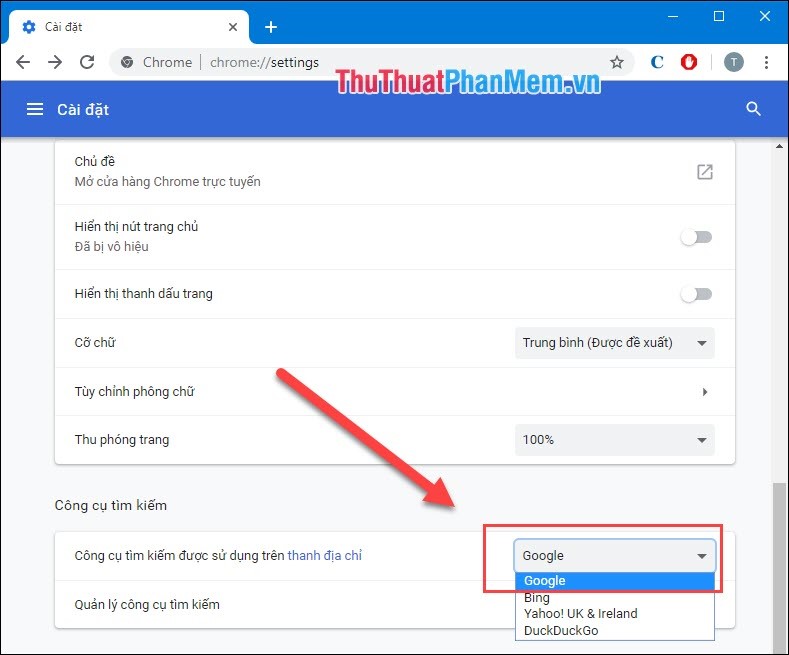
Step 4: After that, restart your browser and you're done.

2. Cốc Cốc browser
Coc Coc browser uses the same Chromium core as Google Chrome so the method is not much different.
Step 1: You proceed to access Settings of Coc Coc.
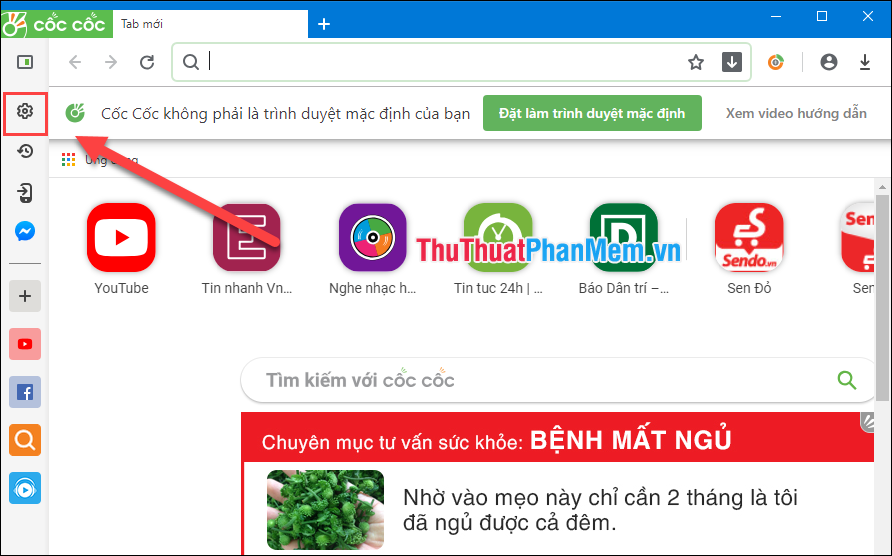
Step 2: Scroll down to find the " Search engines " section.
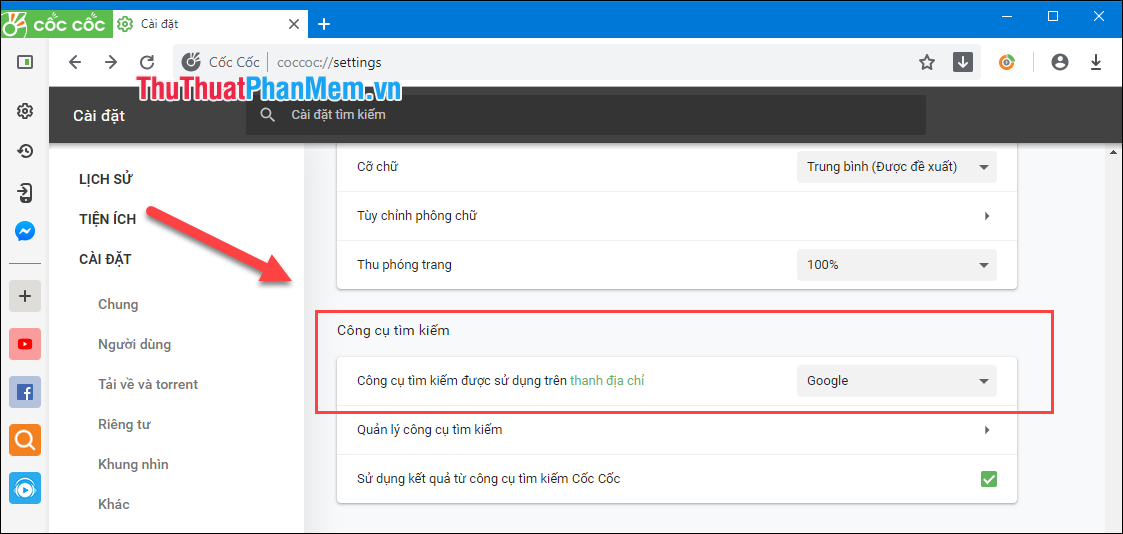
Step 3: Then click on the Search Engine used in the address bar and change to Google .

After the change is complete, restart your browser for the changes to apply.
3. Edge browser
Browser Edge is a browser that comes on the Windows version. With the advantages of light and easy to use, but Edge does not have Vietnamese support, so this is also a major inadequacy for users.
Step 1: Click on the three dots and select Settings .
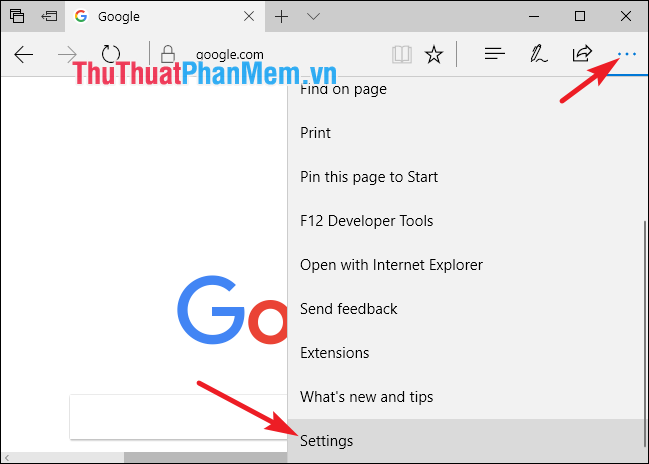
Step 2: After entering the Setting , you scroll down and find Advanced Settings and select View Advanced Settings .
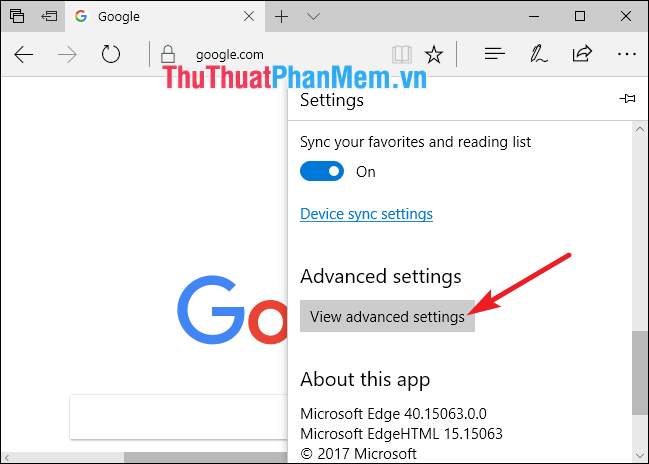
Step 3: In Advanced Settings , scroll down to find Search in the address bar with and select Change search engine .
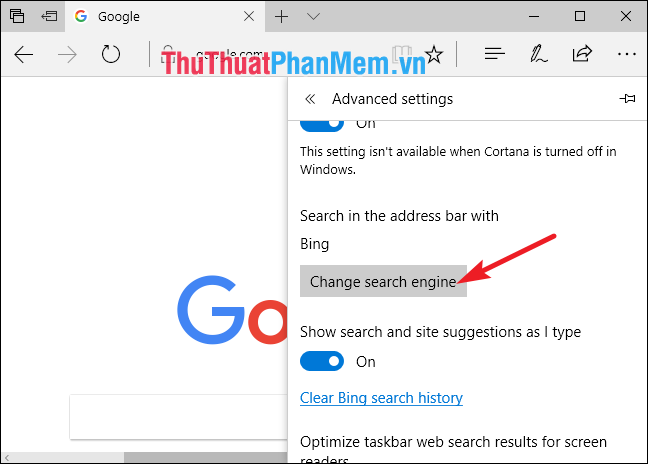
Step 4: Here, you proceed to Google Search and click Set as default .

Then, restart your browser as the above settings apply.
4. Firefox browser
If you use FireFox browser then you proceed to do the following:
Step 1: Click on the "3 dashes" icon and select Options .
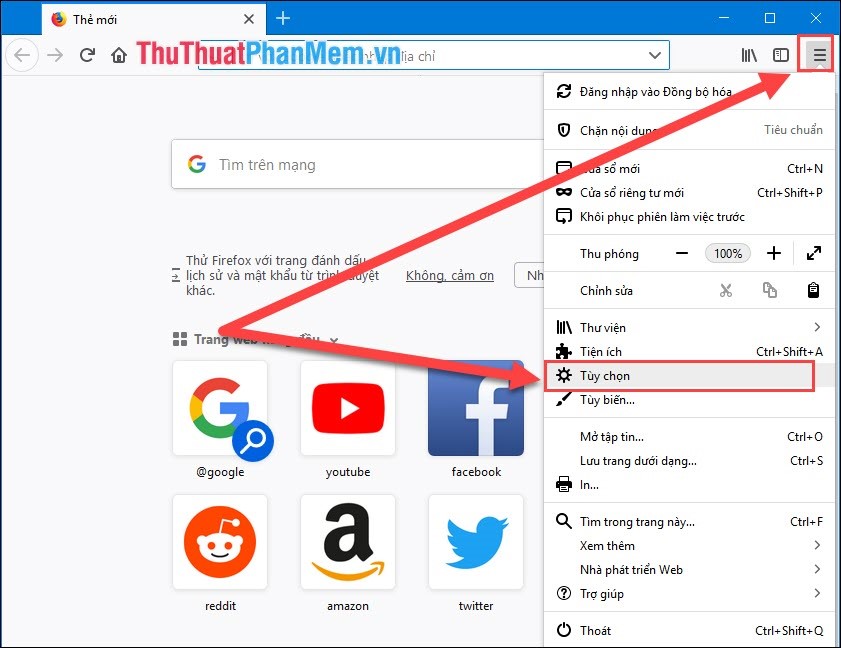
Step 2: Next, you select the Search section and in the default Search Services section you proceed to change to Google .
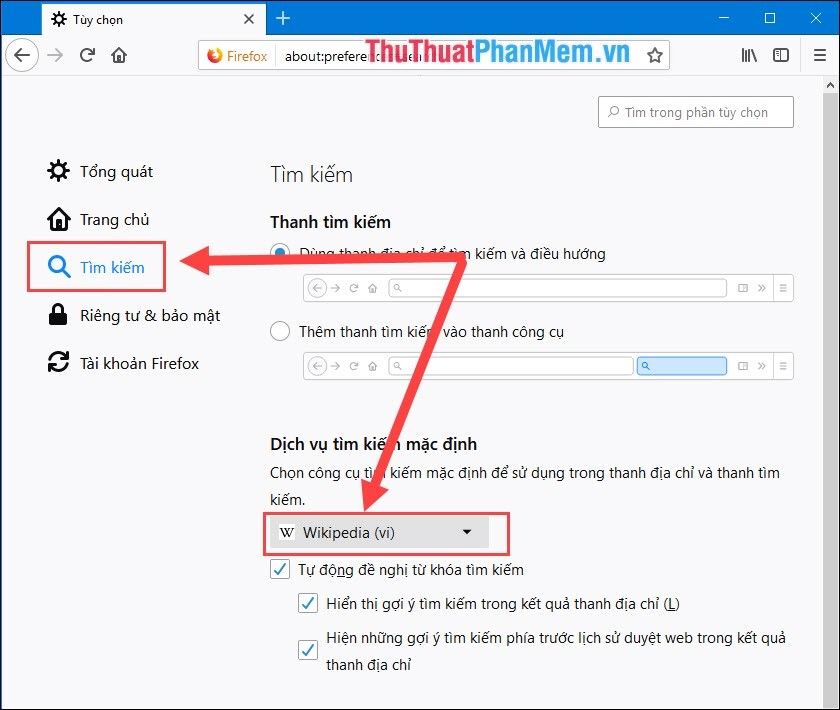
Step 3: After changing to Google, close the browser and restart it to apply the settings.
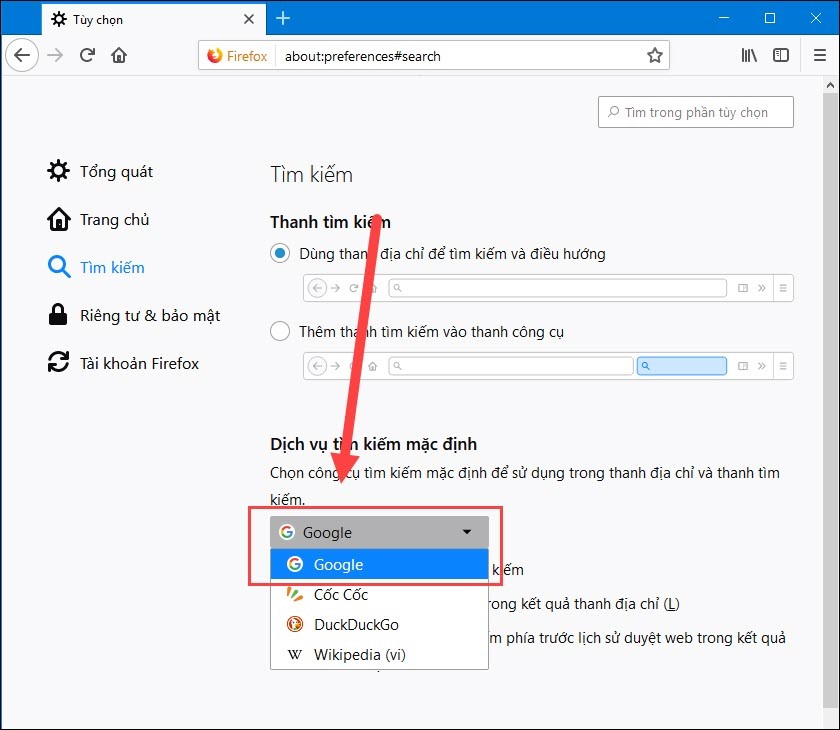
Thus, Software Tips have instructed you How to set Google as the default search engine on Chrome, Coc Coc, Edge, Firefox. With these ways you can change Google to search quickly, if you do not find Google search at settings, please reset your browser and try again. Good luck!
You should read it
- Mozilla dropped Google, choosing Yahoo as a search engine
- Chromium-based browsers no longer allow users to remove the default search engine
- How to Set Google Chrome as Default Browser
- The trick to changing the search engine Safari browser on Mac OS X is quick and simple
- Google pays Apple billions of dollars to be the default search engine on iDevice
- How to add Google Drive search to Google Chrome browser
 TOP 20 most useful add-ons for Firefox
TOP 20 most useful add-ons for Firefox How to save web page content into Word files for later viewing
How to save web page content into Word files for later viewing How to save web pages as PDF files for review
How to save web pages as PDF files for review How to search by image, how to find similar images
How to search by image, how to find similar images How to create and manage multiple Profile users in Firefox
How to create and manage multiple Profile users in Firefox Great add-ons for Google Docs
Great add-ons for Google Docs