How to set Google as the default search engine on Microsoft Edge
If you want to ensure that you have the best time to surf the web, there is no better option than Google's search engine. Google is one of the best tools out there and you should never think about switching to another until any other search engine of similar performance or better appears on the Internet. Don't make yourself a victim of advertising tricks, use Google as a search engine and never feel anxious about that decision.
If you are a Chrome user, the above words may seem a bit redundant because you probably used Google as your primary search engine and enjoyed it completely. Unless you are particularly interested in privacy. But if you use any other browser, you should pay attention to the default search engine to achieve maximum productivity.
There is a new browser on the market, named Microsoft Edge. Both browsers have their own default search engine, and Microsoft Edge browser on Windows 10 is no exception. Microsoft Edge places Bing as the default search engine, when users perform any search in the address bar.
Certainly Bing has its own advantages and is quite good for regular web browsing. However, admittedly the fact that Bing cannot match Google when it comes to displaying relevant results.
In case you use the Google tool to search for information, you can change the default search engine on Microsoft Edge Windows 10. In the following article, we will guide you how to set Google. as the default search engine on Microsoft Edge browser.
How to leave Bing and put Google as the default search engine in Microsoft Edge
Note : Before you think about changing any settings, just enter Google.com into the URL bar and press Enter. Now, read and follow the steps below:
1. Click on the three dots view on the toolbar (appears in the top right corner of the browser).
2. In the drop-down menu, you will see the Settings option . Click it.
3. Now in the hamburger menu, you have an option called Privacy and Services. Click that option.
4. Click the Adress bar option at the bottom.

5. Search for the Search Engine used in the address bar and change it to Google by clicking on the rectangular box.
(Google appears in the list because you visited this site before you started. Note, this step will not work if you have rejected the Send Information About the Websites You Visit to Microsoft option ).
Alternative method
If the above method doesn't work in your case, follow the steps below.
1. Go to the Address bar page by following the procedure mentioned above.
2. Now, you will see the Manage search engines option at the bottom. Click it.
3. Click the Add button .
4. Now, a window will appear asking you to enter 3 fields, 'Search engine', 'Keyword', 'URL with% s in place of query' .
5. Enter Google SSL in the 'Search engine' field , encrypted.google.com in the 'Keyword' field and https://encrypted.google.com/search?q=%s into the field 'URL with% s in place of query .
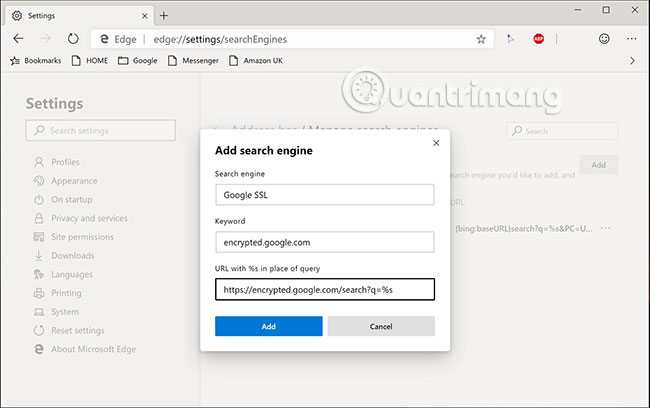
6. Click Add.
You have successfully set up Google as your default search engine.
Hope you are succesful.
You should read it
- Fix Microsoft Edge using RAM on Windows 10
- How to color PDF documents on Microsoft Edge
- Microsoft will integrate browsing history on Edge into Windows Search
- How to add Google Search For to Microsoft Edge browser
- How to block hateful ads on Microsoft Edge browser
- New Edge is very similar to Chrome, so is there any reason to switch from Chrome to Edge?
 3 Extensions that support managing browsing history in Chrome
3 Extensions that support managing browsing history in Chrome How to download multiple photos at once on Firefox
How to download multiple photos at once on Firefox The browser extensions are useful for the elderly
The browser extensions are useful for the elderly How to store documents with SORC'D Web Clipper
How to store documents with SORC'D Web Clipper Play hidden games on Google Search
Play hidden games on Google Search A guide to the Deep Web for newbies
A guide to the Deep Web for newbies