How to change the color of messages in Messenger
Currently Facebook Messenger is being used by a lot of people, to change the monotony of Messenger, you can change the color of messages in Messenger. If you do not know how to change the color, please refer to the article below to know how to change the color of messages in Messenger.

Below the article shared to you how to change the color of the message in Messenger, invite you to follow along.
With the color change feature of Messenger, you can choose different colors for conversations on Messenger. When you select a color for the conversation, the text box will be set to that color in Messenger, on messenger.com, and in Facebook messages.
Note: you can only change the color of the message from the Messenger app on your phone or on the web https://www.messenger.com/ on your computer.
Method 1: Change the color of messages in Messenger on your phone
Step 1 : If your phone has not downloaded the Messenger app or has updated the latest version of Messenger, you can download it using the link below.
- Download Facebook Messenger for iPhone: https://itunes.apple.com/en/app/messenger/id454638411?l=en&mt=8
- Download Facebook Messenger for Android: https://play.google.com/store/apps/details?id=com.facebook.orca&hl=en
- Download Facebook Messenger for Windows Phone: https://www.microsoft.com/en-us/p/messenger/9wzdncrf0083?activetab=pivot:overviewtab
Step 2 : Open the Facebook Messenger application, and select the conversation you want to change colors.

Step 3 : If you use iOS (iPhone, iPad), then touch that user's name at the top.

If using Android, then you select the symbol 'i' on the top right.

Step 4: To change color, choose Color.
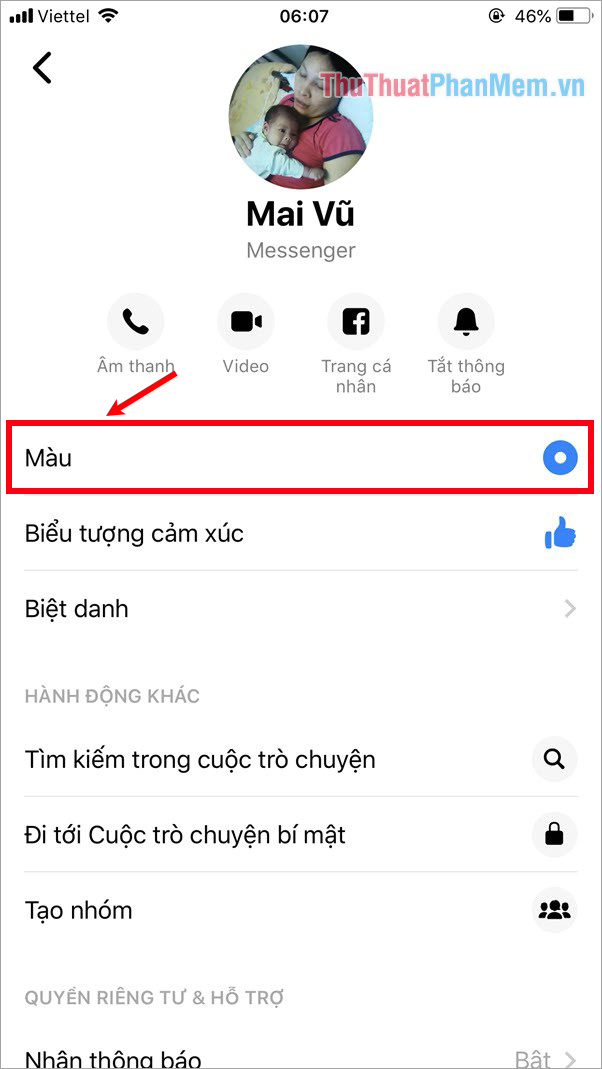
Step 5: Appear the color palette you choose the color you want to change for the conversation.
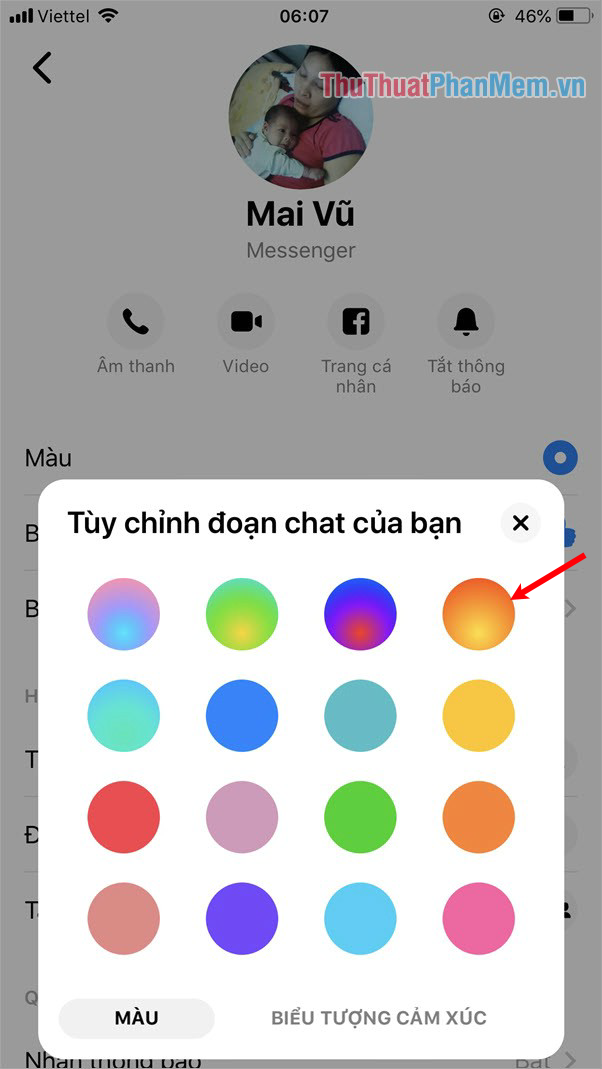
So you changed the color for a successful conversation.
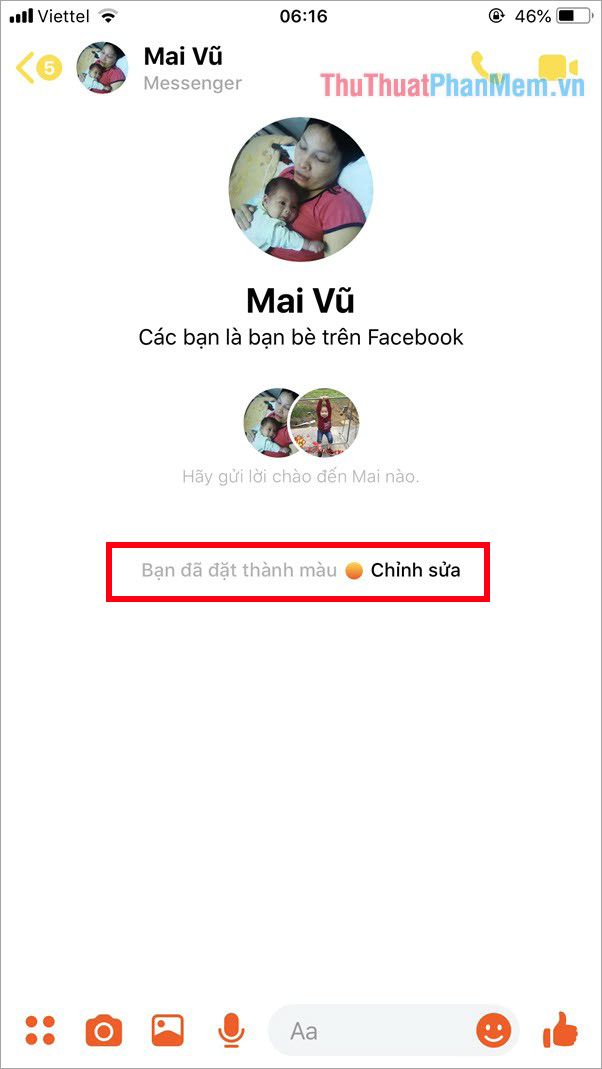
Method 2: Change the color of messages on web messenger.com
Step 1 : You access the website https://www.messenger.com/, next you open the conversation you want to change the color.

Step 2 : On the right side of the screen, select Change colors.
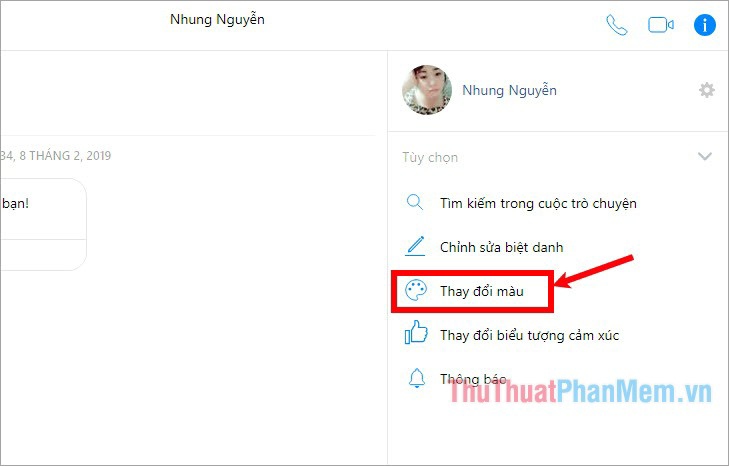
Step 3: Choose the color you want to change for the selected conversation.
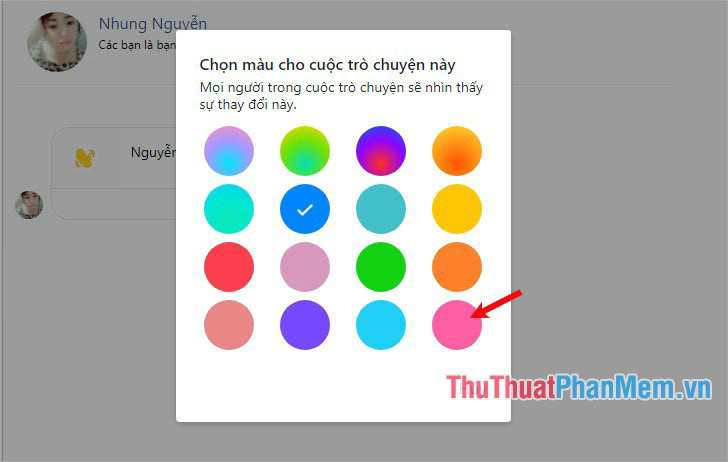
Immediately your conversation will be changed to the color you choose and will notice You have changed the conversation color in the message frame.
You should read it
- It is possible to change the gradient color frame of chat in the Facebook Messenger application on all devices
- How to fix some common errors on Facebook Messenger
- Messenger returns to the old interface after only a few hours of testing the new interface
- How to change the color of Messenger - Customize the color of the Facebook Messenger chat window
- How to see who uses the most messaging on Facebook
- The way to 'hunt down' hidden messages in Facebok Messenger
 Instructions for installing and using Google Drive on phones and computers
Instructions for installing and using Google Drive on phones and computers How to download videos from YouTube to your phone quickly and easily
How to download videos from YouTube to your phone quickly and easily How to filter blue light on Chrome browser to protect eyes
How to filter blue light on Chrome browser to protect eyes How to backup and restore email data in Outlook
How to backup and restore email data in Outlook How to recover a locked Facebook account
How to recover a locked Facebook account Download Facebook HD videos - How to download high quality videos on Facebook
Download Facebook HD videos - How to download high quality videos on Facebook