Instructions for broadcasting WiFi from Windows 11 computer
Using your Windows 11 computer as a WiFi hotspot can help you or others access the Internet on the go or in areas without WiFi without the need for WiFi hotspot software . Whether you're traveling, experiencing a power outage, or simply helping a friend connect their device, your computer can become a mobile hotspot at any time. Here's how to broadcast WiFi from your Windows 11 computer.
Instructions for broadcasting WiFi from Windows 11 computer
Step 1:
Press Windows + I to open Settings, then click Network & internet on the left side and look to the right, then click Mobile hotspot .

Step 2:
In the new interface at Share my Internet connection from , you choose the type of WiFi connection you want to share from your computer, it can be mobile network or WiFi.

Step 3:
Then you need to enable mobile hotspot mode on your computer.
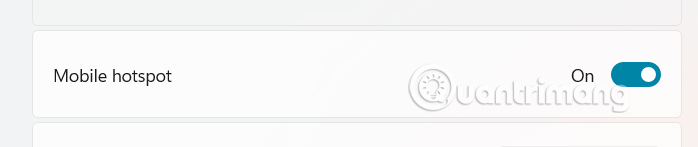
Step 4:
Next, look down at Properties and click Edit to adjust.
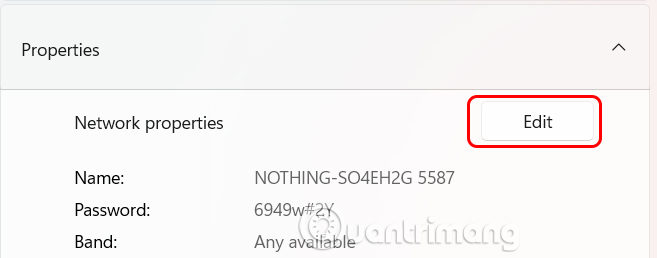
Step 5:
Displays the interface for you to set up the WiFi network to broadcast on Windows 11. We enter the WiFi network name, choose the connection password and select the network band. There are 2 options including:
- 2.4 GHz: Better range, supports older devices.
- 5 GHz: Faster speed, but shorter range and not supported by all devices. Once set up, press Save to save.
Finally other devices find and connect to the WiFi you broadcast from your Windows 11 computer.
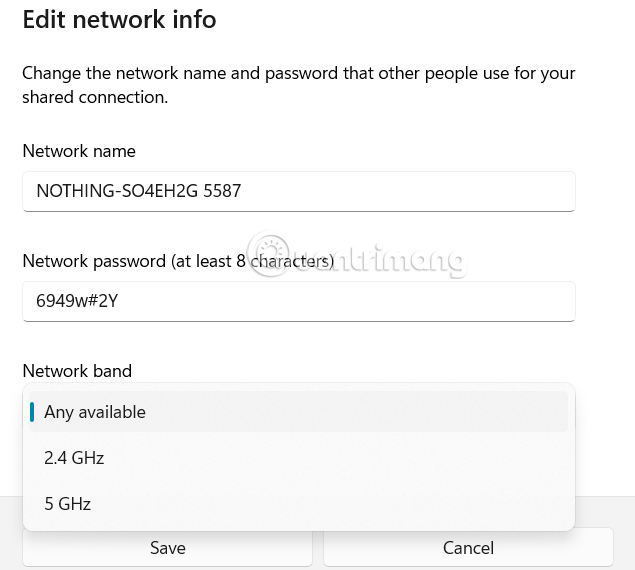
While other devices are connecting to WiFi from your computer, we should turn on Power saving to automatically turn off mobile broadcasting when no devices are connected to save battery and data on the computer.
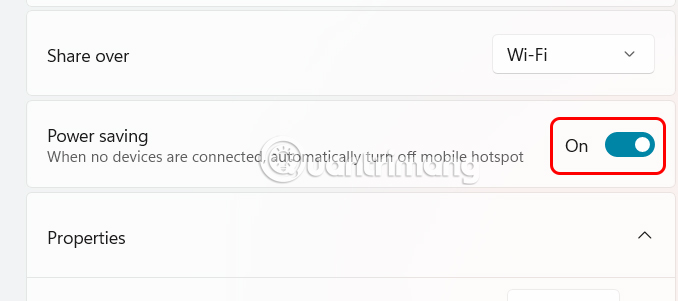
You should read it
- How to broadcast Wifi on laptop directly without software
- Broadcast Wifi on your computer is simple with mHotspot
- 9 best free wifi playback software and download link
- 5 steps to turn your iPhone into Wifi hotspot
- How to play Wifi from laptop on Windows 7, Windows 8 easily
- Play WiFi on super simple computers with MyPubicWiFi
 Instructions for creating text using AI on Notepad Windows 11
Instructions for creating text using AI on Notepad Windows 11 Winos 4.0 Malware Warning: Protect Your Computer From Fake NSIS Installers!
Winos 4.0 Malware Warning: Protect Your Computer From Fake NSIS Installers! Delete these temporary Windows folders to reclaim precious storage space
Delete these temporary Windows folders to reclaim precious storage space How to lock Windows 11 Start menu from editing
How to lock Windows 11 Start menu from editing How to schedule windows 11 theme changes by time of day
How to schedule windows 11 theme changes by time of day How to Enable AI Actions in Windows 11 File Explorer
How to Enable AI Actions in Windows 11 File Explorer