How to broadcast Wifi on laptop directly without software
You want to share the Internet via Wifi to other devices but do not own a Wifi Router? If you have a laptop with an Internet connection, the method of broadcasting Wifi on the laptop below will be an extremely effective remedy.
How to broadcast Wifi on laptop running Windows 10
On the Windows 10 platform, you can use the Mobile Hotspot function to broadcast Wifi to other mobile devices. The only requirement is that you own a laptop and have a network connection regardless of whether it is wired or wireless. To broadcast wifi on a Windows 10 laptop, do the following:
Step 1: To broadcast wifi using a laptop with Windows 10, first open Windows settings by clicking on the Start icon in the left corner and then selecting the gear-shaped Settings icon or pressing the shortcut key combination Windows + I. After the control panel appears, select Network & Internet
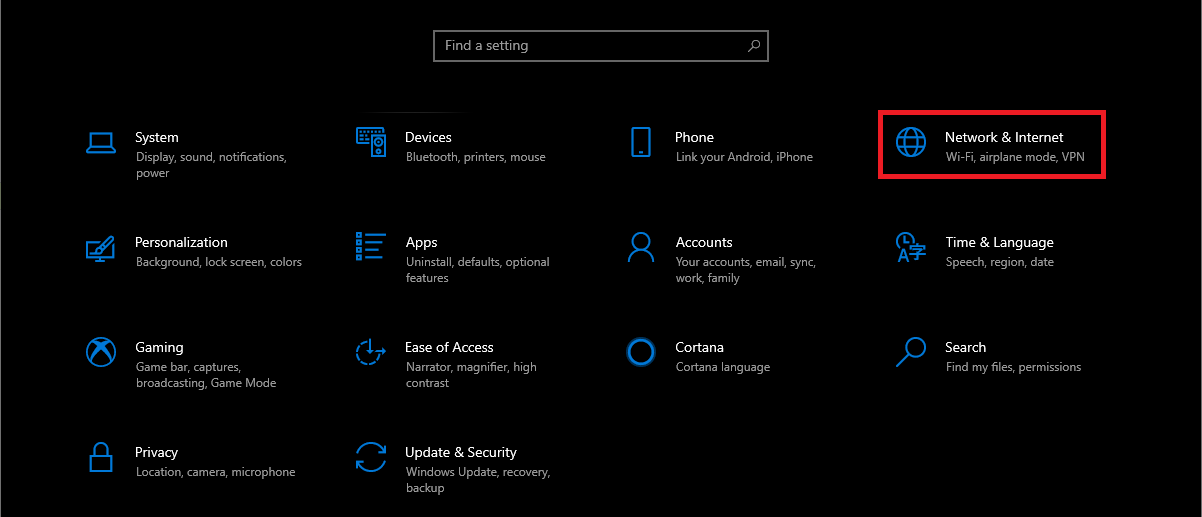
Step 2: In the Network & Internet settings panel , select Mobile Hotspot in the left column.
Step 3: In Mobile Hotspot settings, switch the Share my Internet connection with other devices feature from OFF to ON
Once this feature is enabled, you can broadcast wifi from your laptop to other devices with the Wifi network name and password created by default by Windows.
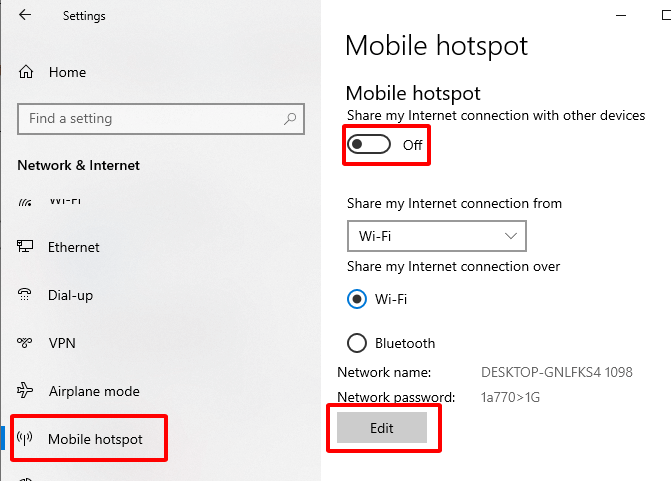
However, if you want to change the network name and password to your liking, you can select the Edit section below.
Broadcast WiFi on laptop using Windows 7
Not only the latest version of Windows 10 has the feature of broadcasting wifi from laptop. If you are using Windows 7, you can also use this feature called ad-hoc network.
Step 1: Left-click on the Start icon, access Control Panel and select Network and Sharing Center .
Step 2: In the Network and Sharing Center window, select ' Set up a new connection or network '.
Step 3: Windows will suggest creating new connection types. To broadcast wifi on a laptop using Win 7, we select Set up a wireless ad hoc (computer-to-computer) network. Then press Next/
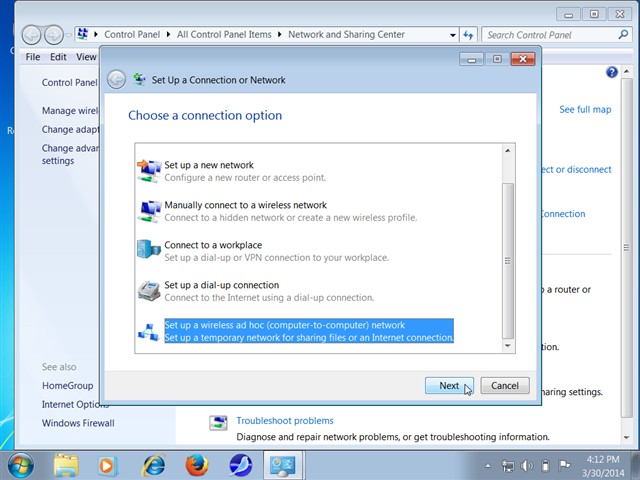
Step 4: A warning board will appear warning that your computer may temporarily lose connection while installing this wifi broadcasting capability. It's okay, just continue to press Next to skip it.
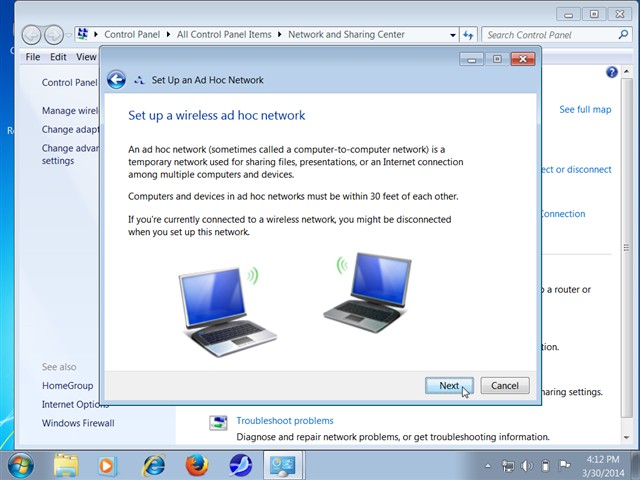
Step 5: Next, the Wifi settings panel broadcast from the laptop will appear, in which
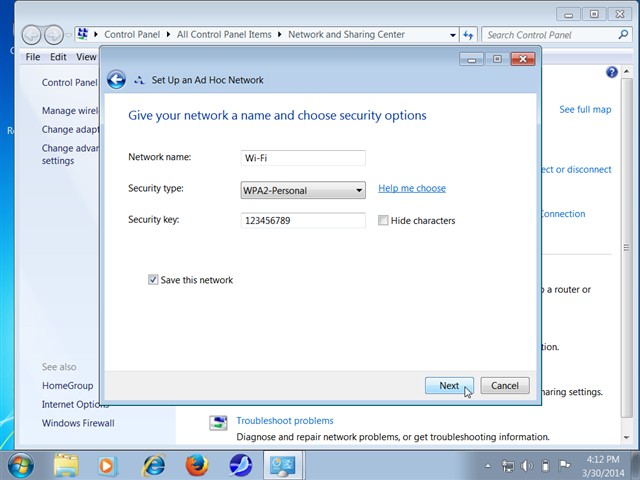
- ' Network name ': The name of the Wi-Fi network you will broadcast
- ' Security type ': The security type of the Wi-Fi network to be broadcast, should select ' WPA2-Personal '.
- ' Security key ': The password of the Wi-Fi network will be broadcast, this item will not appear in case you choose the security type as open.
After selecting, click Next to continue. The Wi-Fi network you have set up will be created quickly.
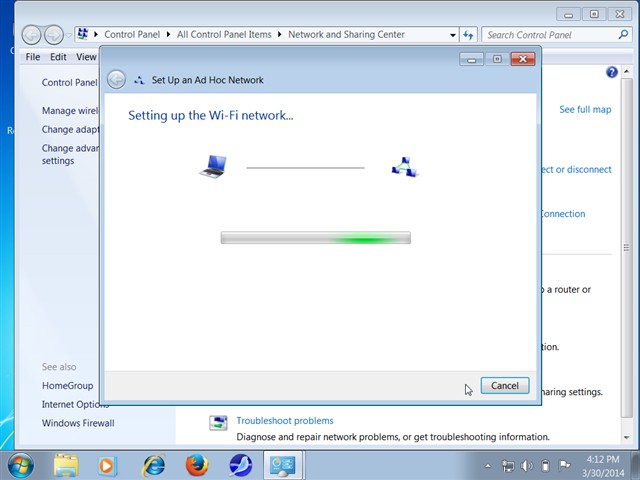
Is broadcasting Wifi using a laptop harmful to the device?
Broadcasting Wifi using a laptop is not as harmful as you think! As mentioned above, broadcasting Wifi from a laptop is just a temporary solution, this is not a complete replacement for a Wifi Router. Moreover, Wifi broadcast from a laptop will also have a weaker frequency, shorter distance and of course because it has to share the network connection with other devices, the ability to access the network of the laptop itself that is broadcasting Wifi will also be slower than when not broadcasting Wifi.
Above, Hanoicomputer has guided you how to broadcast Wifi from a laptop using Windows 10 and Windows 7. Wish you success!
You should read it
- How to troubleshoot laptop lost Wi-Fi network
- How to turn on and turn off Wifi on laptop very fast
- How to play Wifi from laptop on Windows 7, Windows 8 easily
- 6 simple and effective tips to fix laptop with lost WiFi
- Configure your laptop to be a Wi-Fi hotspot
- How to Play Wifi on Windows 8, share Wifi on Windows 8 without software
 How to play Lien Quan on computer smoother than phone
How to play Lien Quan on computer smoother than phone Fix laptop battery plugged in not charging error
Fix laptop battery plugged in not charging error Download CPU Z
Download CPU Z Check your current network speed fast or slow
Check your current network speed fast or slow How to take screenshots on Windows 10 computer easily without installing software
How to take screenshots on Windows 10 computer easily without installing software Adjust screen brightness win 10 on laptop WITHOUT MOUSE extremely EASY
Adjust screen brightness win 10 on laptop WITHOUT MOUSE extremely EASY