Broadcast Wifi on your computer is simple with mHotspot
Currently there are many ways to turn your computer into a Wi-Fi hotspot (or so called adhoc) for use on mobile phones and tablets. You can refer to the article below. In the article below, TipsMake.com will introduce to you a tool to support wifi playback on the computer, completely free. It is mHotspot software - wifi broadcast application on the computer, free, works well on Windows platforms from XP and above.
Link download mHotspot latest version:
- http://www.mhotspot.com/download/
Installing mHotspot is very simple, but the software installer contains downloader and adware. Please take note of this step. After successful installation, the program interface will look like the following:
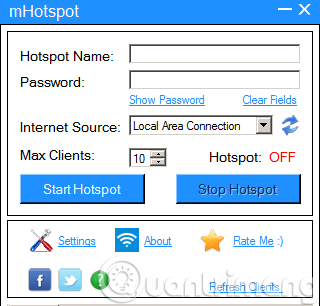
Similar to Connectify Hotspot software, mHotspot's interface is much simpler. You just need to enter the name Wifi into Hotspot Name , then password into the Password box, in the Internet Source section (understand that is the Internet source), then you choose the wired network card (will write as Local Area Connection ).
See more articles:
- Video creating adhoc on Windows 7
- Turn Windows 8.1 computer into Wifi hotspot
- How to play Wifi on Windows 10
- What about Windows XP?
When setup is complete, you press the Start Hotspot button (remember to turn on Wifi in the operating mode, then mHotspot can only Wifi):

When some device connects to your Wifi, mHotspot will display details about that phone and tablet in the Clients section. In Hotspot tab, there will be general information such as number of connected clients, used capacity, upload speed .
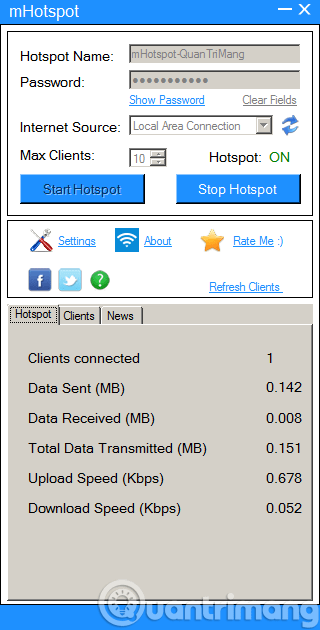
mHotspot does not have a feature to disconnect from the Internet on the client just like Connectify Hotspot , the only way to do this is to . disconnect mHotspot's network by clicking the Stop Hotspot button. However, this application uses very few resources of the computer, in the test, there are 6 clients connected at the same time that mHotspot only accounts for less than 100MB of RAM. Very simple and easy, you have 1 more way to play Wifi on your computer, use it for phones or tablets. Good luck!
You should read it
- How to play Wifi (Hotspot) on Windows 10 computers
- Play WiFi on super simple computers with MyPubicWiFi
- 9 best free wifi playback software and download link
- Configure your laptop to be a Wi-Fi hotspot
- Some software helps computers, laptops to play free Wifi
- Instructions for using your phone as a Wi-Fi hotspot
 Instructions to play WiFi by Laptop with Wi-Host software
Instructions to play WiFi by Laptop with Wi-Host software How to fix error code 31 on Ethernet network
How to fix error code 31 on Ethernet network Share 3G wireless connection in Windows 7
Share 3G wireless connection in Windows 7 How to manage wifi network in Windows 7
How to manage wifi network in Windows 7 Video - Configure the laptop to be a 3G Wi-Fi network hotspot
Video - Configure the laptop to be a 3G Wi-Fi network hotspot Increase Wifi waves with ... beer cans
Increase Wifi waves with ... beer cans