Instructions 2 ways to check IMEI iPad
IMEI is a series of numbers on the iPad that helps users to look up product information such as checking warranty period, activation time. In today's article, I will guide you 3 ways to check IMEI iPad super simple, easy to do, follow along!
- What is IMEI?
IMEI stands for International Mobile Equipment Identity (roughly translated as International Mobile Equipment Identity Number), is a 15-digit sequence and is unique on each device, meaning there will be no two devices with the same IMEI.
- What does IMEI mean?
+ Help users and manufacturers look up information about that device such as warranty period, warranty period check, machine activation time.
+ IMEI helps the phone to read SIM and make calls.
So when the IMEI is lost, the device will not be able to make calls and lose the warranty.
1. How to get IMEI
- Get IMEI through settings
Step 1: Go to Settings.

Step 2: Go to General> View IMEI number.

- Get the IMEI through the Apple page
Step 1: Go to Apple Website HERE > Sign in with your Apple ID.
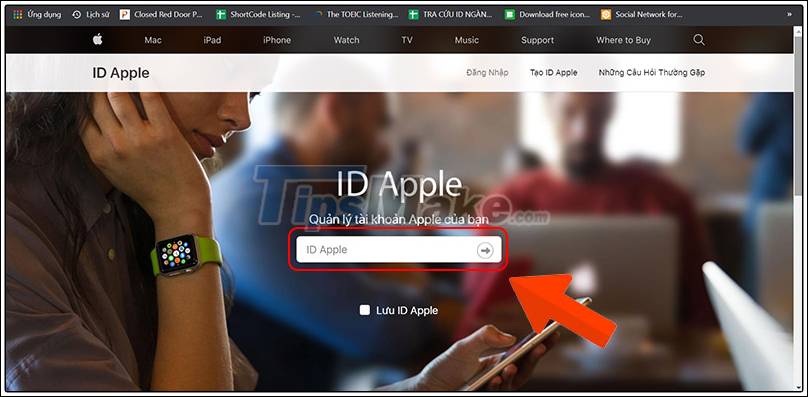
Step 2: Select the device you need to see IMEI code> View IMEI code.
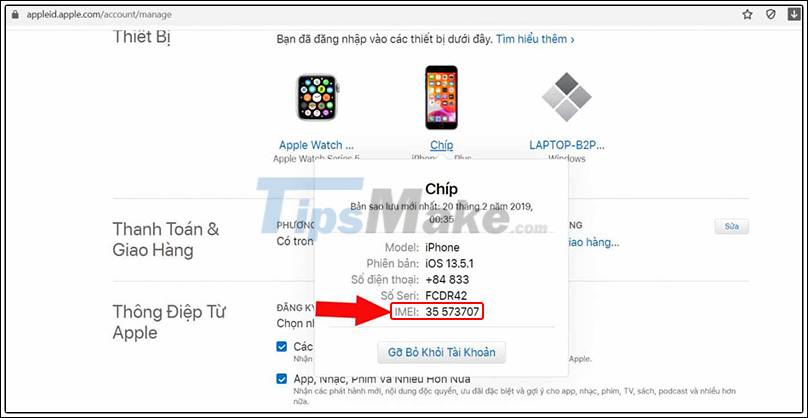
2. Look up IMEI iPad
Step 1: Go to the search site HERE .
Step 2: Enter IMEI and confirmation code.
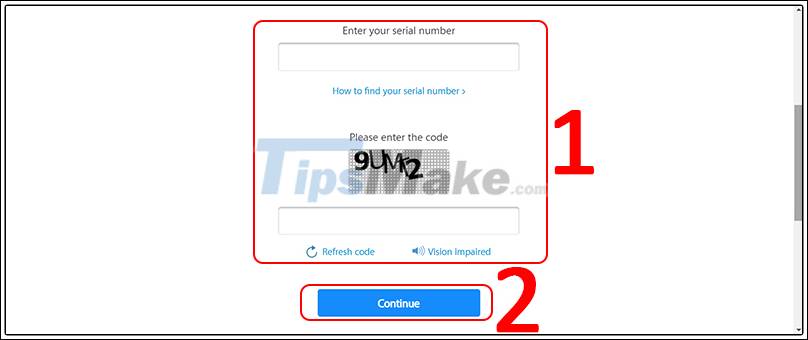
Then the web page will show information about your device such as iPad name.
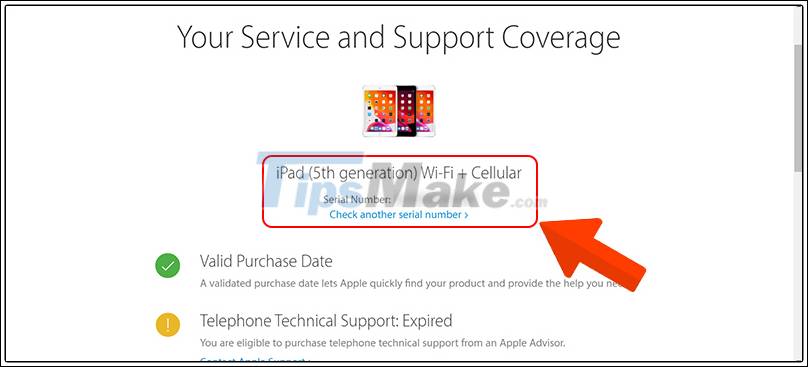
(1) Valid Purchase Data: Indicates that your device has been properly activated at Apple.
(2) Telephone Technical Support: Information about Apple software support.
- If Telephone Technical Support: Expired as shown above means that the software support has expired, also known as the end of the 3-month software warranty period of Apple.
- If Telephone Technical Support: Active you will see the length of Apple's software support.
(3) Repairs and Service Coverage: Hardware warranty period.
- If Repairs and Service Coverage: Expired as shown above, your device has expired hardware warranty. This is the most important item to check the initial activation date of the iPhone and when the warranty expires.
- If Repairs and Service Coverage: Active you will see the device's warranty period up to date. To know the first activation date of iPhone, you subtract 12 months of hardware warranty by default.
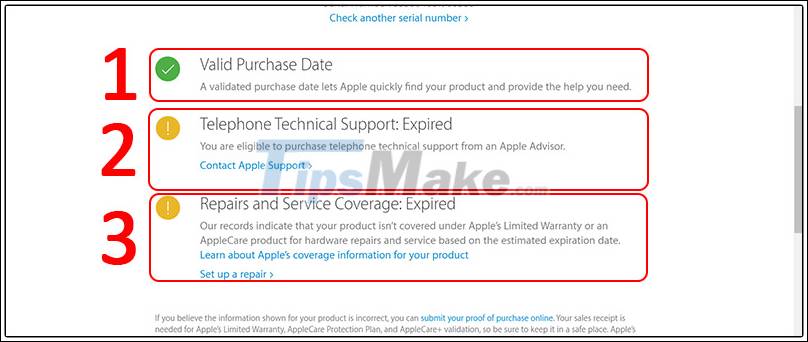
I have completed 2 ways to check IMEI iPad, hope after consulting the article you will be able to check your iPad. Thank you for following the article, see you in the next posts.
You should read it
- Instructions on how to check hidden iCloud on iPhone iPad
- How to quickly check warranty period on iPhone / iPad without IMEI
- How to quickly check IMEI on smartphone
- Check iPhone IMEI - Check iPhone IMEI fast and most standard
- Check IMEI and check the origin of Android and iPhone phones
- Check Samsung IMEI - The most accurate way to check Samsung IMEI
 Top 5 best charging stations 2021
Top 5 best charging stations 2021 How to fix the error when the computer starts automatically when plugged in
How to fix the error when the computer starts automatically when plugged in What is driver in computer? Drivers are required for the operating system
What is driver in computer? Drivers are required for the operating system What is the maximum amount of RAM on your computer
What is the maximum amount of RAM on your computer Computer screen error is streaky, causes and how to fix the computer screen
Computer screen error is streaky, causes and how to fix the computer screen Tips to overcome laptop battery charging error
Tips to overcome laptop battery charging error