Instructions on how to check hidden iCloud on iPhone iPad
You've heard of iCloud, but what is hidden iCloud? How to check if your iPhone, iPad has hidden iCloud? This article will guide you on how to check iCloud hidden on the device extremely simple.
1. Instructions on how to check hidden iCloud with IMEI code
- Step 1: Find the IMEI code
Before checking hidden iCould, you need to find the IMEI code on your iPhone, iPad.
Go to your device's Settings, select General> Select About.
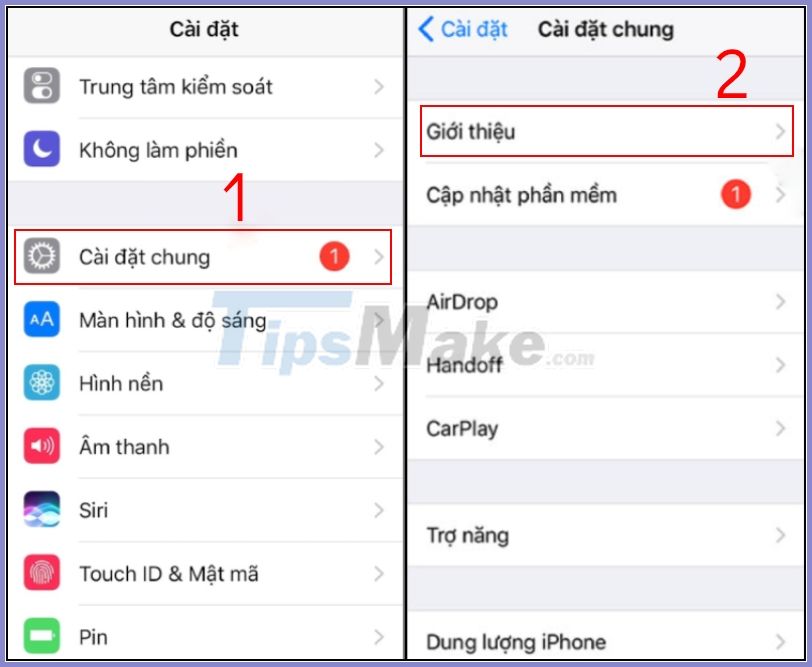
Navigate to the IMEI line to see your IMEI code.
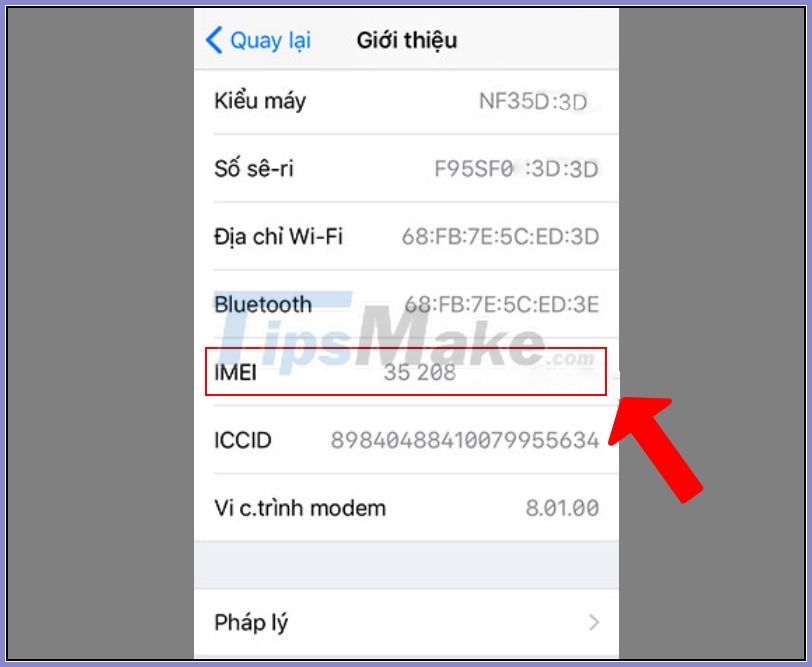
- Step 2: Check iCloud for iPhone, iPad
You go to Check iCloud for Apple devices page HERE> Enter your device IMEI> Select Check.

Check iCloud status and Find My Device
If the Find My iPhone line shows the On status, your device is hidden iCloud and vice versa.

2. How to check hidden iCloud with a factory reset
Checking out hidden iCloud using a factory reset is one of the easiest.
Go to Settings on your device> Select General> Select Reset.
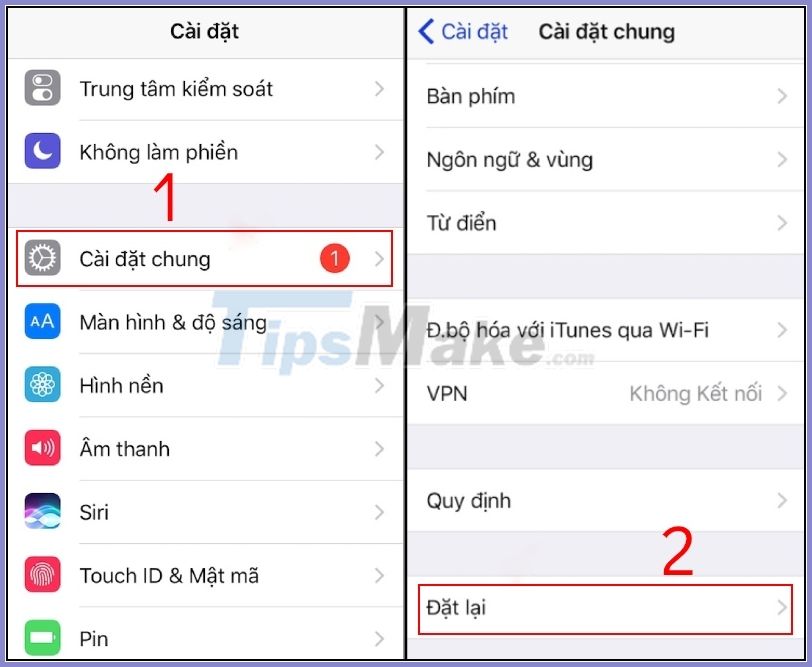
Next, choose to go to Erase all content and settings> Select Delete iPhone.
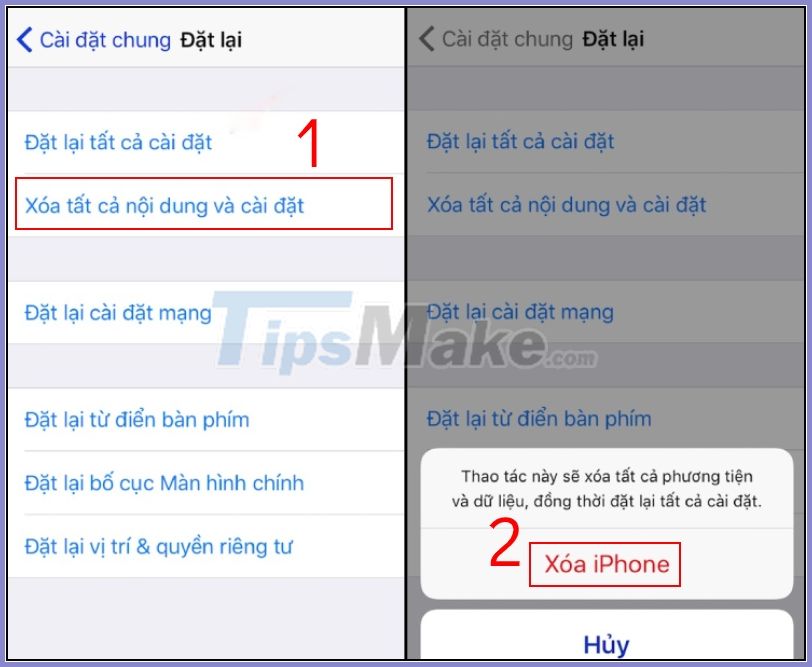
If the device has iCloud hidden, when it restarts, the activation standby screen will appear until you import into the old iCloud.
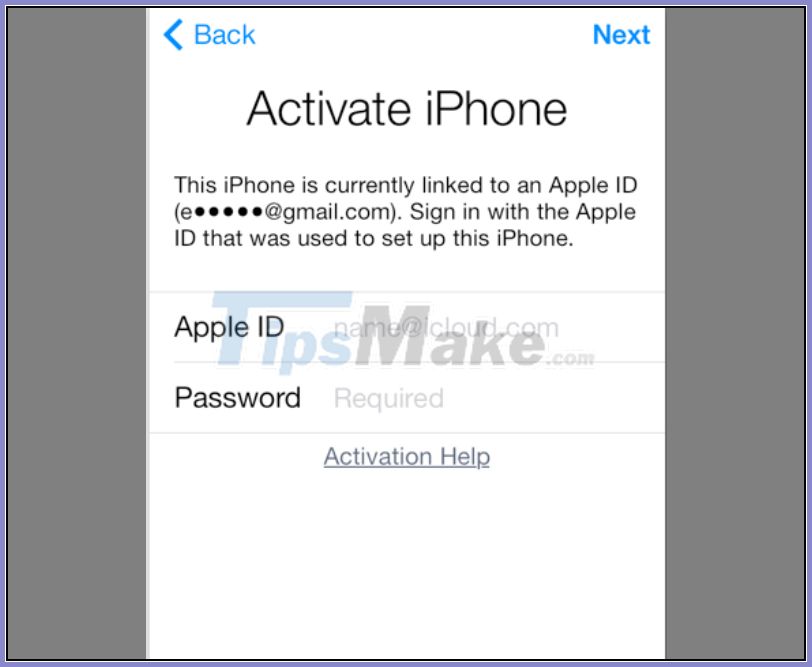
This iPhone is already connected to 1 Apple ID
Hope this article has brought useful information to you.
Good luck!
 How to turn SmartPhone into Webcam for computer
How to turn SmartPhone into Webcam for computer How to copy contacts from iPhone to SIM
How to copy contacts from iPhone to SIM How to enable Back Tap on iOS 14, how to use Back Tap
How to enable Back Tap on iOS 14, how to use Back Tap Iphone 11 pro camera tips to use iphone 11 effectively
Iphone 11 pro camera tips to use iphone 11 effectively Trick to fix iPhone phone not vibrate when there is an incoming message
Trick to fix iPhone phone not vibrate when there is an incoming message Just released a few days ago, iOS 14 has been successfully cracked
Just released a few days ago, iOS 14 has been successfully cracked