Check iPhone IMEI - Check iPhone IMEI fast and most standard
Checking the iPhone IMEI is a way for us to verify information and check that our iPhone is from the original source and that the device has the same information stored on the box (for new devices). In addition, with the IMEI number, we can use it to look up the information on the dedicated IMEI checking website.

To check the IMEI, we must know where the IMEI number is and then enter that IMEI number on the website to check the origin. How to do the following:
1. Check your iPhone's IMEI number
Method 1: Check your IMEI number with the Phone app (phone)
You open the Phone and proceed with dialing with the syntax * # 06 #
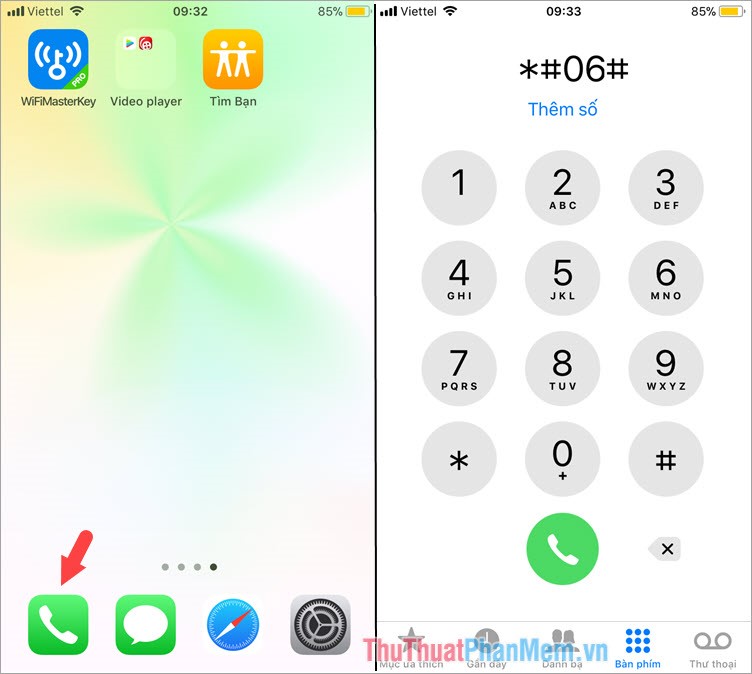
The result returned with the code as shown below is the IMEI code on your device.

Method 2: Check your device IMEI in the About section
Step 1: Go to Settings => General settings => Introduction.

Step 2: Scroll down and find the IMEI . This is the IMEI number on your device. You can use this IMEI number to check your device information on the website.

2. Check the iPhone IMEI on the website
Method 1: Check IMEI iphone through Apple website.
You access Apple's IMEI checking website here.
https://checkcoverage.apple.com/en/en/
After accessing the website, enter the IMEI number in the Enter your serial number and enter the verification code provided in the picture in box (2) . Then click Continue to check.

After testing, the result shown below is successful.

Method 2: Check iPhone IMEI via iUnlocker website
You access the website iUnlocker at the following address:
https://iunlocker.net/check_imei.php
After accessing iUnlocker, enter your IMEI into the box and click Check .
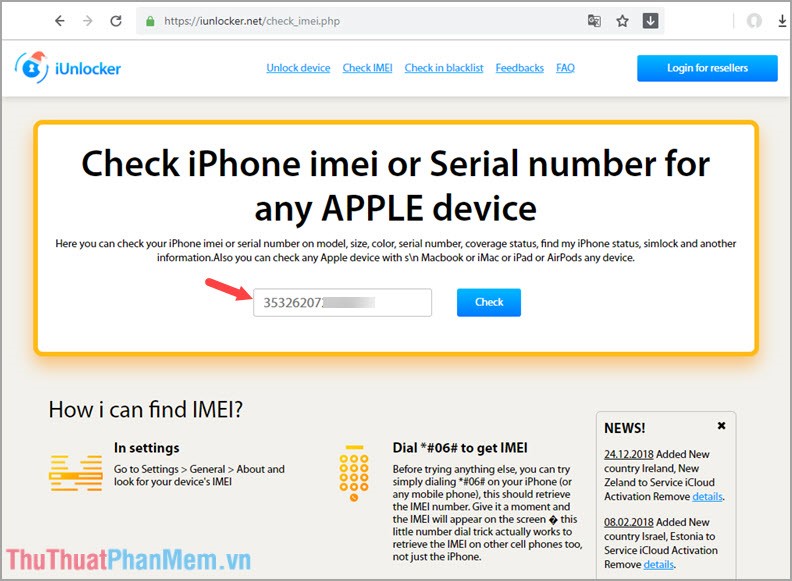
The results of your iPhone will appear as below with Warranty and Repair ( Repairs and Service Coverage along with Telephone Technical Support ) and iPhone activation lock status ( Find My iPhone ).

Through the tutorial on checking and checking IMEI on iPhone, hope you can rest assured when buying and checking old iPhone models that are suitable for your budget and needs. Good luck!
 Instructions on how to delete contacts on iPhone
Instructions on how to delete contacts on iPhone How to use iTunes for beginners
How to use iTunes for beginners Download and install iTunes on the computer
Download and install iTunes on the computer What is Facetime? How to make Facetime calls on iPhone
What is Facetime? How to make Facetime calls on iPhone Top 5 best photography apps on iPhone and Android phones
Top 5 best photography apps on iPhone and Android phones How to take screenshots Android phone
How to take screenshots Android phone