Check IMEI iPad - Check IMEI iPad fast and most standard
Check your iPad IMEI before and after purchase to see if your iPad is from the right source. Invite you to follow the following article.

If the iPad is newly purchased, then the box will have an IMEI number, you can use this IMEI number to compare with the IMEI code in the device's software and then check on the website.
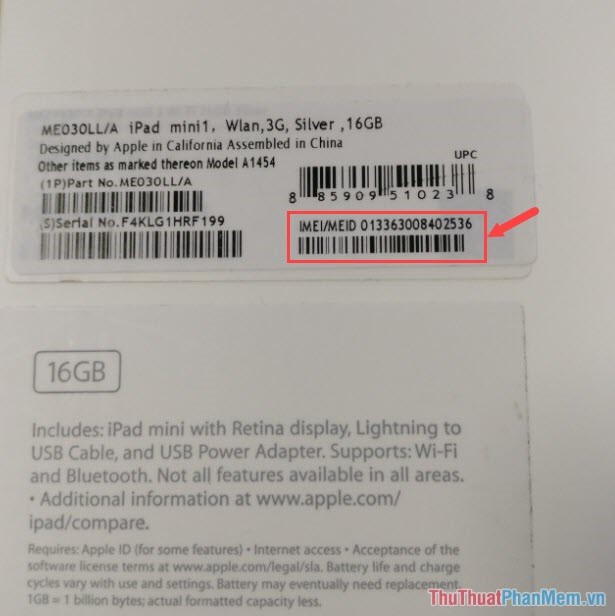
To check the IMEI code in your device, open your iPad and go to Settings => General => About . Here, the device's IMEI will appear as shown below, you use this IMEI code to check on Apple's website.
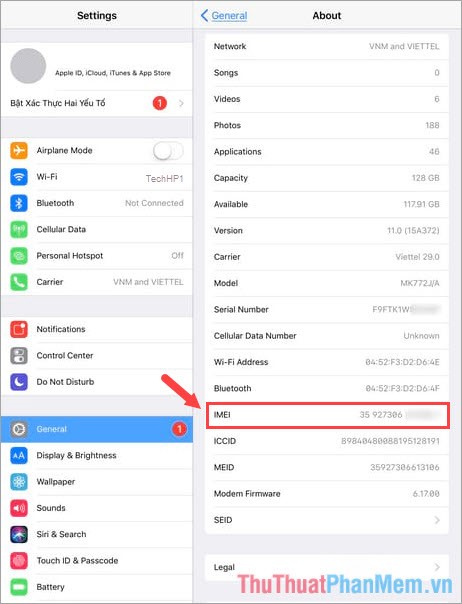
Once you have the IMEI code, go to Apple's website at
https://checkcoverage.apple.com/en/en/
You enter the IMEI code and confirmation code according to the form, enter it, then click Continue to continue.
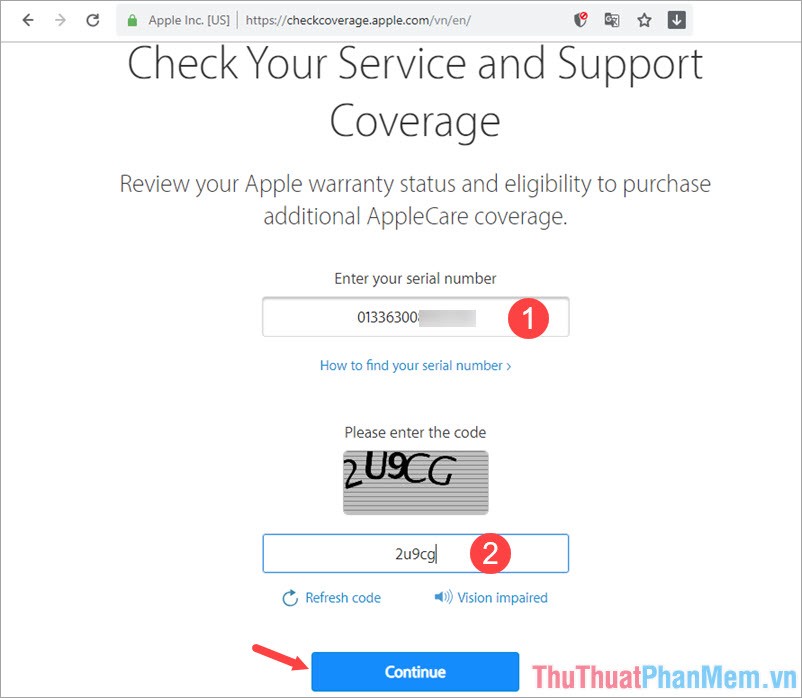
Information about your iPad will appear as shown below.
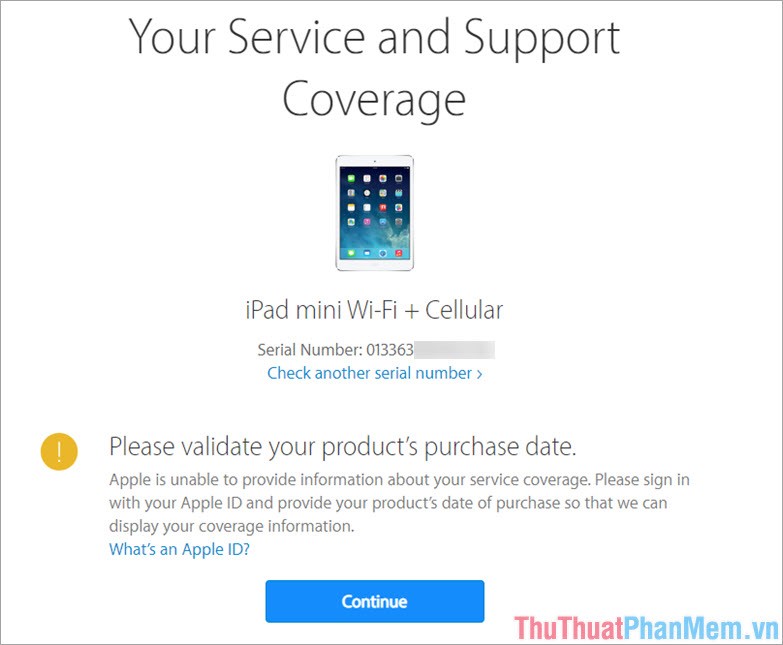
It is very important to check the IMEI of newly purchased iPhones / iPads, which helps us minimize the risk of buying fake, poor quality products. Please visit Thuthuatphanmem.vn regularly to update the latest computer news and tips!
You should read it
- What is the IMEI number?
- How to quickly check IMEI on smartphone
- Check IMEI and check the origin of Android and iPhone phones
- Instructions on how to check hidden iCloud on iPhone iPad
- Check Samsung IMEI - The most accurate way to check Samsung IMEI
- How to quickly check warranty period on iPhone / iPad without IMEI
 Check iPhone IMEI - Check iPhone IMEI fast and most standard
Check iPhone IMEI - Check iPhone IMEI fast and most standard Instructions on how to delete contacts on iPhone
Instructions on how to delete contacts on iPhone How to use iTunes for beginners
How to use iTunes for beginners Download and install iTunes on the computer
Download and install iTunes on the computer What is Facetime? How to make Facetime calls on iPhone
What is Facetime? How to make Facetime calls on iPhone Top 5 best photography apps on iPhone and Android phones
Top 5 best photography apps on iPhone and Android phones