Things to know about USB fingerprint reader
Do you hate having to type the password every time you log in to the computer? If the answer is yes, it will be faster to use the biometric login feature. And if your computer does not have this built-in function, you can use the USB fingerprint reader. This USB device is small, compact and easy to carry. Using biometric data, this USB fingerprint reader device provides an extra layer of security that conventional passwords cannot.
What does the USB fingerprint reader do?
USB fingerprint reader works with any USB port or docking station to unlock the computer. Just plug in the correct port, this device will work. On the fingerprint reader will have a USB-like head, to plug into the USB port, a section for you to put your finger in and the reader will recognize.
(Full video can be viewed at: https://www.youtube.com/watch?v=fNtgxNhILxg)
USB fingerprint reader is compatible easily with Windows 7/8/10 systems.Kensington VeriMark and Benss Fingerprint Reader are two highly regarded USB fingerprint readers that do not require additional external drivers.

Some other features of these devices include:
- 360-degree fingerprint detection: You can log in from every angle of the finger.
- Supports up to 10 fingerprint IDs: If you are working with Windows Hello or other similar systems, you will be able to register fingerprints of all 10 fingers.
- Compatible with Google, Facebook, Dropbox and Microsoft ID: With a good USB fingerprint device like Kensington VeriMark, in addition to being able to access your computer, you can also use some online services. In fact, these devices can act as Google 'tokens', helping you avoid having to verify by phone.
To set up USB fingerprint reader on Windows 7/8/10, you need to set up Windows Hello. To learn how to set up Windows Hello, please refer to the article: How to use fingerprint to login Windows 10?
Who doesn't need a USB fingerprint reader?
If the computer comes with an integrated fingerprint scanner, you don't need this utility. You can check the device compatibility online with Windows 10 of all known brands (link: https://www.microsoft.com/en-us/windows/view-all-devices) ? type = WindowsHello ). You can just set up a scanner that integrates with Windows Hello.
Users of Macbook Pro and Macbook Air also do not need these fingerprint readers because they have Touch ID access on the computer. In fact, although Apple is recently promoting advances in face recognition, it is still focusing on fingerprint access on its device.

The device does not recognize the fingerprint
One of the rare problems with USB fingerprint scanning devices is that sometimes they may not be able to read the user's fingerprint. This is definitely a situation that some people often encounter. Especially when fingers get wet or greasy, the ability of authentic fingerprint readers to fail will often occur.
However, the famous USB fingerprint reader brands mentioned in the article have quite good fingerprint recognition features. Windows Hello allows you to authenticate all 10 fingers, in case there is a pattern on a finger that fails.
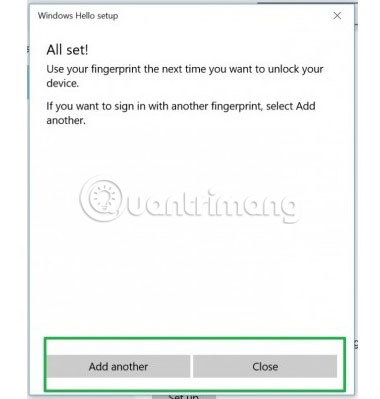
USB fingerprint scanner has many advantages in a network with many common users. If you suspect that there is a camera or keylogger that tracks your movement, it is best to use fingerprint access. You can lock your screen and make sure that no one can intrude on the system.
Do you use Touch ID or Windows Hello in your system? Will you consider using a USB fingerprint scanner? Let everyone know in the comment section below!
You should read it
- Can the phone be unlocked by the fingerprint of the dead?
- Instructions for installing fingerprint sensor on LG G6 phone
- 8 unique ways to use fingerprint scanning on Android device
- Video comparing opening fingerprint lock: 5S vs S5
- Top 5 best PDF reader apps on Android
- Link download Foxit Reader 10.1.1.37576