Install Windows 10 with Refresh Windows Tool from Microsoft
The launch of a new tool from Microsoft called Refresh Windows Tool will solve all problems, as well as help users to reinstall Windows 10 operating system. Previously, to reinstall the computer. We still often use USB or DVD. However, when using this tool, refreshing Windows 10 operating system will be simpler.
The tool will reset and remove pre-installed applications on Windows, then refresh the computer completely. This program is similar to the Refresh feature on Windows 8 and 8.1. In the following article, we will help you reinstall Windows 10 operating system with the Refresh Windows Tool.
Note : Refresh Windows Tool only available on Windows Insiders (Home or Pro), integrated with Windows 10 Insider Preview build 14342 or newer. Connect to the Internet to download the Windows 10 ISO file installation tool, 3GB capacity.
Step 1:
First of all, we need to download the tool Refresh Windows Tool to the computer according to the link below.
- Download the tool Refresh Windows Tool
Step 2:
After the download is complete, you will proceed to install the tool. The interface window appears with the terms of use of Microsoft. Click Accept and agree to install the program.

Step 3:
After that, the program will ask if you want to keep all files on your computer. If you want to check the Keep personal file only box . If you don't want to keep choosing Nothing .
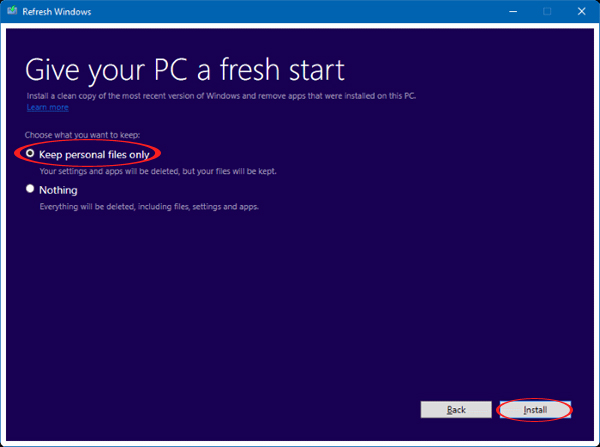
Step 4:
Finally select Install to proceed to reinstall Windows 10 operating system.
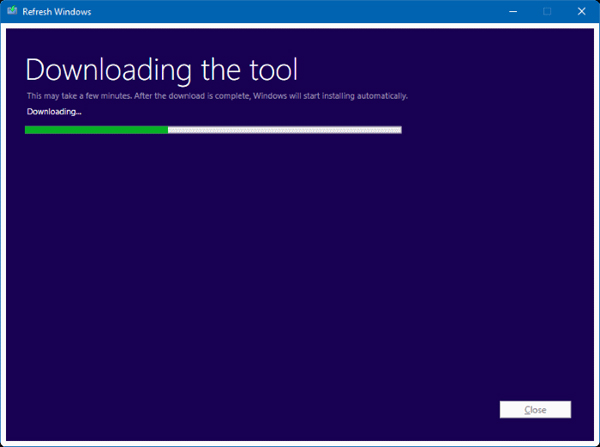
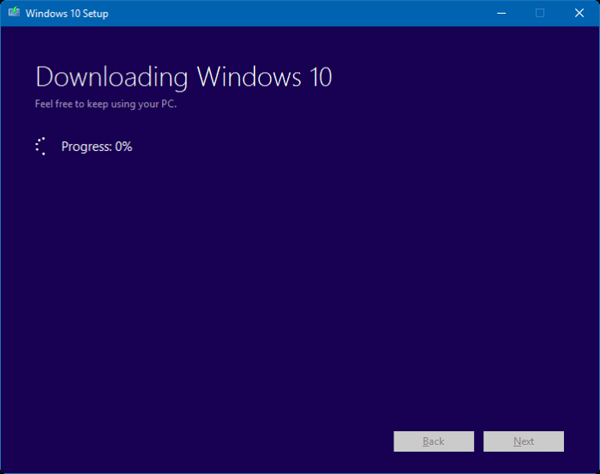
Note:
- Any third-party applications installed on your computer will be removed, including free and paid. Only original Windows 10 applications will be retained.
- The process will take place automatically from downloading to reinstalling the operating system.
- If we choose to keep the personal file and the version of Windows 10 we are using has a newer version of this tool, we have to choose Nothing, or stop the installation if we want.
- You can cancel the installation if necessary even if the program takes place automatically.
- You can reinstall the Windows app on Store with your Microft account.
The operation to reinstall Windows 10 with Refresh Windows Tool has been completed.To avoid unwanted situations, please remember to back up all data before installing.
Refer to the following articles:
- 7 ways to do, customize in post will help your Windows 10 "as fast as wind"
- How to open the virtual keyboard in Windows 10
- How to turn off Windows 10 Auto Update?
I wish you all success!
You should read it
- Microsoft released Windows 10 build 17115 for Insider Fast, fixing a series of big and small errors
- Latest Windows 11 keyboard shortcuts list
- Steps to roll back to Windows 10 from Windows 11 Insider Preview
- How to fix 'This Build of Windows Will Expire Soon' error in Windows 10
- How to install Windows 10 Technical Preview
- Microsoft released Windows 10 Insider Preview Build 18353, focusing on Sandbox improvements
 Use PowerShell to download any file on Windows 10
Use PowerShell to download any file on Windows 10 How to speed up the display of right-click menus on Windows 10
How to speed up the display of right-click menus on Windows 10 All ways to open Windows Services on Windows 10/8/7
All ways to open Windows Services on Windows 10/8/7 How to open a file or an application on a virtual Windows 10 Desktop?
How to open a file or an application on a virtual Windows 10 Desktop? The configuration guide features the Quiet Hours on Windows 10
The configuration guide features the Quiet Hours on Windows 10