How to Zoom in on a PC
Method 1 of 2:
Using a Web Browser
-
 Open a web browser. Popular Windows browsers include Explorer, Chrome, and Firefox.
Open a web browser. Popular Windows browsers include Explorer, Chrome, and Firefox. -
 Click on View. It's in the menu bar at the top of the screen.
Click on View. It's in the menu bar at the top of the screen.- In Firefox press Alt to display the menu bar with the "View" drop-down.
- In Chrome, click on ⋮in the upper-right corner to display a menu with the zoom option.
-
 Click on Zoom. It's near the middle of the drop-down menu.
Click on Zoom. It's near the middle of the drop-down menu. -
 Click on Zoom In. It's at the top of the drop-down menu.
Click on Zoom In. It's at the top of the drop-down menu.- In most browsers, you can also press Ctrl++. Each time you tap + while holding Ctrl, the screen magnification will increase until it reaches the maximum zoom level.
- If you have a mouse with a scroll wheel, you can press and hold Ctrl while scrolling forward on the scroll wheel to zoom in.
-
 Select a magnification level. The text, images, and objects displayed in the browser window will be enlarged by the percentage you select.
Select a magnification level. The text, images, and objects displayed in the browser window will be enlarged by the percentage you select. -
 Press Ctrl + "0" to return the screen to default magnification.
Press Ctrl + "0" to return the screen to default magnification.- To reduce your screen's magnification, zoom out.
Method 2 of 2:
Using Magnifier in Windows
-
 Open a Windows search.
Open a Windows search.- In Windows 8 and 10, press ⊞ Win+S.
- In Windows 7, click on the Start menu in the lower-left corner screen.
-
 Click in the "Search" field.
Click in the "Search" field. -
 Type "Magnifier."
Type "Magnifier." -
 Click on or tap Magnifier. It will appear in the results list as you type.
Click on or tap Magnifier. It will appear in the results list as you type. -
 Move the magnification slider. It's under "Magnifier." Doing so turns on magnifier and allows you to set the level of magnification you want.
Move the magnification slider. It's under "Magnifier." Doing so turns on magnifier and allows you to set the level of magnification you want. -
 Click on View.
Click on View. -
 Select a view. If you're using a mouse or trackpad, you can choose from:
Select a view. If you're using a mouse or trackpad, you can choose from:- Full-screen, which magnifies the entire screen.
- Lens which acts like a magnifying glass that you move around the screen.
- Docked, which magnifies only a fixed portion of the screen. This option may not be available in Windows 7.[1]
5 ★ | 2 Vote
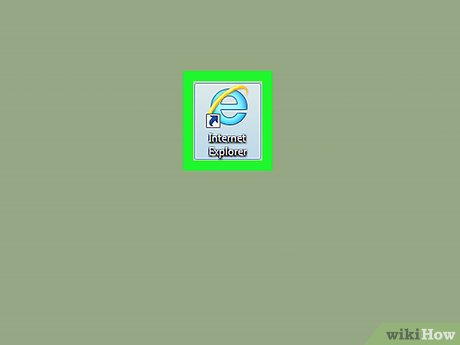
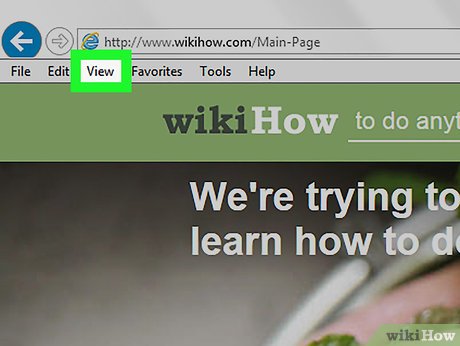
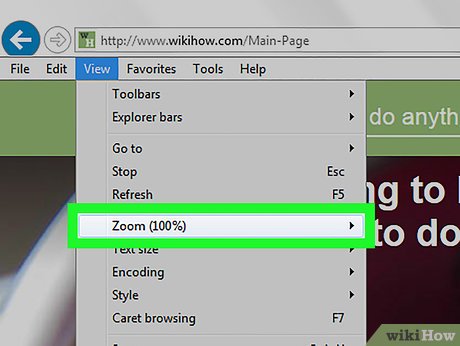
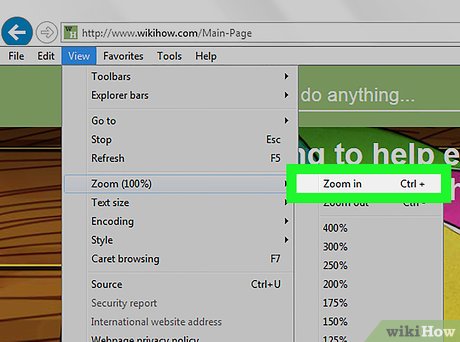
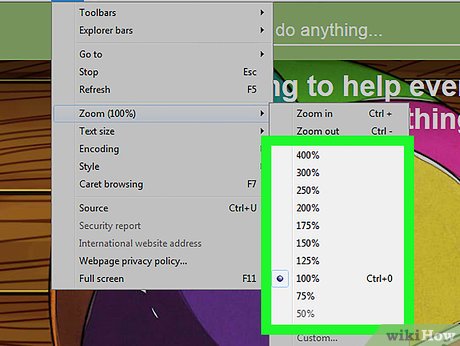
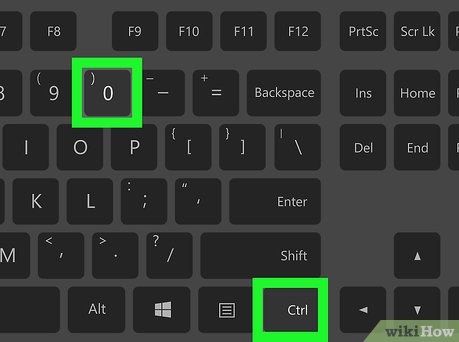
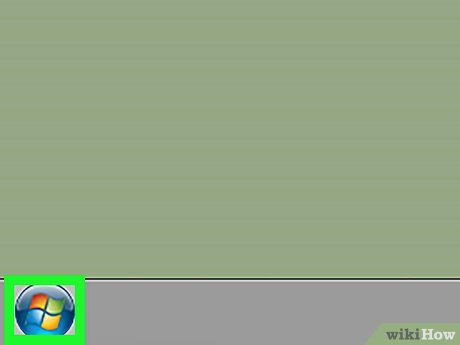
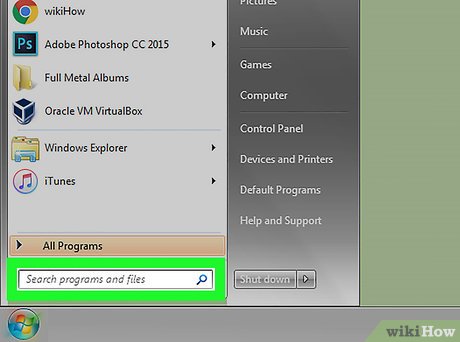
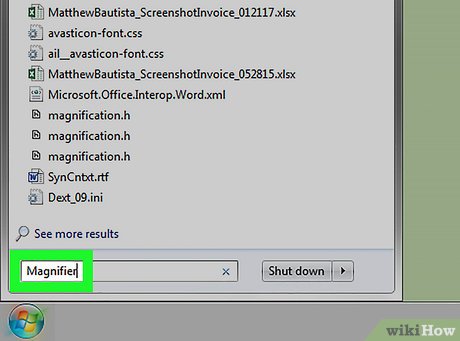
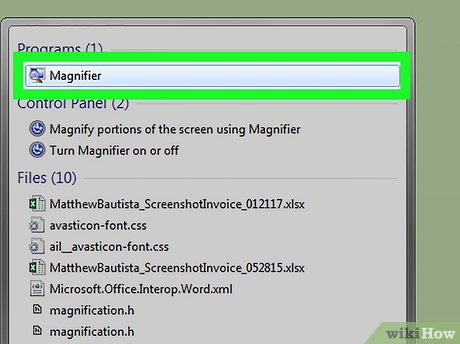
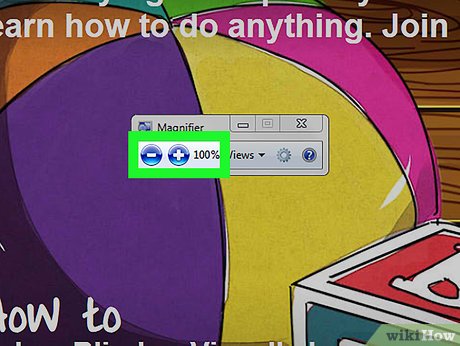
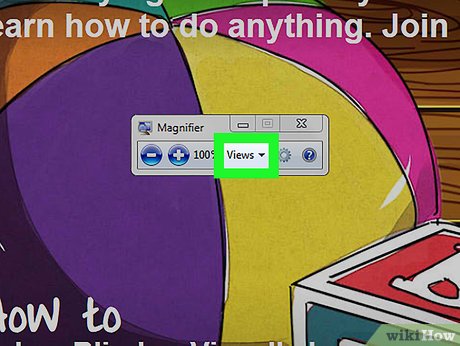
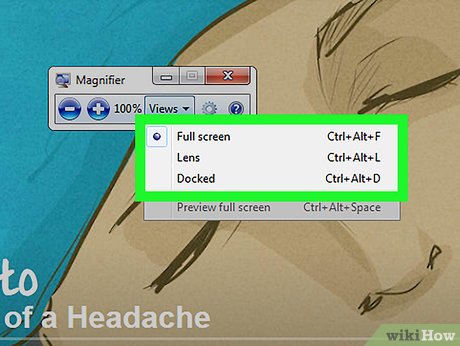
 How to Remove a Background from the Desktop Background List (Windows)
How to Remove a Background from the Desktop Background List (Windows) How to Remove Autorun Virus from Hard Disk Drives
How to Remove Autorun Virus from Hard Disk Drives How to Determine the Bit Count for a Windows Computer
How to Determine the Bit Count for a Windows Computer How to View Shared Folders on Windows
How to View Shared Folders on Windows How to Send Documents Securely on PC or Mac
How to Send Documents Securely on PC or Mac How to Change the Windows Taskbar Position
How to Change the Windows Taskbar Position