Instructions on how to write Note on Facebook Fanpage (applicable to Admin)
By default, the Note writing feature on Facebook Fanpage is disabled. However, if you want to use and experience, write Note on Facebook Fanpage page you can still enable this feature. To enable Note writing feature on Facebook Fanpage, please refer to the following article of Network Administrator.
Note:
You cannot activate this feature on the Facebook for mobile application, but you can access this option by visiting Facebook from the browser on your device.
Also if you want to write Note your personal Facebook page, you can consult the steps here.
Note Writing on Facebook Fanpage:
Step 1:
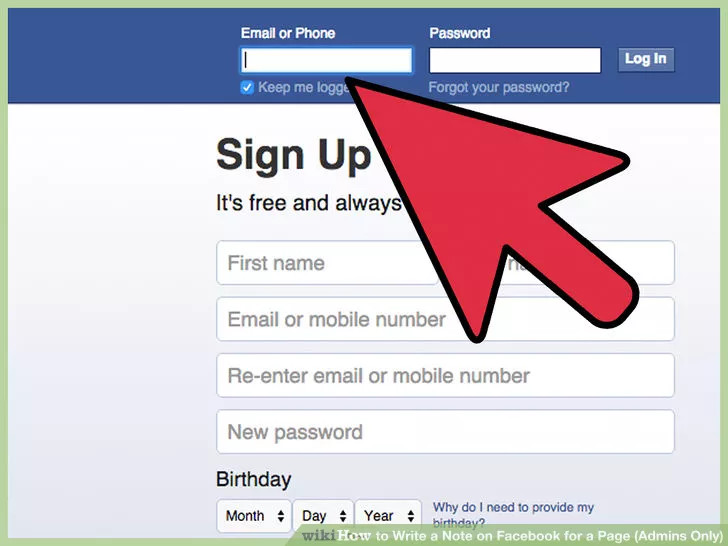
First open any browser on your device, then log in to your Facebook account.
If using mobile devices, you can access and log in to Facebook from any browser on your mobile device.
Note:
You cannot write Note on Facebook Fanpage page from Facebook mobile app.
Step 2:

Next go to the Facebook Fanpage page that you do Admin. To do this, after logging into your Facebook account, click the arrow icon downward in the top right corner of the screen, select the Fanpage page you want to write a new Note.
Step 3:
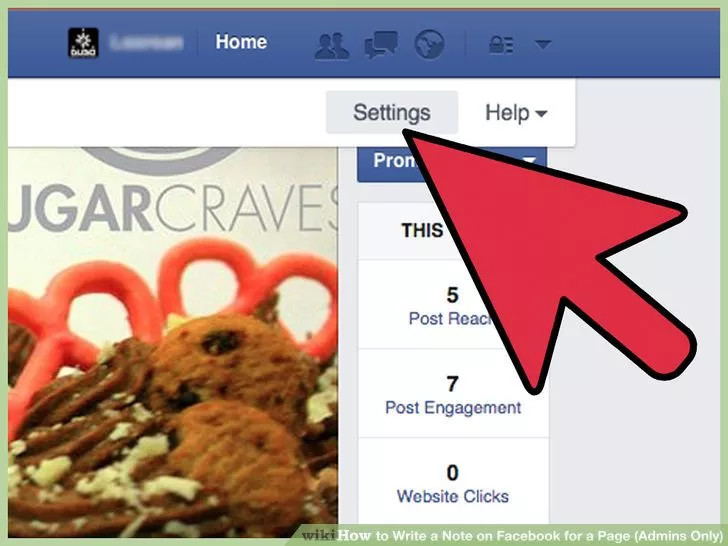
Now the screen appears a small drop-down window, here you find and click the Settings option.
Step 4:
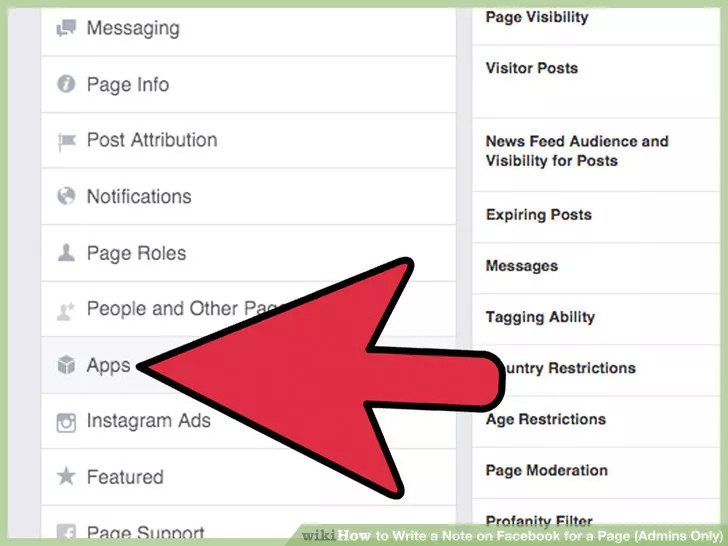
On the Settings window, you find and click the Apps option in the left pane to view the settings for the applications on your Facebook Fanpage page.
Step 5:

If your Facebook Fanpage page has not activated Note, then find Note on the list of applications and then click the Add app button on the right.
Step 6:
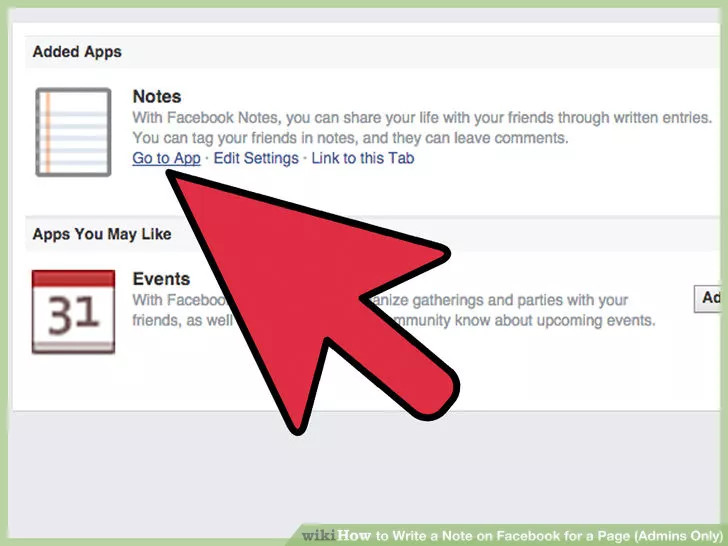
After Note has been added to your Facebook Fanpage, click Go to application to access the Note list on the page.
Step 7:

Click the + Write Note button located in the top right corner to open a new window, where you can write Note and upload the attached images.
Step 8:
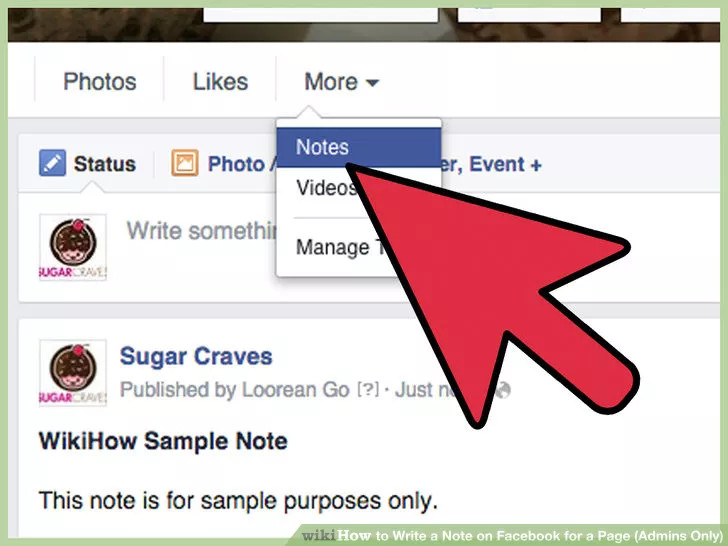
From now on, you can easily write Note on your Facebook Fanpage without having to search hard to see where the app is.
Refer to some of the following articles:
- 5 tips to keep your social network account in "safe" state
- How do hackers attack your Facebok account and how to prevent this process?
- Instructions for setting up auto reply to messages on Facebook Fanpage
Good luck!
 How to block companies from following you on Facebook
How to block companies from following you on Facebook Instructions for deleting Google accounts permanently
Instructions for deleting Google accounts permanently Everything about Facebook Workplace anyone should know
Everything about Facebook Workplace anyone should know Have you tried taking pictures, recording videos right away on Facebook in the web?
Have you tried taking pictures, recording videos right away on Facebook in the web? How to disable the text 'Seen' texting on Facebook
How to disable the text 'Seen' texting on Facebook The Facebook account security tips you should know
The Facebook account security tips you should know