How to watch TV on the computer using KODI software
The 4.0 era is happening, with only an Internet connection and a dedicated software, we can enjoy the channels quickly and conveniently, without the need for a bulky TV and an antenna or pan.

To watch TV on the computer, Thuthuatphanmem.vn will introduce to you the open source software KODI. Please see the instructions below!
Step 1: You can download Kodi here.
https://kodi.tv/download
Or you can go to Microsoft Store on Windows 10 to find Kodi software as shown and install by clicking Install .

Step 2: After installing successfully, click on Launch to launch Kodi.

Step 3: Click the Settings icon with gear as shown below.

Step 4: Select to File Manager .

Step 5: Select the item Add Source .
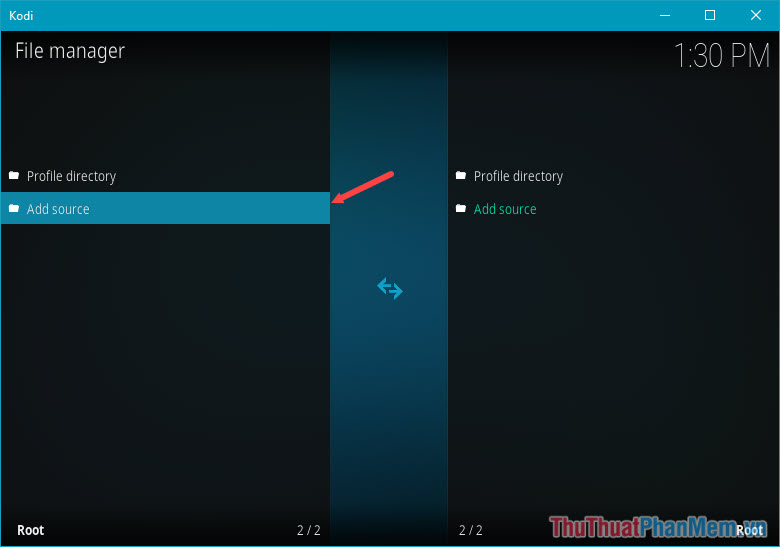
Step 6: You add the source website repo.kodi.tv in the order as shown below. Name the source to your liking under Enter a name for this media source . Finish, you click OK to finish.
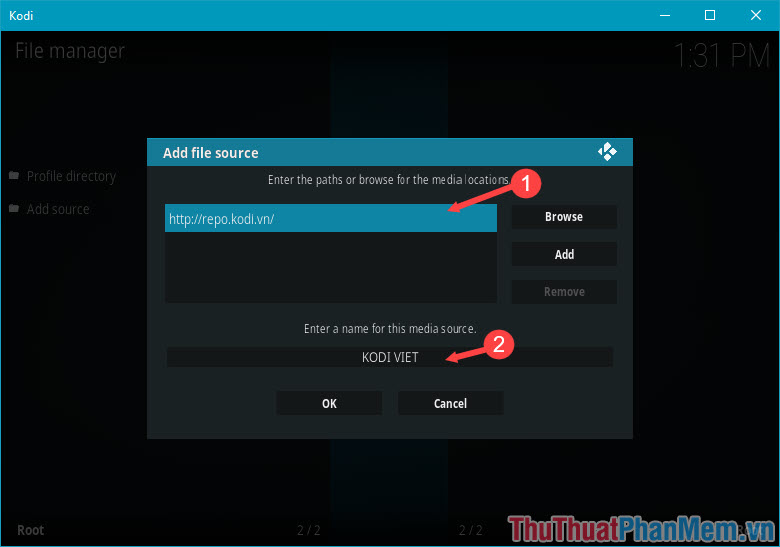
Step 7: Go back to the main menu and navigate to the Add-ons section .
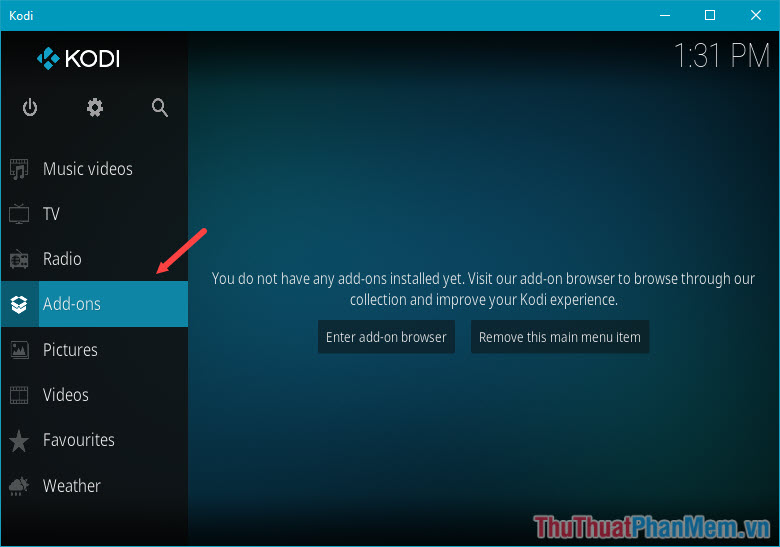
Step 8: Click on the box icon as shown below.
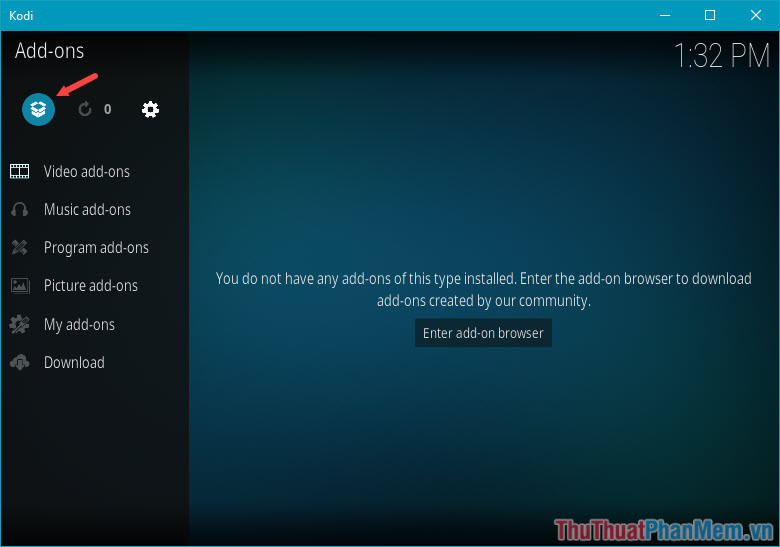
Step 9: Select Install from zip file .

Step 10: By default, KODI software will not allow you to install applications from external sources ( Unknown source ). After clicking on Install from zip file, there will be an warning for installing unknown sources, click Settings as shown.
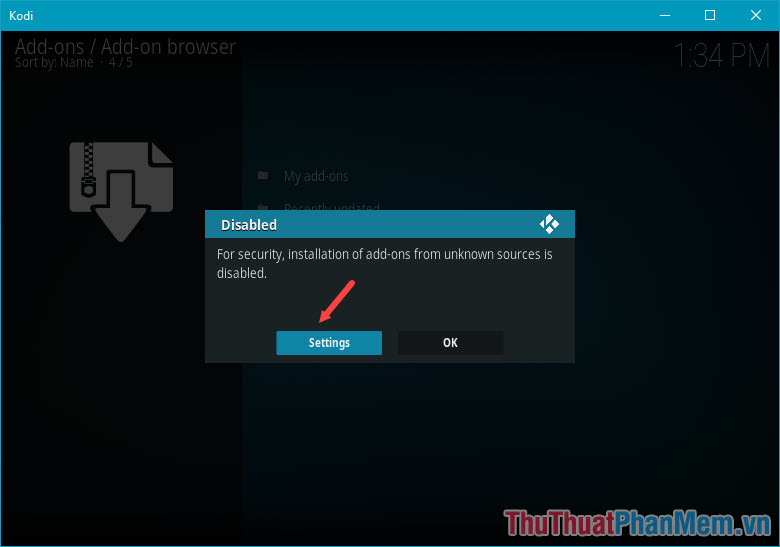
Step 11: Switch the Unknown sources switch to On . When the message appears, click Yes .
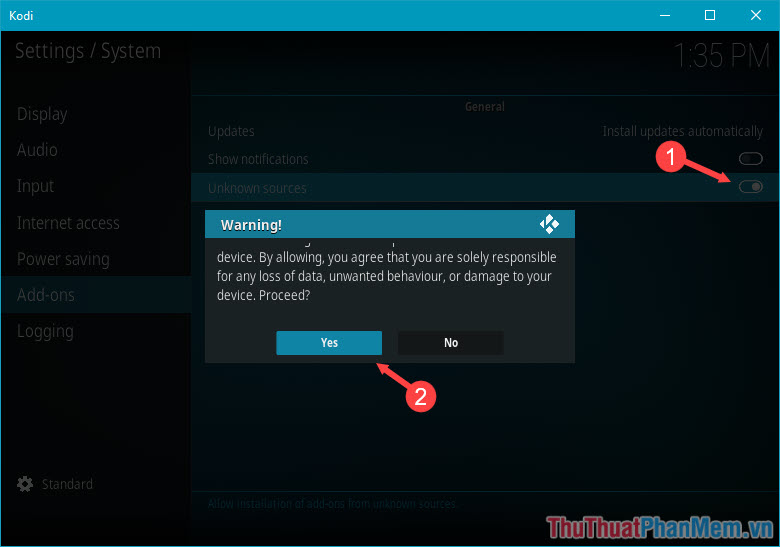
Step 12: You press the Backspace or Esc key on the keyboard to return to the previous menu. After clicking on Install from zip file, you find the folder that we added in the Add Source (The folder in the article is KODI VIET).
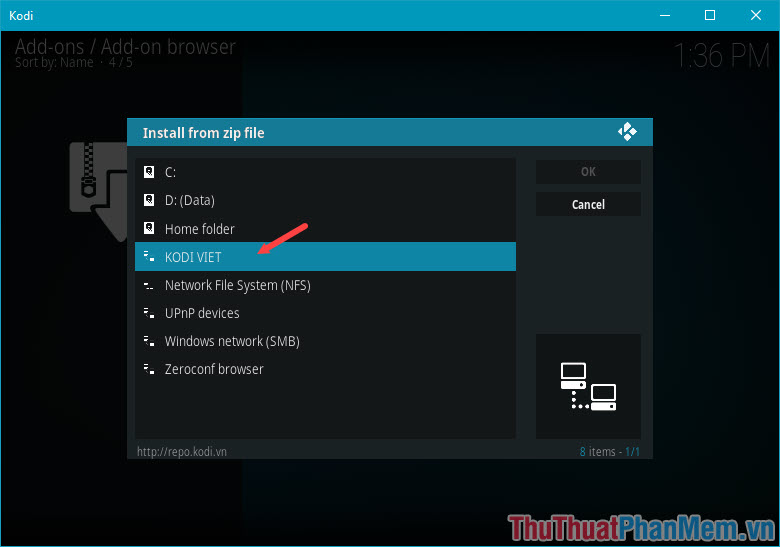
Step 13: You select the item 00-VMFrepo .
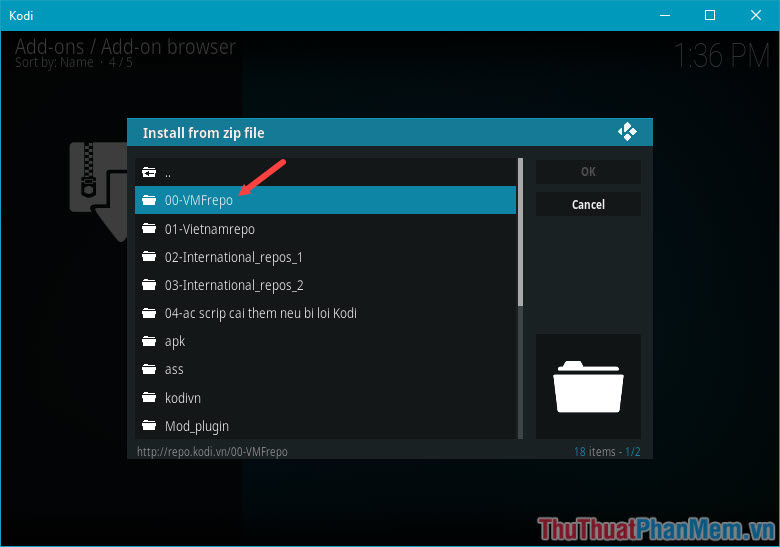
Step 14: Select plugin.video.vietmediaF section .
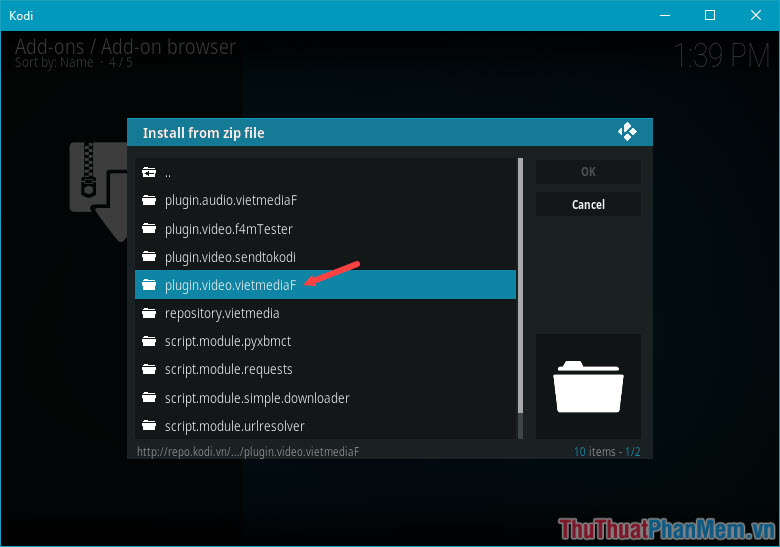
Step 15: You choose the appropriate version, here I choose the latest version is 1.1.52 .
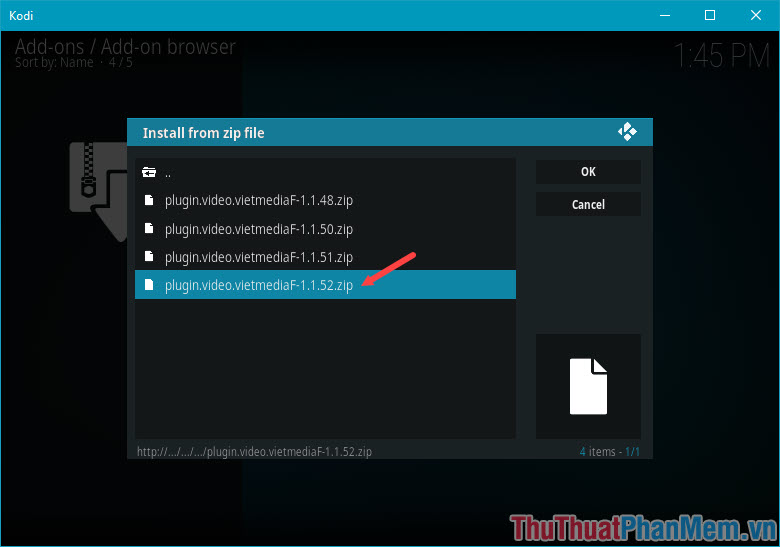
Step 16: Wait a while for the Add -ons to download, you go back to the main menu and move to the Add -ons section, the VietmediaF utility will appear. You click that VietmediaF add -ons.
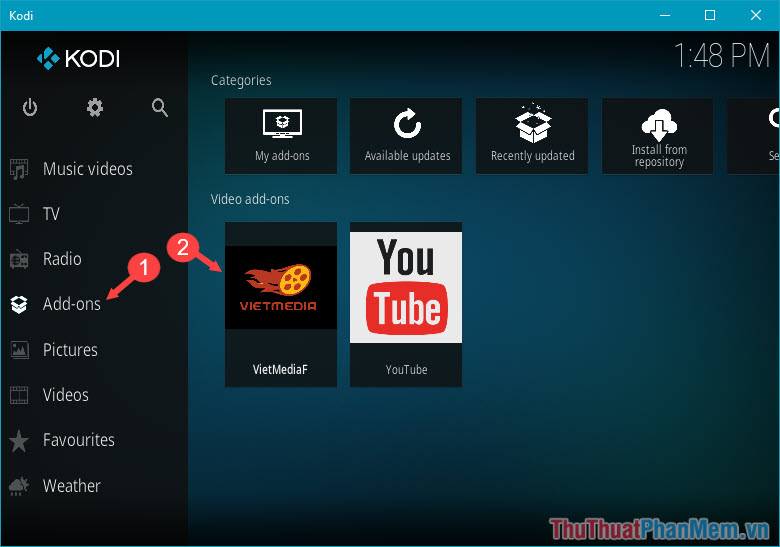
Step 17: Go to Television Online .
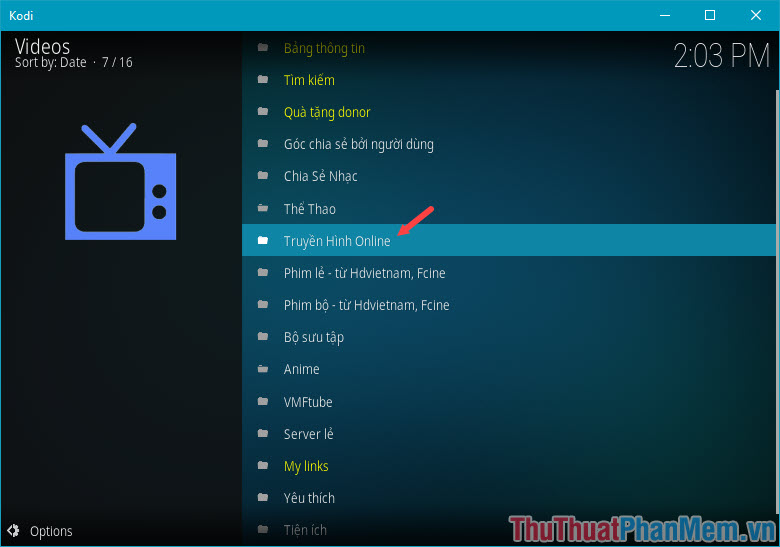
Step 18: Go to select IPTV section .
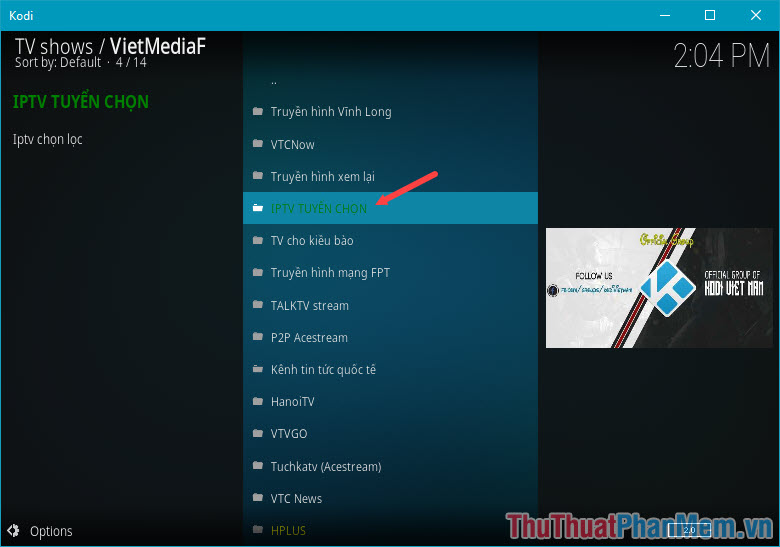
Step 19: You select the channel list named NguyenThanhPhu will be stable and less faulty channels than other lists.
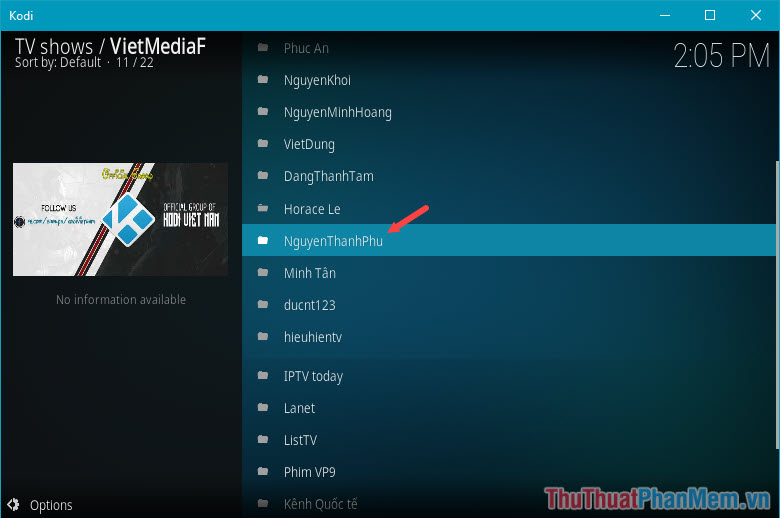
Step 20: Here you can select the channel you want by moving up and down and press Enter to open the channel.
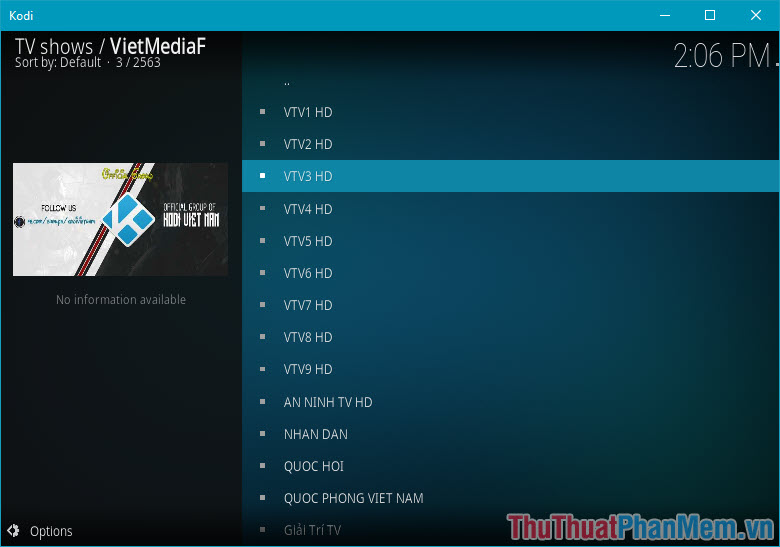
I will try to open VTV3 channel and the result as shown below is that you are done.
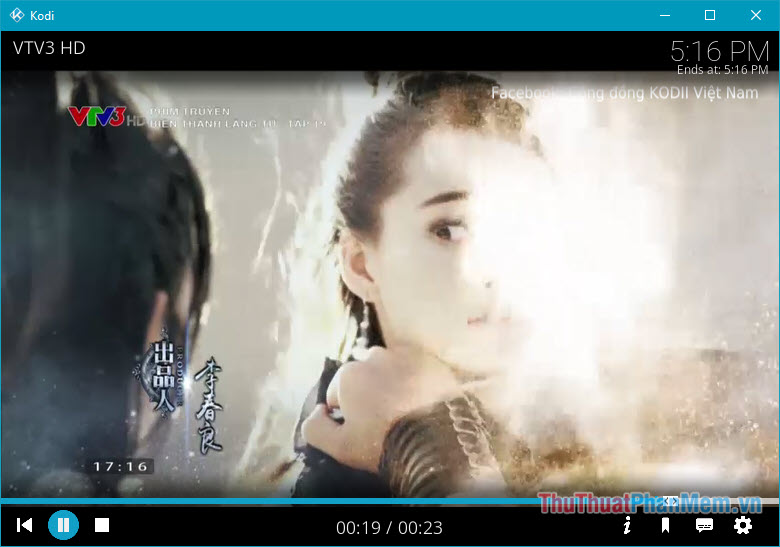
Watching TV on computer using Kodi software is easy, isn't it! The tutorial is quite long and detailed, suitable for first-time users of Kodi software. Thank you for watching my tutorial and wish you have fun entertaining time with your beloved PC!
 What is Adobe Illustrator? Learn Adobe Illustrator for what
What is Adobe Illustrator? Learn Adobe Illustrator for what Minitool Partition Wizard - Redistribute hard drive with Minitool Partition Wizard
Minitool Partition Wizard - Redistribute hard drive with Minitool Partition Wizard Top 5 Best Convert Video Software 2020
Top 5 Best Convert Video Software 2020 Download Canon 2900 Printer Driver for Windows 10, Windows 7
Download Canon 2900 Printer Driver for Windows 10, Windows 7 Download Canon LBP 3050 printer driver
Download Canon LBP 3050 printer driver Top 5 software for fast batch file renaming
Top 5 software for fast batch file renaming