Instructions on how to clear cache on Kodi
As you know, Kodi is an open source software, has a user-friendly interface. This program helps users to easily play and watch videos, music, media files from storage drives or the Internet. If you experience playback issues, add-on lag or other unusual problems on Kodi, you can clear the cache to fix. So how to clear cache on Kodi? Read the article below for more details!
- Instructions for installing and using Kodi on computers
How to clear cache on Kodi
Note: This tutorial applies to Kodi version 17 (codename Krypton). Therefore, if you are running another Kodi version, the cache clearing method may be different.
Here, we will use the Merlin Wizard utility. Follow the steps below to clear the cache with the Merlin Wizard.
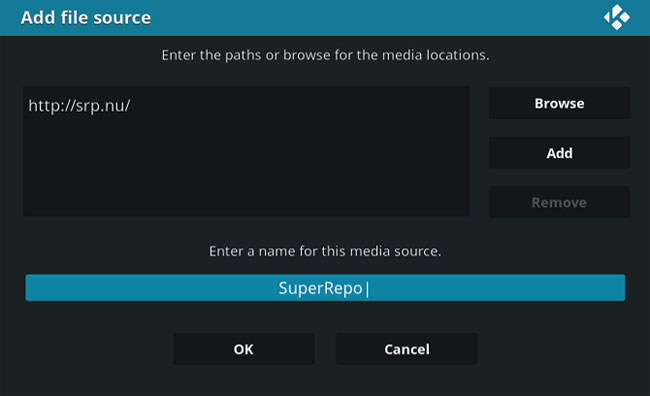
- First, you need to open Kodi.
- Go to Settings> File Manager> Add Source> Add Source> None.
- Enter http://srp.nu/ in the largest box on the screen and click OK.
- Enter the source as Superrepo and press Enter.
- Return to Kodi's main screen.
- Visit the Add-ons> Package Installer.
- On the next screen, navigate to Install from Zip File> Superrepo.
- Visit Krypton> Repositories> Superrepo.
- Select superrepo.kodi.krypton.repositories.zip from the list and wait for the Zip file to install.
- On the next screen, access Install from Repository> Superrepo Repositories> Add-on Repository> Superrepo All> Install.
- Return to the main screen and go to Add-ons> Package Installer> Install from Repository> Superrepo All> Program add-ons> Merlin Wizard.
- Click Launch Wizard.
- Select Tool Box.
- In the bottom right corner of the Merlin Wizard, click Clear Caches, Delete Packages and Delete Thumbnails.
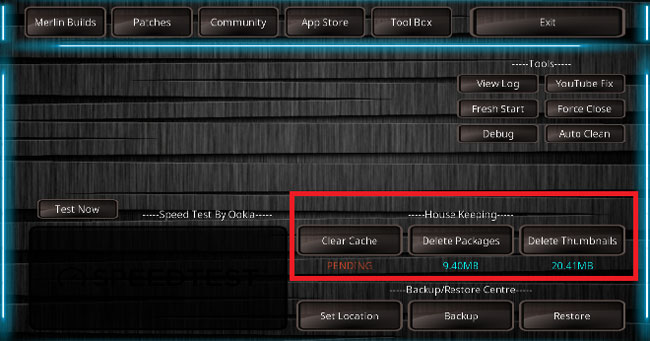
So you deleted Kodi cache.
Good luck!
Clear the cache and delete different Android application data
4 ★ | 1 Vote
 How to use Photoshop CS5 - Part 9: Delete complex backgrounds in Photoshop
How to use Photoshop CS5 - Part 9: Delete complex backgrounds in Photoshop Instructions on how to buy online on Amazon
Instructions on how to buy online on Amazon How to use Photoshop CS5 - Part 6: Digital art
How to use Photoshop CS5 - Part 6: Digital art How to use Photoshop CS5 - Part 7: Design and present with the Type Character Panel
How to use Photoshop CS5 - Part 7: Design and present with the Type Character Panel Advanced user interface for applications with animations
Advanced user interface for applications with animations Top 15 free barcode scanning software for Windows computers
Top 15 free barcode scanning software for Windows computers