How to watch and download TikTok videos on Windows 10
TikTok video store always brings users new things with interesting videos from many different accounts. So there are many applications that support us to watch or download TikTok videos on many different platforms without signing up for a TikTok account. 6 Tik is an application on Windows 10 that helps users find TikTok videos in many different accounts and download videos to your computer whenever you want without using other tools. The following article will guide you how to download TikTok videos on 6 Tik.
Instructions for downloading TikTok videos on 6 Tik Windows 10
Step 1:
We download the 6 Tik application on Windows 10 by following the link below and proceed with the installation as usual.
- Download the application 6 Tik Windows 10
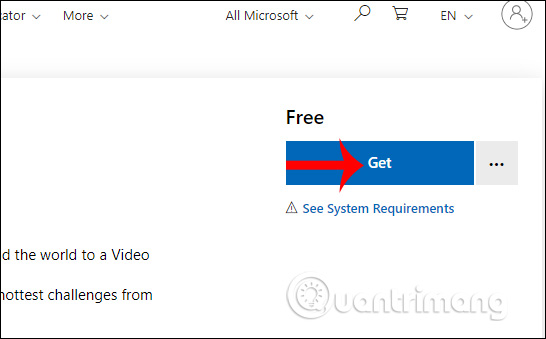
Display the application's interface, where users will see the application displays videos based on the computer's country location. Open the application, Trending videos are in the top. To find other videos, click on the magnifying glass icon as shown.

Step 2:
In the search interface, enter the account name TikTok want to watch videos.
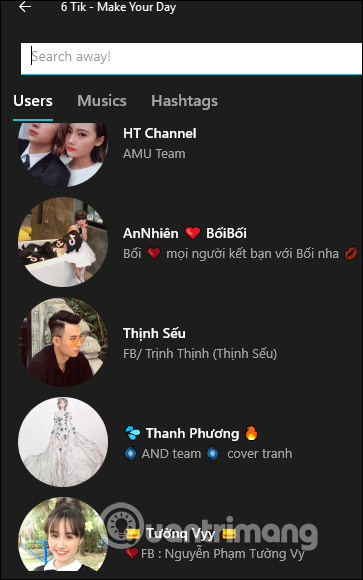
When the account name has been displayed we click to view the interface.

Now you just need to click on the TikTok video. To switch to other videos, click the arrow icon as shown below. If you want to download the video, then click the download icon on the right side of the screen. The video is then downloaded to the computer. Note we can not like and comment on the video.
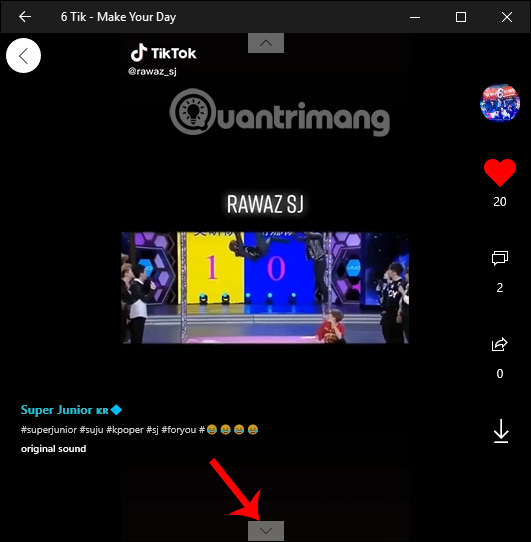
 How to install TutuApp on iOS and Android
How to install TutuApp on iOS and Android How to share an estimated arrival time on Apple Maps
How to share an estimated arrival time on Apple Maps How to choose and change object colors in Photoshop fastest
How to choose and change object colors in Photoshop fastest Get 1 year of free Grab with Spin To Hit event
Get 1 year of free Grab with Spin To Hit event How to set a password for a notebook in Microsoft OneNote
How to set a password for a notebook in Microsoft OneNote How to enter Morse code in Gboard application
How to enter Morse code in Gboard application