Tips for using TikTok for beginners
TikTok is currently one of the most popular applications in the world. It is filled with videos of people dancing, singing, performing stunts and comedy. After surfing through a few videos, you won't want to stop.
Whether it's a viewer or a video editor, you need to know how to use TikTok. TikTok tips for this beginner will help you become a TikTok expert immediately.
Tips for using TikTok
- 1. How to set up TikTok account in private mode
- 2. How to download videos from the phone library
- 3. How to create a slideshow using photos
- 4. How to delete your TikTok video
- 5. How to create GIF images from TikTok videos
- 6. How to set the timer to record a video
- 7. How to download TikTok videos
- 8. Use songs from others' TikTok
- 9. How to create a TikTok lip sync video
- 10. How to make a duet on TikTok
- 11. How to find your QR Code TikTok
1. How to set up TikTok account in private mode
After setting up your TikTok account, if you want to keep your account private so that strangers can't see your video, go to the profile icon on the right in the bottom menu bar.
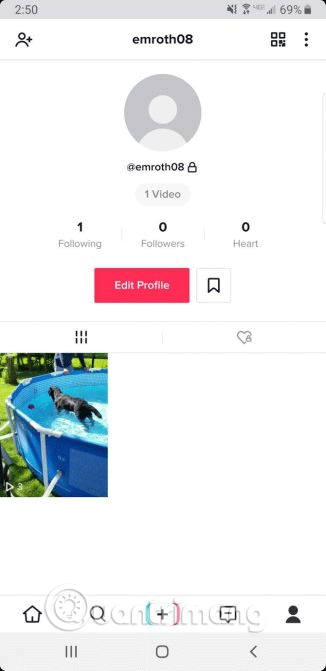
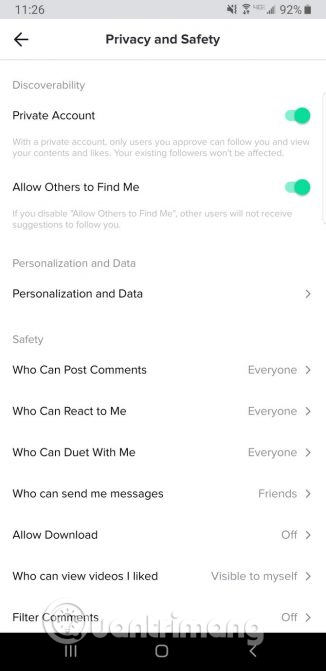
From here, click on the three dots in the top right corner of the screen. Access Privacy and Safety and click the Private Account button to switch to privacy settings. When your account is private, other users cannot follow you without your consent. You can also adjust other privacy settings related to comments, responses, messages, etc.
- Instructions for changing TikTok account password
2. How to download videos from the phone library
You just created a great video using one of the best video editing apps on Android, iOS and want to upload TikTok. Fortunately, you don't have to create a video from TikTok to post.
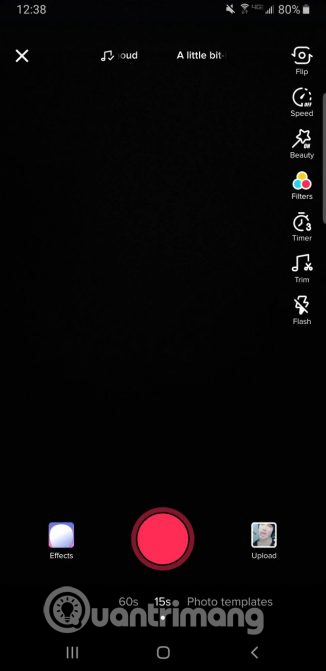
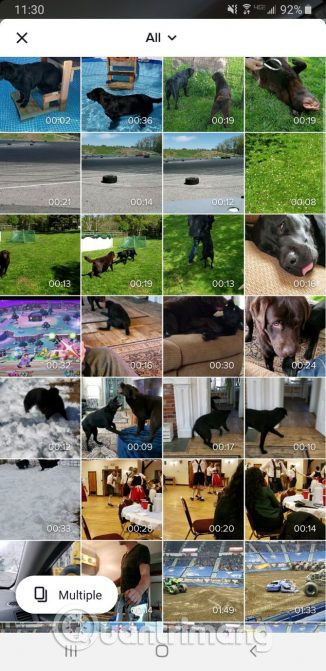
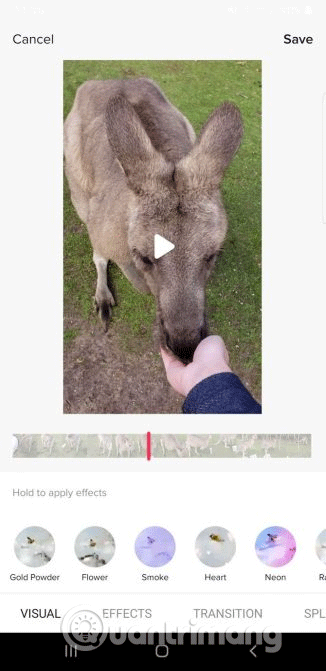
Open TikTok and touch the plus icon at the bottom of the screen. When you see the video recording screen, click the Upload button at the bottom right corner of the screen.
This will open the phone library to select the video you want to upload. To download multiple videos, select Multiple . After that, you can proceed to edit the video length as well as add text, filters.
3. How to create a slideshow using photos
TikTok not only allows you to download videos from the gallery but also allows you to download a type of photo to create a slideshow. Click on the plus sign above, you will see the video length option along with the option to record Photo templates . Swipe to select the slideshow style, then click Select photos .
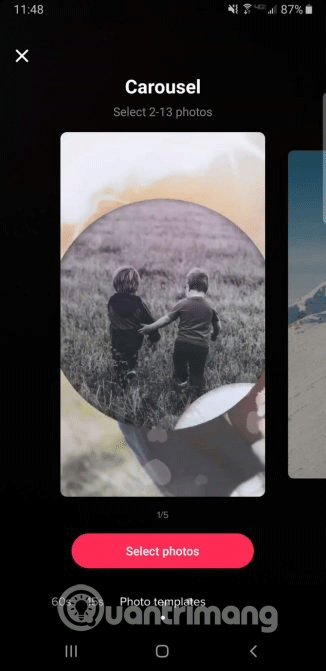
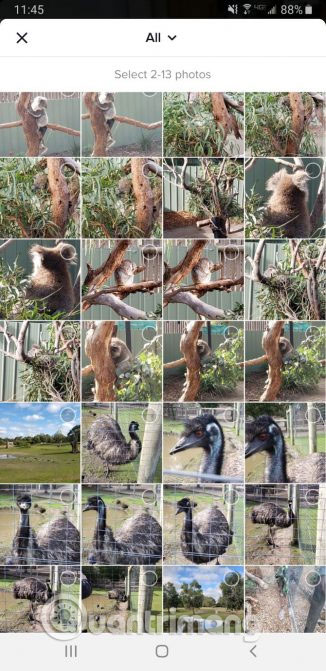

This will open your library to select multiple photos for the slideshow. You can use photo editing application on Android, iOS to create better photos before using them in the slideshow.
The order you select the image will be the order that appears in the slideshow, so you need to choose the correct order. When done, click OK in the upper right corner of the screen to switch to the editing stage.
4. How to delete your TikTok video
If you accidentally upload a video, don't worry, you can still delete it. Go to your profile and then select the video you want to delete. Click on the three dots to the right of the screen to display the menu. Swipe through these options, then select Delete .
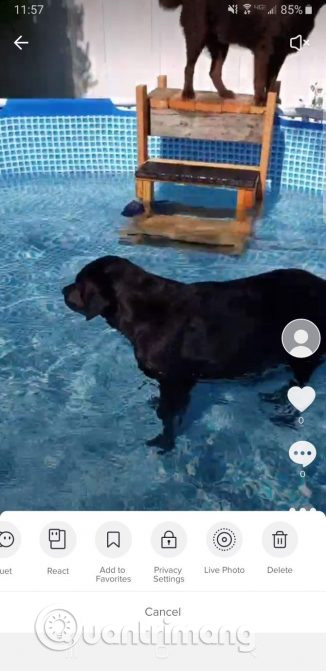
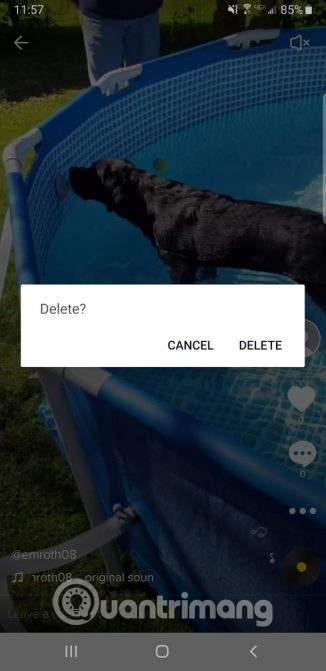
5. How to create GIF images from TikTok videos
When you find a video you like, why not turn it into a GIF? Click on the video you want to create the GIF, then select the arrow button on the right of the screen. You will see a range of sharing options, including the Share as GIF option .
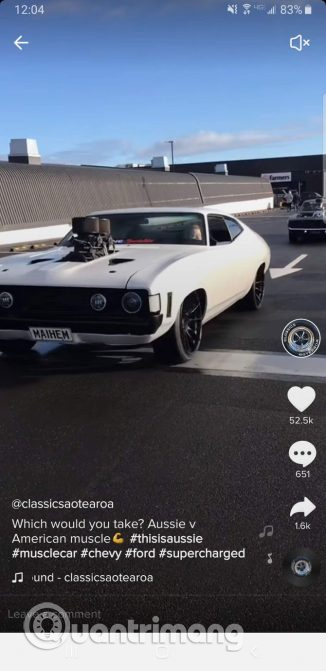
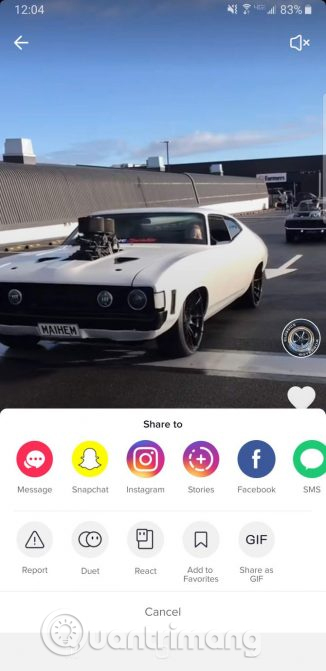
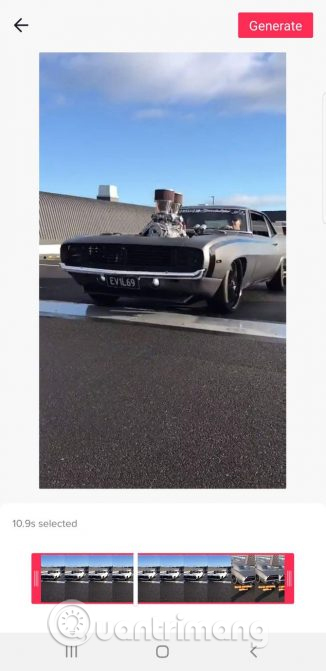
When selecting this option, TikTok will guide you to a screen to edit the length of the GIF image. Select Generate to create the GIF after it's done. After that, you can share it on different social networking sites or even via text messages.
6. How to set the timer to record a video
TikTok has a timer feature that makes it easy to record videos in hands-free mode. To set the timer, select the plus sign at the bottom of the screen to start recording the video. However, instead of pressing the big red button, click on the Timer on the right of the screen to select the time to stop the video. When using the slider to select a time, TikTok will count down three seconds before starting to record.
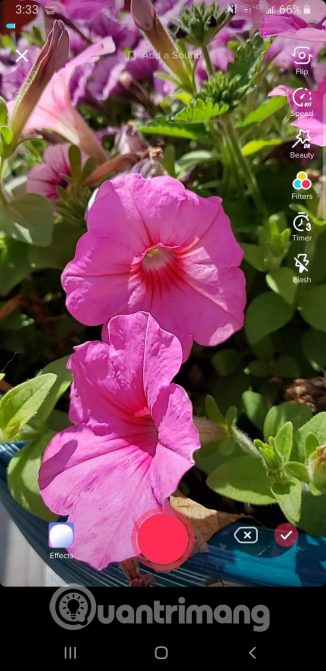
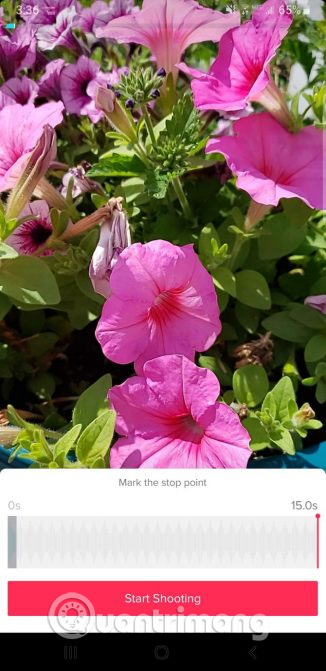

7. How to download TikTok videos
If you want to download TikTok video, select the arrow icon on the right of the screen, click Save video and it will download immediately to your phone.
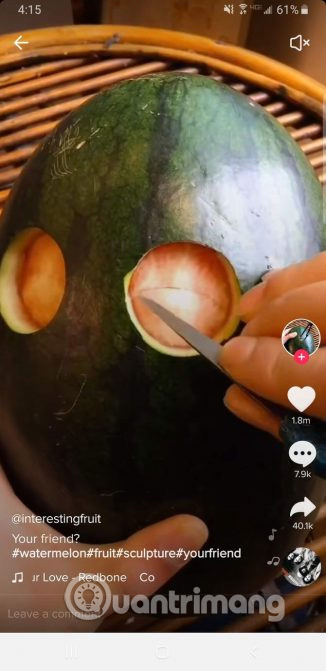
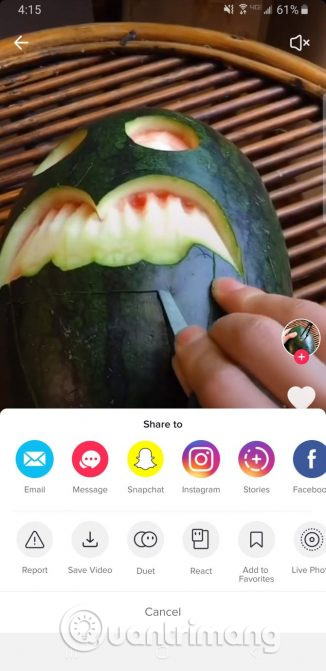
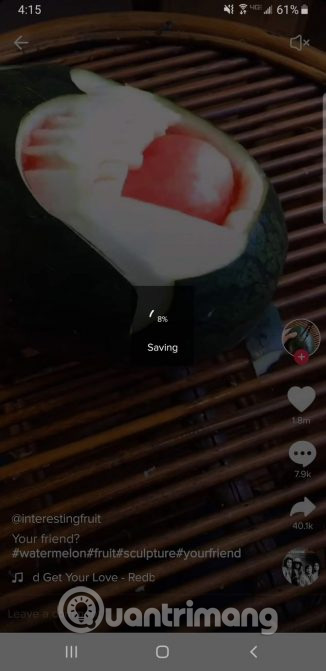
- How to download Tik Tok videos to your phone
8. Use songs from others' TikTok
You don't need to use one of the song recognition applications to find songs on TikTok. When you want to use the song in another person's video, select the video and click on the music disc icon at the bottom of the screen.
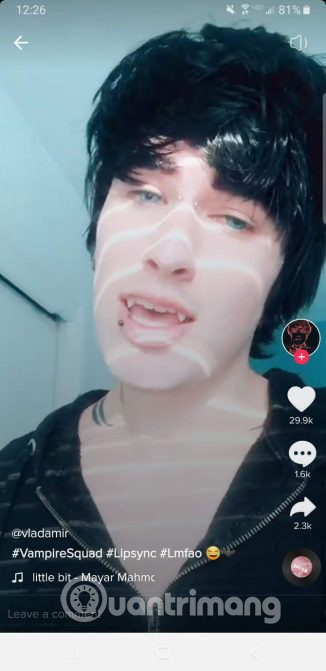
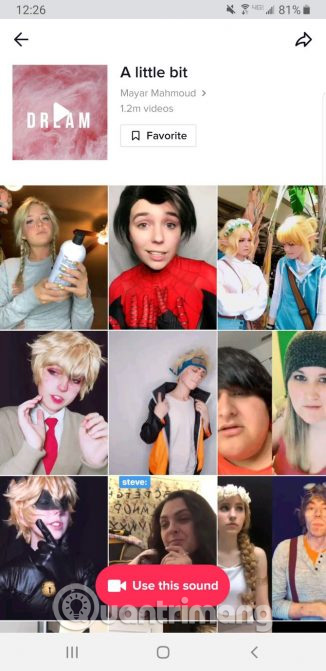
TikTok will display the name of the song, as well as videos of other users who have used it. To combine it in your video, select Use this sound to start recording.
9. How to create a TikTok lip sync video
TikTok is famous for many lip-syncing videos. If you want to create lip-syncing videos, you may have trouble singing the lyrics. In this case, you can use TikTok's editing tool to create a perfect lip-syncing video.


After creating the video, select the Trim button at the top of the screen. You can drag the slider at the bottom of the screen to set the time the song starts.
10. How to make a duet on TikTok
With TikTok, you can perform duets with other users regardless of where they are. To start a duet, you need to find a video you want to use first.
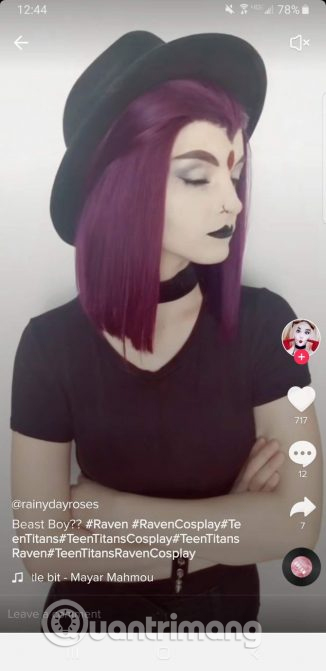
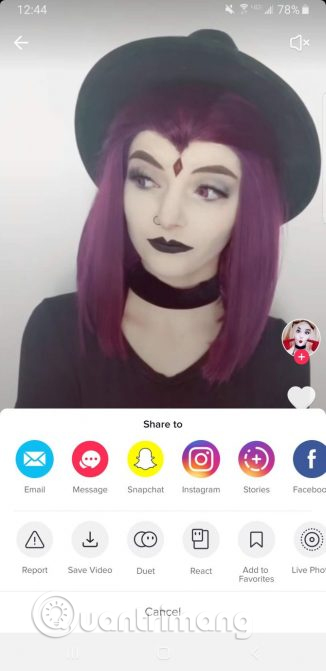
To bypass the trouble of recording a separate video, simply press the arrow button on the right side of the screen to open the sharing menu. Then select Duet and record the video with the video you selected.
- How to dial with others on TikTok (Duet Tik Tok)
11. How to find your QR Code TikTok
When creating an account on TikTok, you will automatically receive QR codes linked to your profile. To access it, go to your profile and click on the four squares in the upper right corner of the screen.
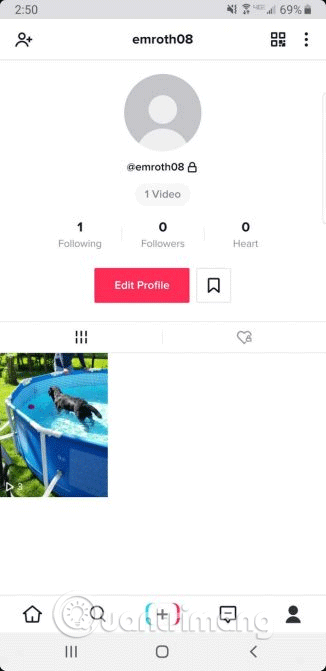
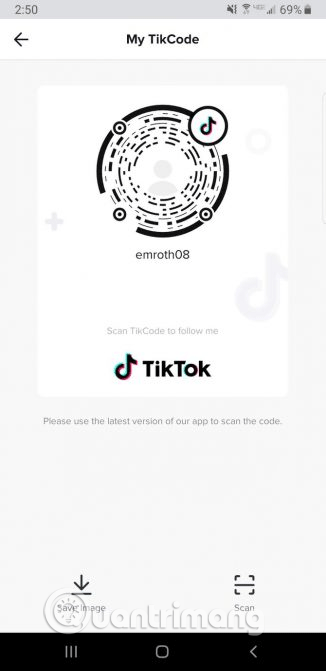
If you want to share your code, select Save Image . To scan someone else's code, click Scan and point the camera at the QR code.
 How to post a 3D collage on Facebook
How to post a 3D collage on Facebook Instructions for deleting Facebook phone numbers
Instructions for deleting Facebook phone numbers How to create a Twitter account list
How to create a Twitter account list Guide to group chat on Instagram
Guide to group chat on Instagram How to create a time limit to use Facebook
How to create a time limit to use Facebook How to create Instagram time limits
How to create Instagram time limits