How to view the capacity used in Google Drive on iPhone
Google Drive will give users 15GB of free storage in each account, this capacity will be used by documents stored on Google Drive. In addition, there will be other applications and media using this capacity such as Google Photo, Gmail .
So if you share the account for these vehicles, you should control your account capacity. If you want to see the amount of media used in Google Drive, please see the instructions below.
- How to delete account, log out of Google Drive account on iPhone
- How to view the fastest shared Google Drive data
- How to play Dropbox music, Google Drive on iPhone
See the amount of Google Drive app on your phone
First, log your Google Drive account into the application. In the main interface, select the icon of Google Drive utility list in the upper left corner, then click on Memory.

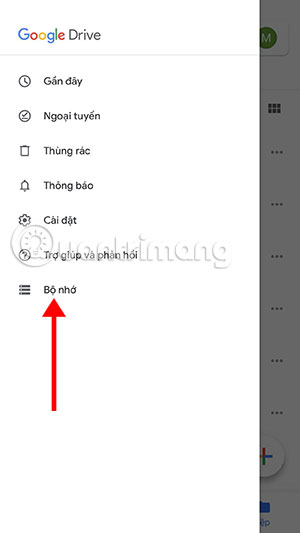
In the memory menu, you will know what data you are using. Includes applications like Google Drive or Gmail or Google Photos
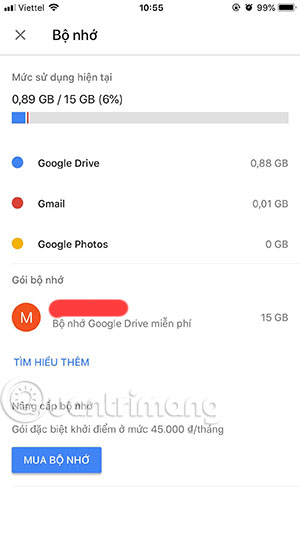
How to view Google Drive memory will help you control how to use your Google Drive account capacity.
You should read it
- Google Drive 4,2021.46200, Download Google Drive here
- How to get 1TB of Google Drive capacity for free
- How much C computer drive capacity to be reasonable?
- Support tools for using documents from Google Drive
- How to fix the error can't download files from Google Drive on Windows
- Download files and websites directly from Google Drive in Chrome browser
 How to let others upload files to your Google Drive
How to let others upload files to your Google Drive How to cut YouTube videos into many small clips
How to cut YouTube videos into many small clips How to edit documents on Google Drive with Microsoft Office
How to edit documents on Google Drive with Microsoft Office How to have friends upload videos to your YouTube
How to have friends upload videos to your YouTube How to share your self-destruct file on Smash
How to share your self-destruct file on Smash Support tools for using documents from Google Drive
Support tools for using documents from Google Drive