How much C computer drive capacity to be reasonable?
Many people use computers but are not very interested in how to allocate memory in the drives for the most reasonable. Simply because they think that hard drive capacity is not as much or as much free space as possible. However, the truth is not as simple as you think. Especially C drive, it directly affects computer speed, so adjusting the C drive capacity reasonably and scientifically is something you need to know.
- Why is the default drive on a Windows computer being C and not A or B?
- How to recover lost files after repartitioning the hard drive?
- Partition to create the second hard drive on Windows
Normally, when installing the operating system for a computer, users will choose C drive as a Windows drive, but most of us are still vague about how to divide C drive capacity effectively. In fact, the amount of free space in the C drive to be too much or too little will slow down the computer speed.
If you have a 60GB C drive and only 5GB available, then your computer will definitely slow down like a turtle, the same situation will happen when your C drive has an extra 50GB left.
Following advice from computer experts, it is important to divide the laptop hard drive properly. Accordingly, you should leave the operating system capacity of the drive double that used. That is the part used and the space must be equal. Because if you leave too little it will not be enough to run, there is too much leftover, it must carry too much of the capacity it needs, so both of these cases make the computer run slower than usual.
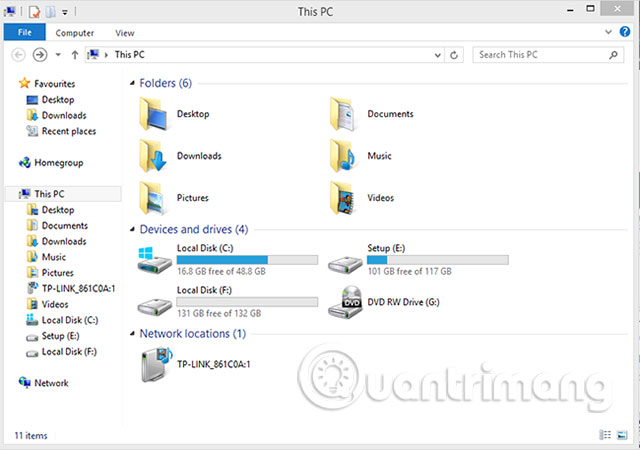
In short, we should leave a sufficient amount of capacity for the C drive so that the computer can operate more smoothly. Just enough space in drive C is equal to or close to the amount of space used for the operating system program. For example, your 10GB C drive installs the program out of 5GB, the remaining 5GB is reasonable. In addition, you should regularly check the operating status of the computer hard drive to have a plan to promptly fix when the hard drive has problems!
See more:
- How many GB of RAM does your computer need?
- How much storage space do you have on your Windows computer?
- Trick to speed up the process of shutting down the computer, shutting down quickly on Windows
 Extend the life of Laptop batteries
Extend the life of Laptop batteries Unexpected uses of laptop webcams
Unexpected uses of laptop webcams Top 10 best mini laptops 2018
Top 10 best mini laptops 2018 Methods to expand storage memory for computers quickly
Methods to expand storage memory for computers quickly Decode the specifications on the laptop
Decode the specifications on the laptop How to install the network driver with the All Main Ethernet Controller
How to install the network driver with the All Main Ethernet Controller