How to View Blocked Numbers on Android
All modern Android phones have a block list to filter out unwanted calls. This helps you avoid being interrupted by scammers, stalkers, and robocallers. However, sometimes we need to contact someone we have accidentally blocked. The following guide will explain how to view blocked numbers on an Android phone and unblock them to ensure important calls get through.
How you check blocked numbers on Android depends on your device and the app you're using. Each method lets you scroll through your blocked list and quickly add or select a number to unblock.
- How do you know if someone blocked your phone number?
1. Default Phone app
The pre-installed Android phone app is most commonly used to manage your list of blocked numbers.
Open the Phone app on Android. Tap the three-dot icon in the upper-right corner and select Settings .
Go to Blocked numbers .

Scroll through the list you see, with the most recent calls first. Tap the X next to a number to unblock it.

Tap Add a Phone Number to enter the number you want to block calls and messages from. On new devices, you can select a number from the list of recent calls at the bottom.
Click Block to confirm.
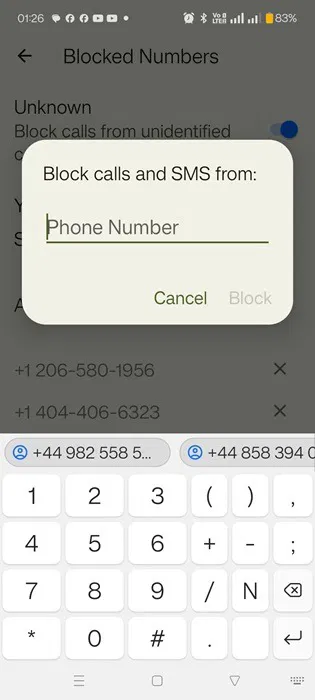
2. Default Phone app (Samsung Galaxy)
The default Phone app on Samsung Galaxy takes a slightly different approach to managing blocked numbers.
Launch the Samsung Phone app. Tap the three-dot icon and go to Settings .
Click Block numbers .
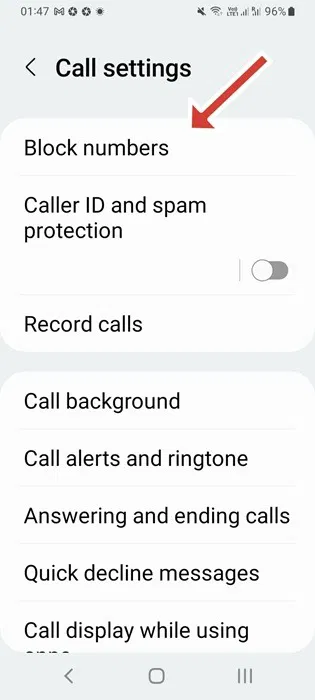
Look under Block spam and scam calls . At the bottom, you'll see a scrollable list of blocked numbers. Tap the minus sign (-) to unblock a number.
To add a number to your block list, click the plus sign (+) and choose from Recents and Contacts .
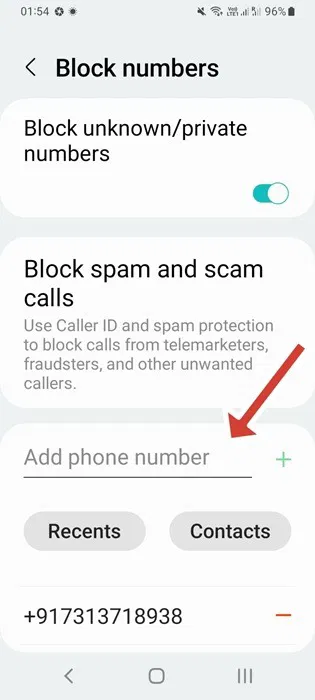
On the relevant Samsung Messages app, go to Settings from the three-dot menu. Select Block numbers and spam > Block messages . Here, you can tap the minus (-) sign again to unblock the number.
3. Phone by Google app
Blocked numbers can also be checked and managed from the Phone by Google app . The app's process is similar to the default Phone app on Android devices.
Open the Google Phone app. Tap the 3-dot menu at the top, then Settings .
Tap Blocked numbers . From the vertical list of phone numbers, tap the X icon to unblock any number.
Click Add a phone number to have a new entry in the block list.
4. Google Contacts App
The Contacts app in Google Play is another easy way to access all your blocked numbers in one place.
Open Contacts . Navigate to the Organize tab , then Blocked numbers .
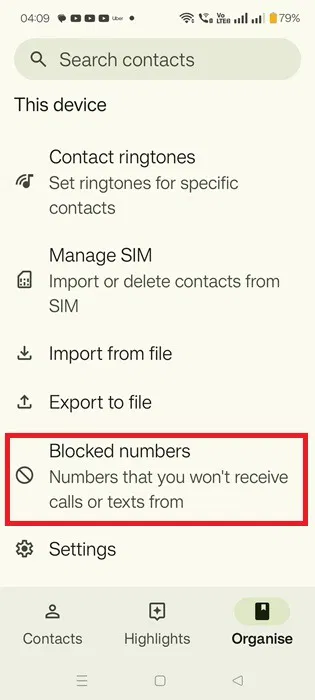
The next screen looks similar to the blocked numbers in the default Phone app. Just tap the X to remove the number from the block list. And you can add numbers to that list using the same options.
5. Google Messages App
Google Messages doesn't have a separate list of blocked numbers. Instead, you can see a list of blocked messages (with phone numbers/contact names).
Open the Google Messages app on your phone. Tap the three-bar icon at the top and select Spam and blocked .
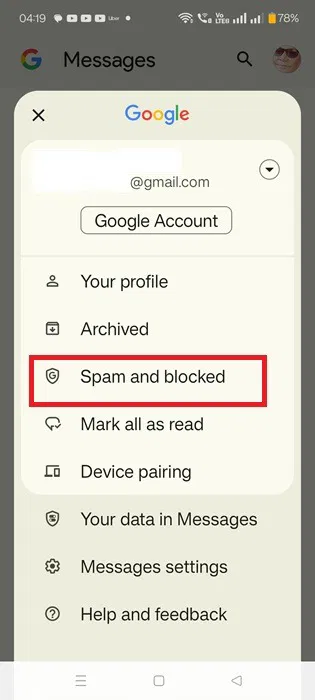
You'll see your blocked messages right below. Click the three-dot button at the top and select Blocked numbers . You'll be taken to the next screen, where you can unblock any numbers and add them to your list.
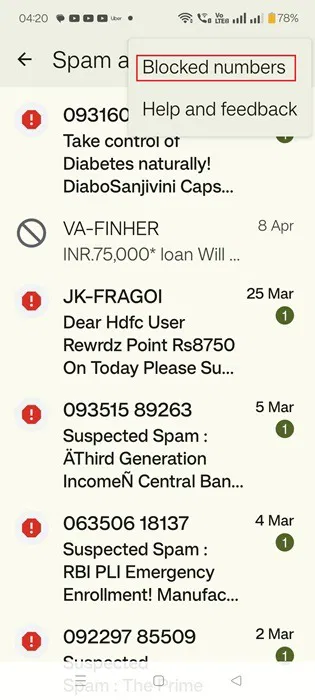
6. WhatsApp
To view and manage blocked numbers in WhatsApp on Android, follow these steps:
Open WhatsApp on your phone. Tap the three-dot icon at the top, then Settings .
Go to Privacy > Contacts .
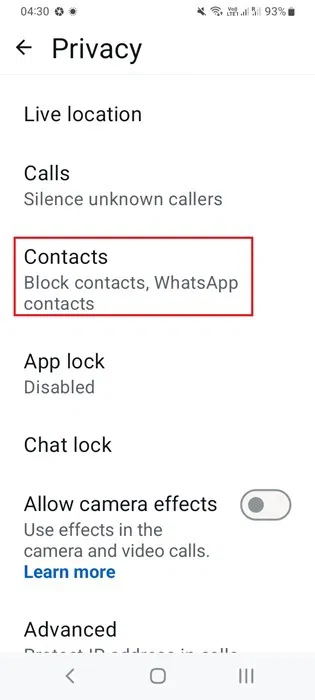
On the next screen, you will see the Blocked contacts menu . This menu will give you a total of such contacts. Scroll through the different numbers that cannot reach you on WhatsApp. Just click on any of them to find the Unblock option for that number.
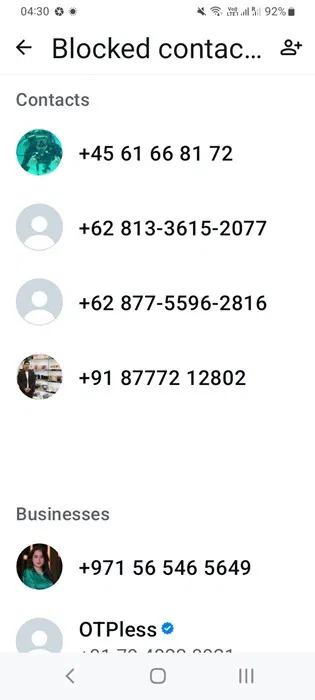
This guide has shown you how you can view all blocked numbers on Android. You can also block internet access to specific apps. Additionally, there are multiple ways to record calls on Android and iPhone .
 Instructions to cancel automatic ZaloPay payment to avoid losing money
Instructions to cancel automatic ZaloPay payment to avoid losing money What is Program Compatibility Troubleshooter in Windows 11? How to use it?
What is Program Compatibility Troubleshooter in Windows 11? How to use it? How to Disable Chatbot AI Firefox
How to Disable Chatbot AI Firefox Microsoft releases major update for Windows 11 Files app: Redesigned logo, new features and better performance
Microsoft releases major update for Windows 11 Files app: Redesigned logo, new features and better performance What is Slice in Golang?
What is Slice in Golang?