How to view and check the Version version and build number of Windows 10 are in use
The following article details how to view / check the version (Version) and the number of Windows 10 builds currently in use.
Method 1: Check the version and build number of Window 10 using the command
Press Window + R -> enter the Winver command -> click OK:

After clicking OK, the About dialog box with information about the version or build window number you are using is displayed:

For the Windows version using 4 digits related to the time of release, here the version 1703 immediately release Window 10 is in use in March 2017.
Build 15063.674 is an updated Build on October 10, 2017 . Depending on the Build code you determine the updated version of the Window.
Method 2: Check the version and build number of Window 10 by viewing the information in the Settings dialog box
Click Start -> select the Settings icon :
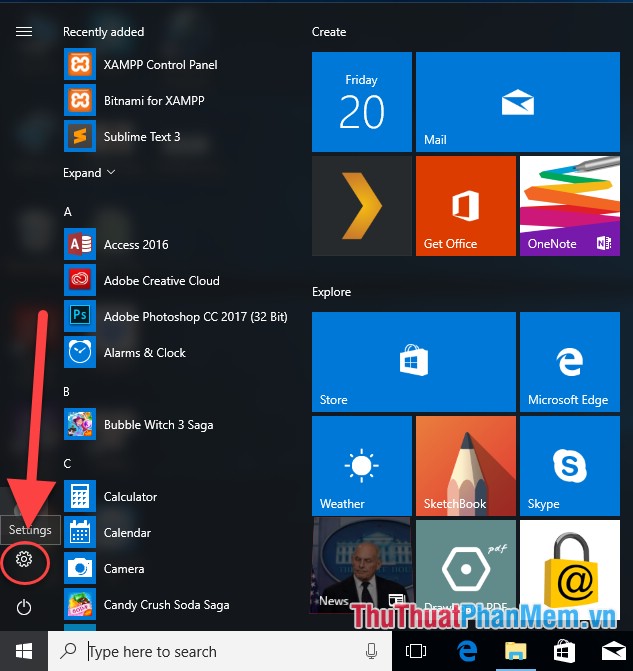
The Settings dialog box appears, click the System item :
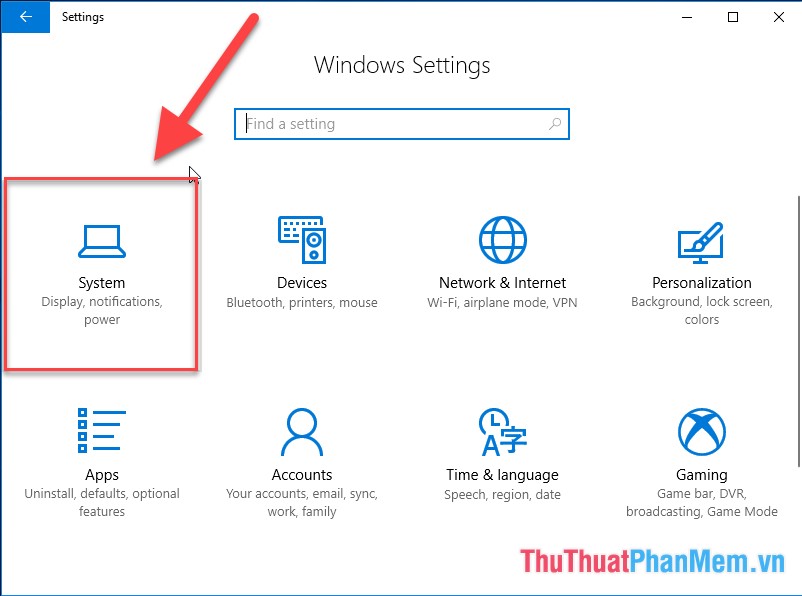
Move your mouse down to select About -> all version information, build number is displayed on the right of the screen:

So with a few simple steps, you can check the version and build number of Windows on your computer so that you can determine whether your computer needs to update to the latest version or not. Good luck!
You should read it
- How to Check Your Windows Version
- How to check TPM version before upgrading to Windows 11
- How to check the current Driver version of the computer
- How to check the Java version on Windows and macOS
- How to check the version of Excel in use
- How to check the unified Windows application version (UWP) in Windows 10
 How to adjust the mouse speed in Windows 10
How to adjust the mouse speed in Windows 10 How to enable and disable Preview Thumbnails on the taskbar in Windows 10
How to enable and disable Preview Thumbnails on the taskbar in Windows 10 Instructions on how to install Windows 10 with USB step by step
Instructions on how to install Windows 10 with USB step by step Speed up Windows 10 by turning off unnecessary background apps
Speed up Windows 10 by turning off unnecessary background apps How to record on Windows 10 without installing additional software
How to record on Windows 10 without installing additional software