How to check TPM version before upgrading to Windows 11
With the launch of Windows 11, users flocked to download Microsoft's PC Health Check app to see if their system could be upgraded to the new operating system. Unfortunately, many people have received the result: This PC cannot run Windows 11.
Turns out you have to install and activate TPM to upgrade. So what is TPM? And how do you get the latest Microsoft operating system?
How to check if the computer has TPM?
The easiest way to check if you have a TPM chip is to run the get-tpm command through Windows PowerShell. Specifically:
Step 1: Open Windows PowerShell with admin rights, by right-clicking the Start button > select Windows PowerShell (Admin) > Yes to confirm.
Step 2: Type the command get-tpm and press Enter.
Step 3: You find the line TpmPresent to see the results:
- TPMPresent: True => motherboard with TPM . chip
- TPmPresent: False => your motherboard does not have a TPM chip.

Besides, there are some other ways, readers can refer to the article: How to check if Windows PC has a Trusted Platform Module (TPM) chip for more details.
Then you can enable the TPM chip in your BIOS/UEFI and check if you are eligible for the Windows 11 upgrade.
How to check TPM . version
Microsoft initially announced that users needed TPM 2.0 to run Windows 11. However, it later revised its documentation, setting the minimum requirement down to TPM 1.2, but TPM 2.0 is the recommended version. recommended.
Now, if you try to upgrade to Windows 11 with a TPM 1.2 chip, you'll see a message saying "upgrade not recommended". Naturally, without the TPM 1.2 chip, you won't be able to upgrade - the Windows 11 upgrade won't be offered for your device.
To check the TPM version on your device, do the following:
- Step 1. Press Windows key + R, then type, tpm.msc => Enter
- Step 2. The Trusted Platform Module (TPM) Management window will open.
- Step 3. Look at the bottom of the window to find the Specification Version, the number shown here is the TPM version that the PC has.
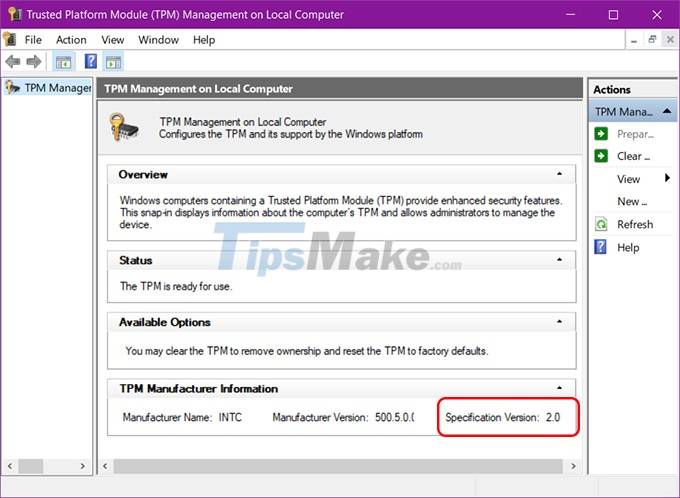
How to upgrade TPM 1.2 to TPM 2.0
If you find that you have a TPM 1.2 chip, you can upgrade to TPM 2.0, it all depends on your hardware, manufacturer and firmware. That is why the article will not be able to provide exact details on how to upgrade TPM 1.2 to TPM 2.0.
If you complete an Internet search for your hardware type and the phrase "upgrade tpm 1.2 to tpm 2.0" you may find some helpful search results, guiding you through the process.
Can you enable TPM to upgrade Windows 11?
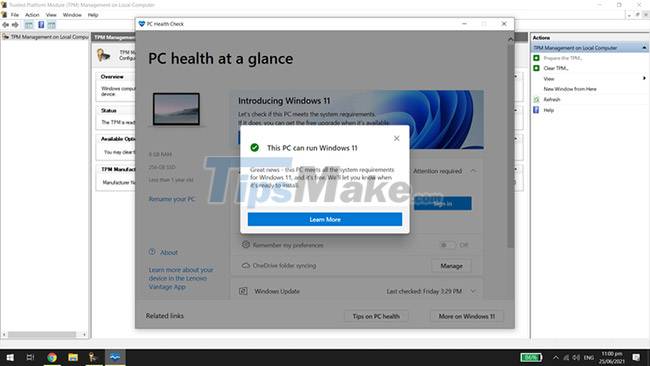
If your computer has a built-in TPM 1.2 chip or higher, just make sure it's activated to run Windows 11. Activation varies between motherboard types and models. You must check your computer's documentation for exact instructions.
TPM availability varies between motherboards, but most new devices already have them installed. Indeed, Microsoft has required TPM 2.0 chips for all new hardware since 2016. However, if you have an old PC and don't have a TPM chip, the only solution you have is to upgrade your device. .
What is TPM?

TPM, or Trusted Platform Module, is a hardware-based security solution. It's a chip installed directly on the motherboard to protect the system against malware and other attacks. It is also an integral part of Windows security tools, such as the Bitlocker drive encryption feature.
Windows 11 recommends a TPM 2.0 chip in the system for upgrade, although TPM 1.2 will meet the minimum criteria. Microsoft requires this technology to improve customer security - although many experts consider these specifications to be overkill.
So if you want to upgrade to Windows 11, you have to check if your computer has TPM and which version of TPM you have access to.
 Steps to update Windows 11 official on windows computer
Steps to update Windows 11 official on windows computer How to change the page scroll direction of the touchpad on Windows 11
How to change the page scroll direction of the touchpad on Windows 11 How to update to Windows 11 from Windows 10
How to update to Windows 11 from Windows 10 Windows 11 has officially launched, can be downloaded and installed now!
Windows 11 has officially launched, can be downloaded and installed now! Windows 11 compatibility error messages started showing up on unsupported PCs
Windows 11 compatibility error messages started showing up on unsupported PCs Windows 10 computers with Coc Coc installed are temporarily blocked from updating Windows 11
Windows 10 computers with Coc Coc installed are temporarily blocked from updating Windows 11