How to check and update new Git version on Windows
You'll have access to all the latest features, improvements, and bug fixes, resulting in enhanced productivity and a better experience.
This article will show you how to check the Git version you are currently using, as well as the process of updating the application to the latest version on Windows.
Check Git version in use
The command that allows you to check the Git version you are using is very simple. To check the version of Git you have on your Windows PC, first launch Command Prompt.
On the Command Prompt interface that opens, enter and run the following command:
git --version
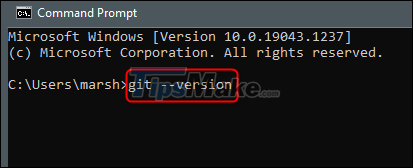
Details about the Git version you are currently using will immediately be returned below.
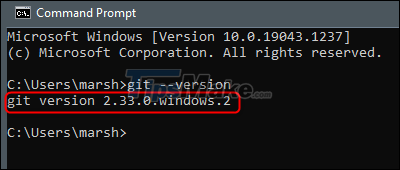
Now that you know which version of Git you're using, it's time to decide whether to update your app to a newer version.
How to Update Git on Windows
The command you use to update Git on Windows will vary depending on the version of Git you're currently using. If you are using any version from 2.14.2 to 2.16.1, run this command in Command Prompt:
git update
If you're using any version after 2.16.1, you'll need to run this command to update Git:
git update-git-for-windows
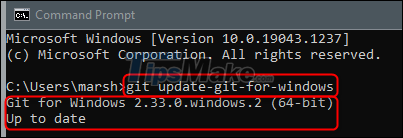
Regardless of which command you use, the Git version will immediately be updated, or you will receive a notification if you are using the latest version.
Hope you are succesful.
You should read it
- How to update Windows 10 to Windows 10 May 2019 (1903)
- How to get a new version of Windows 10 Creators Update now
- How to Check Your Windows Version
- Microsoft warns, clicking Check for Updates will make the new Windows 10 update unstable
- Free memory space after updating Windows 10 Anniversary
- How to specify the target feature update version in Windows 10
 Smartsheet 9.1.1 - Download Smartsheet 9.1.1 here
Smartsheet 9.1.1 - Download Smartsheet 9.1.1 here ZoneAlarm Free Firewall 158_181_18901, download ZoneAlarm Free Firewall here
ZoneAlarm Free Firewall 158_181_18901, download ZoneAlarm Free Firewall here SwiftKey App now supports direct copy/paste between Android and Windows
SwiftKey App now supports direct copy/paste between Android and Windows New Microsoft Defender Preview app screenshot leaked
New Microsoft Defender Preview app screenshot leaked SharePoint 3.25.0/4.39.4 - Download SharePoint 3.25.0/4.39.4 here
SharePoint 3.25.0/4.39.4 - Download SharePoint 3.25.0/4.39.4 here Can I Run Windows 11 1.0.0 - download Can I Run Windows 11 1.0.0 here
Can I Run Windows 11 1.0.0 - download Can I Run Windows 11 1.0.0 here